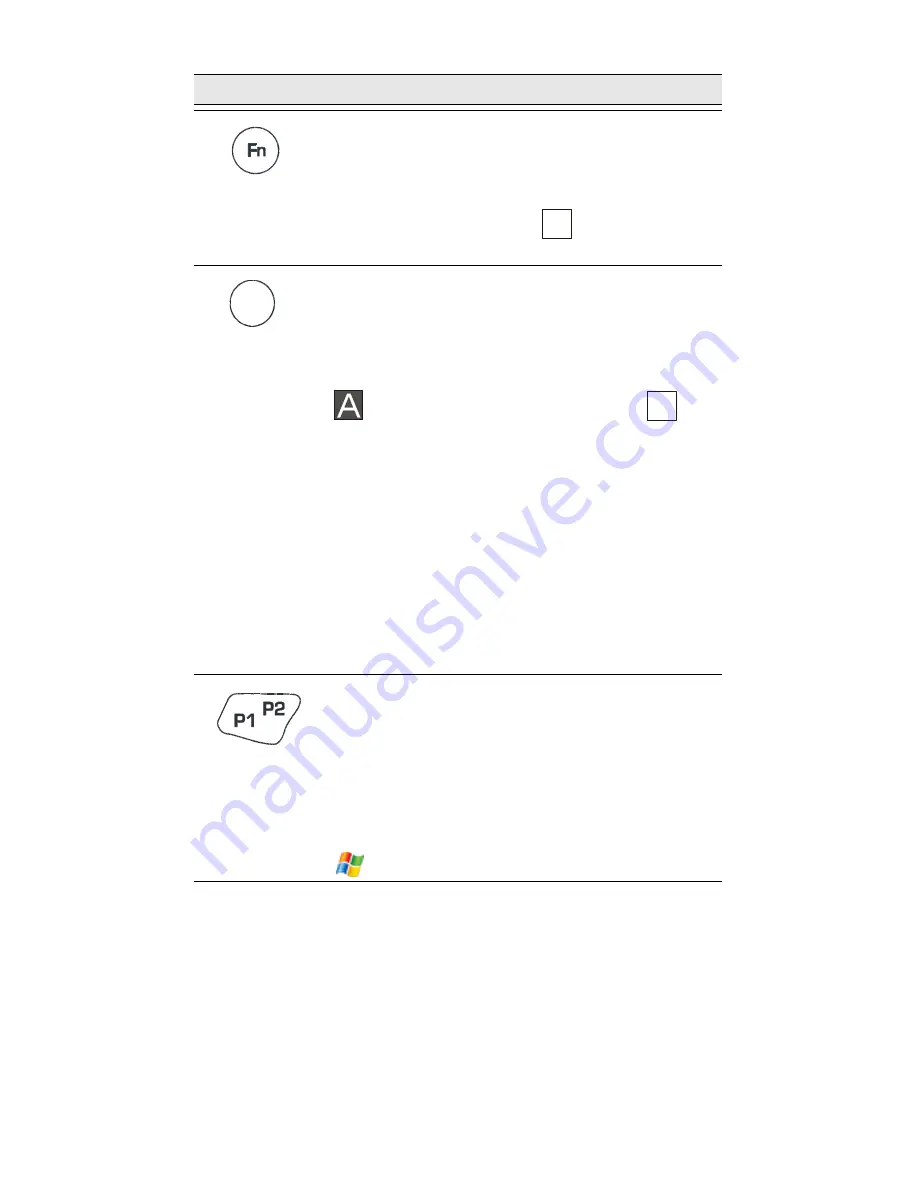
16
On-screen keypad
To display the on-screen keypad - hold down the <SHIFT> and
<SP> keys and toggle the Scan button to display or remove
the virtual keyboard.
The Function
<Fn>
key changes the alphabetic
keypad to preset function keys. For example, the
<A> key in <Fn> mode becomes <F1>. Pressing
the <Fn> key produces the
function icon on
the lower Taskbar.
When pressed once, the orange
<SHIFT>
key
toggles between alphabetic and numeric keypad
modes, shifting between letter entry and digit
entry. Pressing the <SHIFT> key produces the
alphabetic mode or numeric mode
icon on the lower Taskbar.
For example, pressing the <SHIFT> key and then
the <P> key displays the digit “8”. Pressing the
<SHIFT> again and then the <P> key displays the
letter “P”.
Hold down the <SHIFT> key and press on any
alphabet key for uppercase letter (default mode
is lowercase letters).
The <SHIFT> is also used for screen and keypad
illumination (see page 16).
The Application
<P1/P2>
key functionality is set
by the software application running on the
HC700-G. Use the <SHIFT> key to toggle
between P1 and P2. To learn more about these
keys, consult the software application guide.
To set the Application key functionality, go to:
> Settings > Personal > Buttons
.
Table 3: HC700-G - Key Assignment
Key
Function
F
N
Summary of Contents for F4705A
Page 1: ...HC700 G HCe700 G Handheld Computers Models F4705A F4707A F4708A Quick Start Guide a ...
Page 2: ......
Page 14: ...xii ...
Page 18: ...xvi ...
Page 22: ...4 buff the screen A clean screen ensures smooth gliding of the stylus over the surface ...
Page 68: ...50 Blank Page ...
Page 71: ......






























