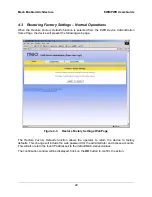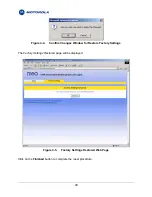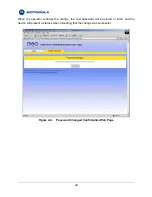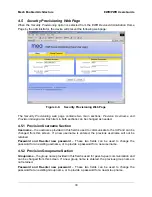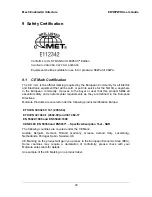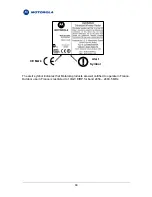8 Safety Information for the MEA Products
The Federal Communications Commission (FCC) with its action in ET Docket 96-8 has adopted
a safety standard for human exposure to radio frequency (RF) electromagnetic energy emitted
by FCC certified equipment. Motorola’ MEA products meet the uncontrolled environmental
limits found in OET-65 and ANSI C95.1, 1991. Proper operation of this radio according to the
instructions found in this manual and the hardware and software guides on the MEA CD will
result in user exposure that is substantially below the FCC recommended limits.
•
Do not touch or move the antenna(s) while the unit is transmitting or receiving.
•
Do not hold any component containing a radio such that the antenna is very close to or
touching any exposed parts of the body, especially the face or eyes, while transmitting.
•
Do not operate a portable transmitter near unshielded blasting caps or in an explosive
environment unless it is a type especially qualified for such use (Intrinsically Safe).
•
Do not operate the radio or attempt to transmit data unless the antenna is connected;
otherwise, the radio may be damaged.
•
Antenna
use:
•
In order to comply with FCC RF exposure limits, dipole antennas should be located
at a minimum distance of 2 meters or more from the body of all persons.
42