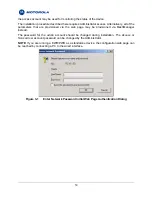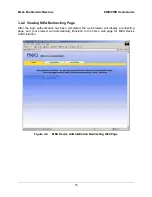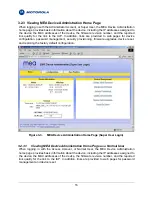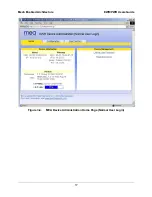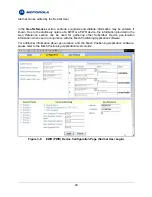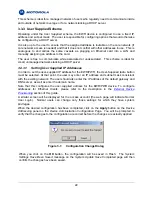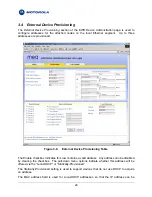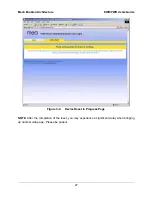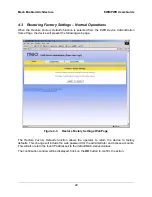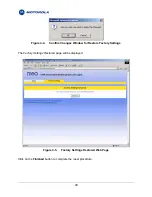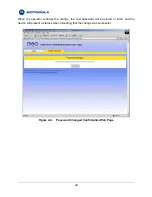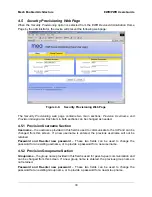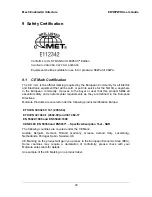4.2 Restoring Factory Settings – User Supplied Mode Limitations
NOTE
: In Release 3 and 3.1, there is a known issue that arises if the selected device
addressing mode is
User-Supplied
when the user restores the factory default
settings for the EWR/PWR. The following options are offered as a way to recover
from this limitation.
4.2.1 Recovering from EWR/PWR Reset-to-Default in User-Supplied Mode
After restoring factory defaults, the EWR/PWR’s addressing scheme will be automatically set to
Network DHCP
. The network connection between the attached Ethernet devices and the core
network becomes disabled.
There are three options available to recover from this situation and restore the connection to the
core network.
4.2.1.1
Resetting Device Addressing Mode Using Device Manager
Device Manager will be able to manage some but not all of the device parameters at this time.
The network operator may change the selected device addressing mode via Device Manager to
either Remote-DHCP or Statically-Provisioned.
4.2.1.2
Resetting Device Addressing Mode via Configuration Web Page
Because the factory default settings were restored, the EWR/PWR will offer one IP address via
DHCP. This address will be in the form 10.xx.yy.10, where xx and yy are based on the
transceiver MAC address as described in the EWR/PWR User’s Manual. The EWR/PWR will be
accessible via the 10.xx.yy.9 address, also described in the EWR/PWR User’s Manual. Once an
Ethernet device has been attached to the EWR/PWR, the configuration web page may be
accessed at the 10.xx.yy.9 address and the device addressing mode may be changed to either
User-Supplied
or
Statically-Provisioned
.
Please be aware that the access password for the web page will have also been reset.
4.2.1.3
Resetting User-Supplied Parameters via Configuration Web Page
If the allowed device addressing modes were restricted to
User-Supplied
, the user may still
connect to the EWR/PWR (as described above) and access the configuration web page. The
User-Supplied parameters may then be set to usable values.
28