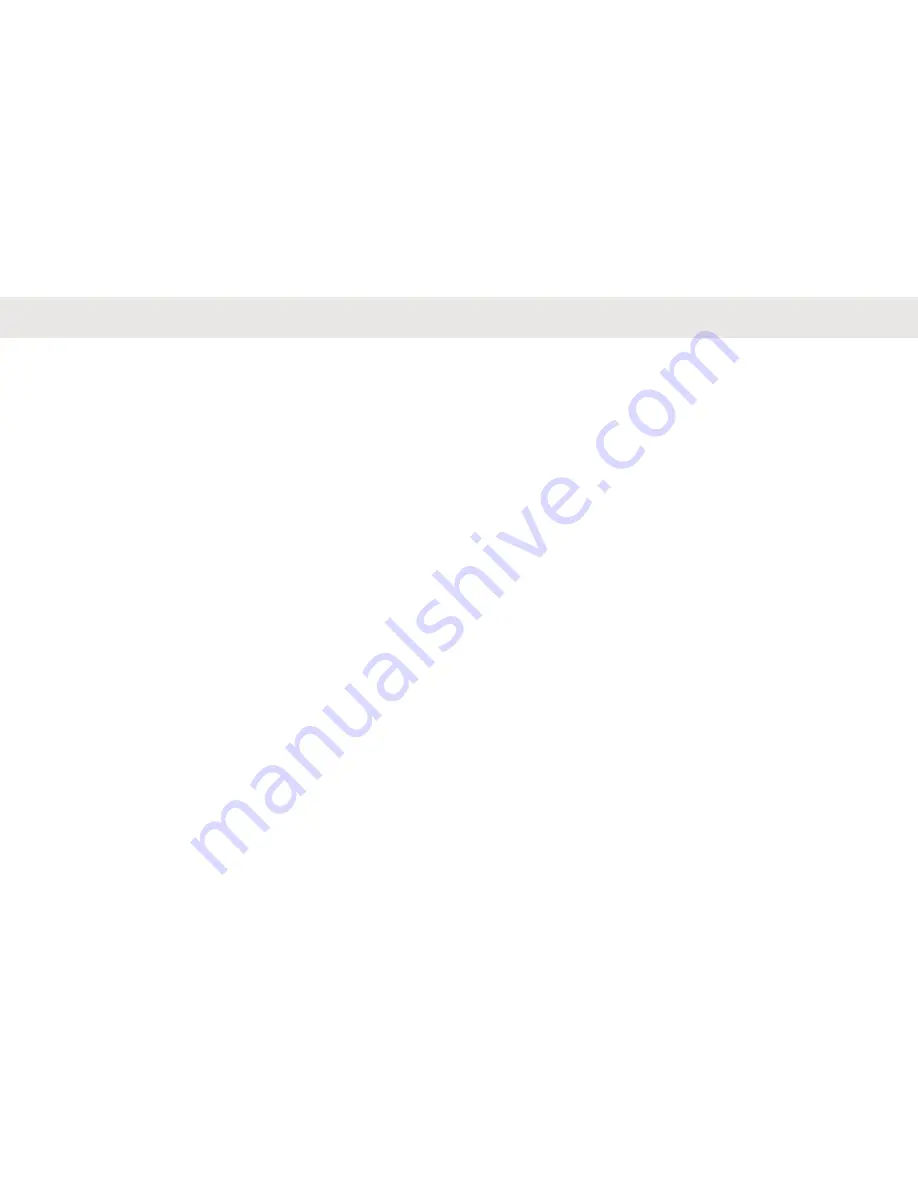
Batteries and Chargers
Safety Information
This document contains important safety and operating
instructions. Read these instructions carefully and save
them for future reference. Before using the battery charger,
read all the instructions and cautionary markings on:
• the charger
• the battery
• the radio attached with battery
• To reduce risk of injury, charge only the rechargeable
Motorola Solutions-authorized batteries. Charging the
other batteries may cause explosion, personal injury,
and damage.
• Use of accessories not recommended by Motorola
Solutions may result in fire, electric shock, or injury.
• To reduce damage to the electric plug and cord, pull by
plug rather than the cord when disconnecting the
charger.
• An extension cord should not be used unless
necessary. Use of an improper extension cord may
result in fire and electric shock. If an extension cord
must be used, make sure that the cord size is 18 AWG
for lengths up to 100 ft (30.48 m), and 16 AWG for
lengths up to 150 ft (45.72 m).
• Do not operate the charger if it has been broken or
damaged in any way. Take it to any qualified Motorola
Solutions service representatives.
• Do not disassemble the charger; it is not repairable and
replacement parts are not available. Disassembly of the
charger may result in risk of electrical shock or fire.
• To reduce risk of electric shock, unplug the charger from
the AC outlet before attempting any maintenance or
cleaning.
Operational Safety Guidelines
• Turn off the radio while charging.
• The charger is not suitable for outdoor use. Use only in
dry locations/conditions.
• Connect charger to an appropriately fused and wired
supply of the correct voltage (as specified on the
product only).
• Disconnect charger from line voltage by removing main
plug.
English
8









































