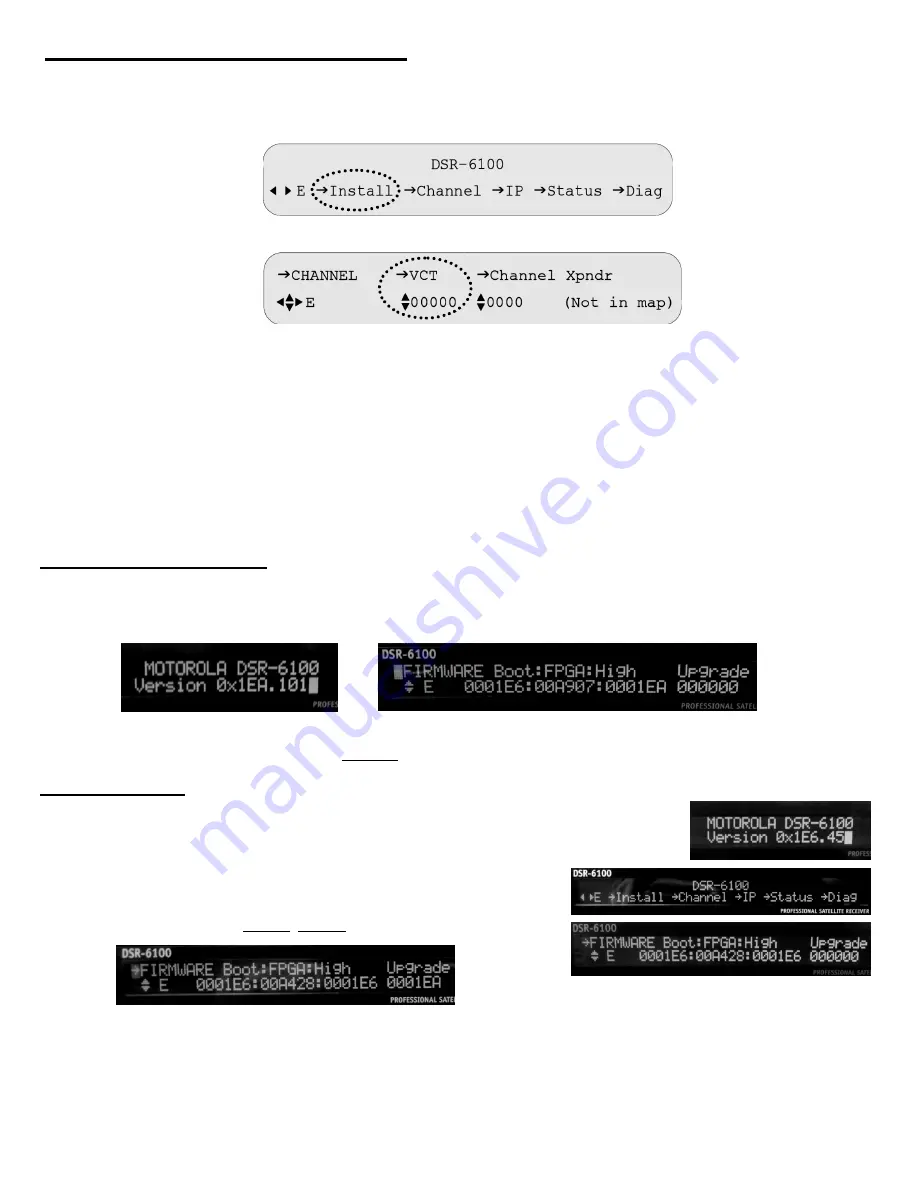
Front Panel Step 2 Continued: Program the DSR-6100.
Confirm the locked signal is actually the correct/ESPN signal.
Place the cursor in the upper-left corner of any menu screen and press ENTER. The front panel display will
revert to the main “DSR
-
6100” menu. Use
◄
►
arrow buttons to select “
Channel
” and press
ENTER
.
This menu will be displayed:
Press the
►
once to select “
VCT
” and press
ENTER
. The cursor will blink alternatively with
▲▼
arrows.
Use the
▲▼
arrow buttons to display the available
VCT
s. This ESPN system uses
639
.
When 00
639
appears, press
ENTER
.
NOTE: If 00639 never appears when performing this step, this indicates the unit may be locked [SIGNAL LED] to
the wrong satellite signal. Other satellites may contain signals with matching signal tuning parameters.
It is no longer necessary to input a virtual channel number.
(“Channel” field)
The DSR-6100 will be automatically tuned to the designated network at the time of authorization.
Front Panel Step 3: Check for the latest firmware version.
Automatic upgrade via satellite is a background process that starts at signal lock.
Front panel programming can be done while updated firmware code is loading.
These are the version displays from a unit that has
finished
an upgrade to
1EA
.
during boot up
DSR-6100 menu
→
Install
→
FIRMWARE
→
High (read only)
1EA or higher/newer firmware version is required for ESPN Networks broadcast on Galaxy 14 Transponders 9 and 14.
Additional Details:
After making required connections, connect to AC power and allow the unit to boot up.
When a new unit first boots up after being plugged in, this appears on the front panel, for a few seconds.
This example shows firmware version “
1E6
”. (Ignore the digits after the decimal point.)
When a unit is up and running, an “
Install
” menu labeled “
Firmware
” has the version.
From the main/
DSR-6100
menu, move the cursor to “
Install
” and press
ENTER
.
Press the
▲
arrow button until the “
FIRMWARE
” menu appears.
The field labeled “
High
” is the current
version.
The “
Upgrade
” field tells us what version (if any) is currently loading into the DSR-6100.
“
High
”
version
1E6
can acquire the signal and receive the
1EA*
firmware download.
“
High
”
version
1EA*
is required for HD service output.
*
or higher/newer
5






