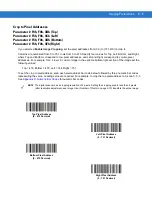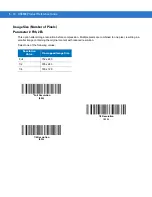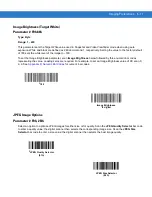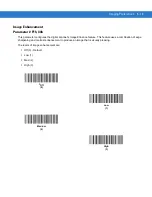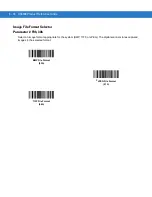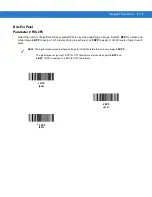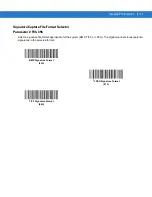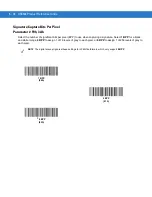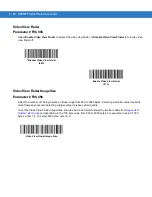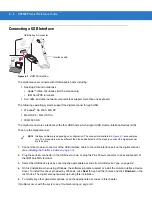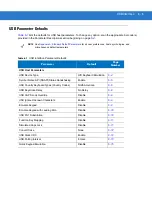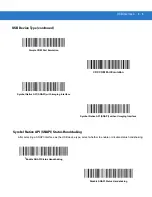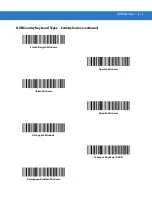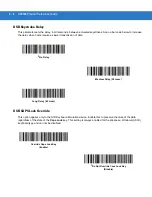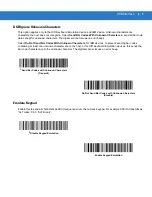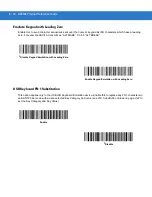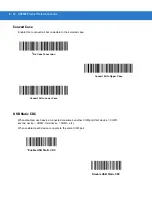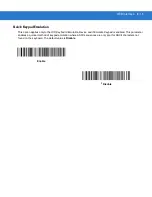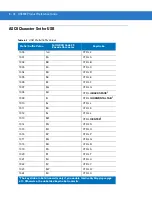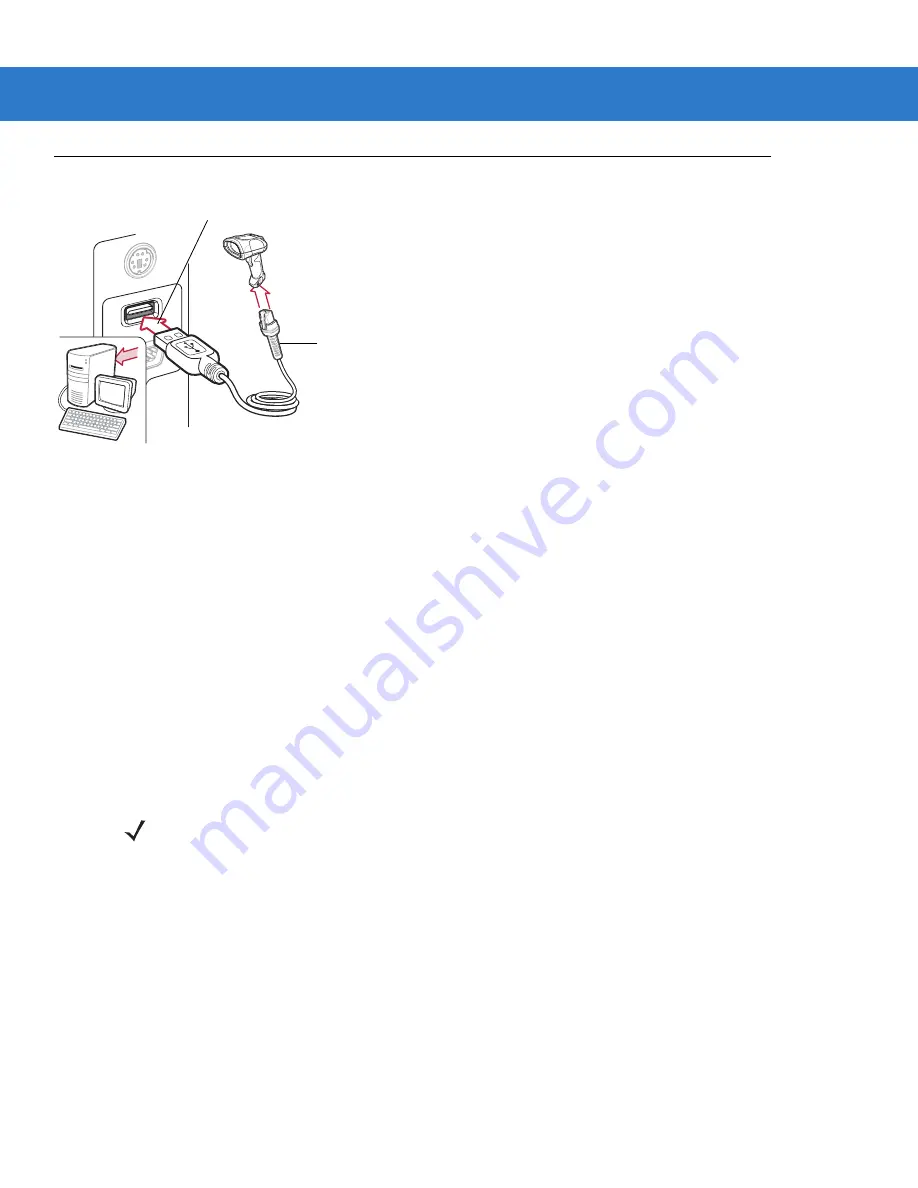
6 - 2
DS3508 Product Reference Guide
Connecting a USB Interface
Figure 6-1
USB Connection
The digital scanner connects with USB-capable hosts including:
•
Desktop PCs and notebooks
•
Apple™ iMac, G4, iBooks (North America only)
•
IBM SurePOS terminals
•
Sun, IBM, and other network computers that support more than one keyboard.
The following operating systems support the digital scanner through USB:
•
Windows
®
98, 2000, ME, XP
•
MacOS 8.5 - MacOS 10.3
•
IBM 4690 OS.
The digital scanner also interfaces with other USB hosts which support USB Human Interface Devices (HID).
To set up the digital scanner:
1.
Connect the modular connector of the USB interface cable to the cable interface port on the digital scanner
(see
Installing the Interface Cable on page 1-3
).
2.
Plug the series A connector in the USB host or hub, or plug the Plus Power connector in an available port of
the IBM SurePOS terminal.
3.
Select the USB device type by scanning the appropriate bar code from USB Device Type on page 6-4.
4.
On first installation when using Windows, the software prompts to select or install the Human Interface Device
driver. To install this driver, provided by Windows, click Next through all the choices and click Finished on the
last choice. The digital scanner powers up during this installation.
5.
To modify any other parameter options, scan the appropriate bar codes in this chapter.
If problems occur with the system, see Troubleshooting on page 3-2.
USB Series A Connector
Interface cable
NOTE
Interface cables vary depending on configuration. The connectors illustrated in
are examples
only. The connectors may be different than those illustrated, but the steps to connect the digital scanner
are the same.
Summary of Contents for DS3508
Page 1: ...DS3508 Digital Scanner Product Reference Guide ...
Page 2: ......
Page 3: ...DS3508 Digital Scanner Product Reference Guide 72E 124801 05 Revision A March 2011 ...
Page 6: ...iv DS3508 Product Reference Guide ...
Page 7: ...v ...
Page 8: ...vi DS3508 Product Reference Guide ...
Page 28: ...1 6 DS3508 Product Reference Guide ...
Page 168: ...7 24 DS3508 Product Reference Guide ...
Page 174: ...8 6 DS3508 Product Reference Guide ...
Page 228: ...10 32 DS3508 Product Reference Guide ...
Page 295: ...Symbologies 11 67 Enable UPU FICS Postal 01h Disable UPU FICS Postal 00h ...
Page 314: ...11 86 DS3508 Product Reference Guide ...
Page 316: ...12 2 DS9808 Product Reference Guide ...
Page 318: ...13 2 DS3508 Product Reference Guide ...
Page 330: ...A 12 DS3508 Product Reference Guide ...
Page 338: ...B 8 DS3508 Product Reference Guide ...
Page 339: ...Appendix C Sample Bar Codes Code 39 UPC EAN UPC A 100 123ABC 0 12345 67890 5 ...
Page 342: ...C 4 DS3508 Product Reference Guide Maxicode QR Code US Postnet UK Postal ...
Page 367: ...Index 7 ...
Page 368: ...Index 8 DS3508 Product Reference Guide ...
Page 369: ...Index 9 ...
Page 370: ...Index 10 DS3508 Product Reference Guide ...
Page 371: ...Index 11 ...
Page 372: ...Index 12 DS3508 Product Reference Guide ...
Page 384: ......
Page 385: ......