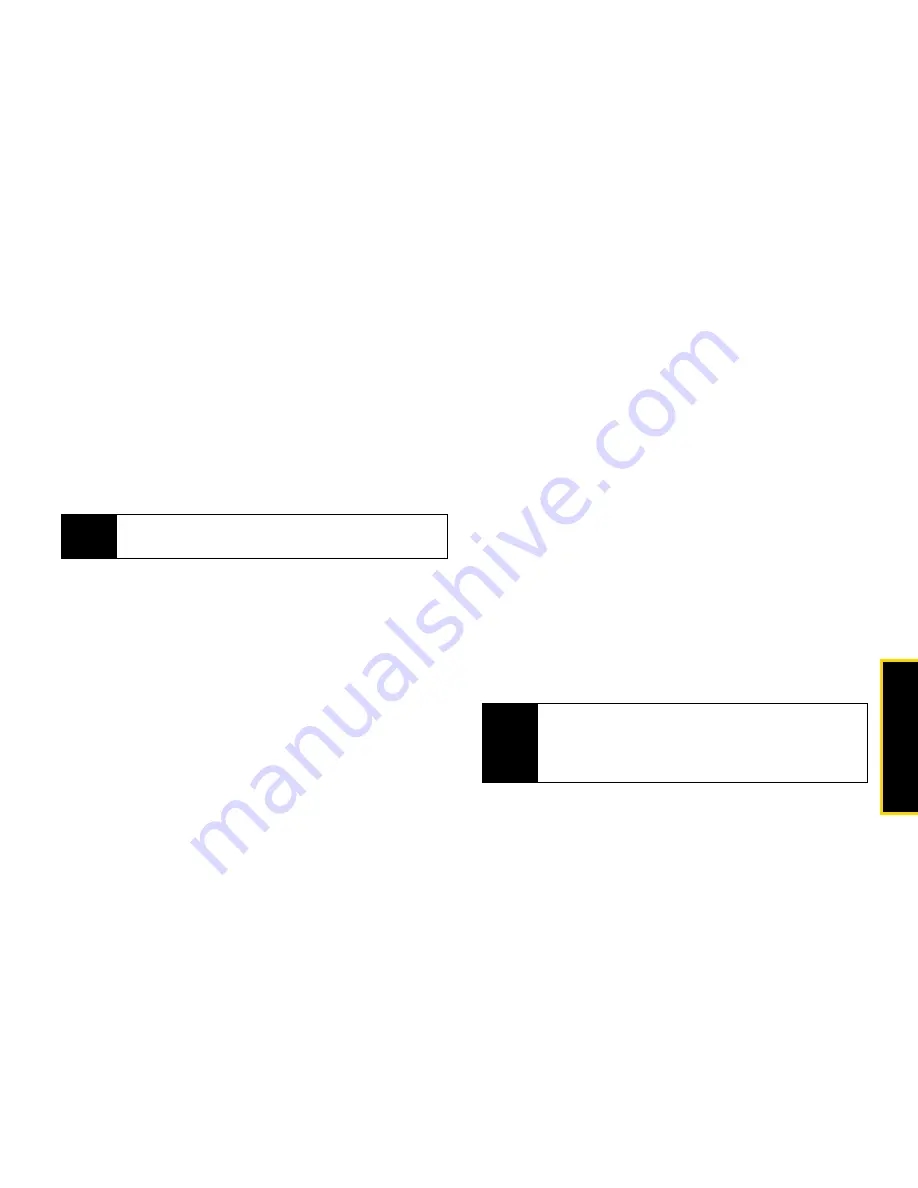
Ma
king
Ca
lls
3. Making and Answering Calls
37
4.
When you are finished, press
Done
(left softkey).
To control whether your information is sent automatically:
1.
Press
/
> Tools > My Info
.
2.
Press
/
>
Direct Send Setup > Auto Send
.
3.
Select
On
to send your information automatically,
or
Off
to send your information only when you
choose to send it.
To send My Info during a call:
1.
While in a Direct Connect call, press
/
>
Direct Send My Info
.
2.
When
Ready To Send
appears, press the DC button
to send the information.
To start a call by sending My Info:
1.
Press
/
> Tools > My Info
.
2.
Press
/
>
Direct Send My Info
.
3.
Enter a Direct Connect number or press
Browse
(left softkey) and select a number from
Contacts
,
Recent Calls,
or
Memo
.
4.
When
Ready to Send
appears, press the DC button
to send the information.
Sending Contact Information
You can send contact information by selecting a
Contacts entry.
Contacts entries that contain only addresses cannot be
sent. When Contacts entries are received, they do not
include ring tones or pictures.
To send contact information during a call:
1.
While in a Direct Connect call, press
/
>
Contacts
.
2.
Highlight a Contacts entry and press
/
>
Send Via... > Direct Send.
Note
When you receive your phone, it is set to send your
information automatically.
Note
If the Contacts entry you scrolled to is a Group, you
may be prompted to allow yourself to be a part of the
group being sent. Press
Yes
(left softkey) to become
part of the group.
Summary of Contents for DEBUT i856
Page 163: ...Safety and Warranty Information ...
















































