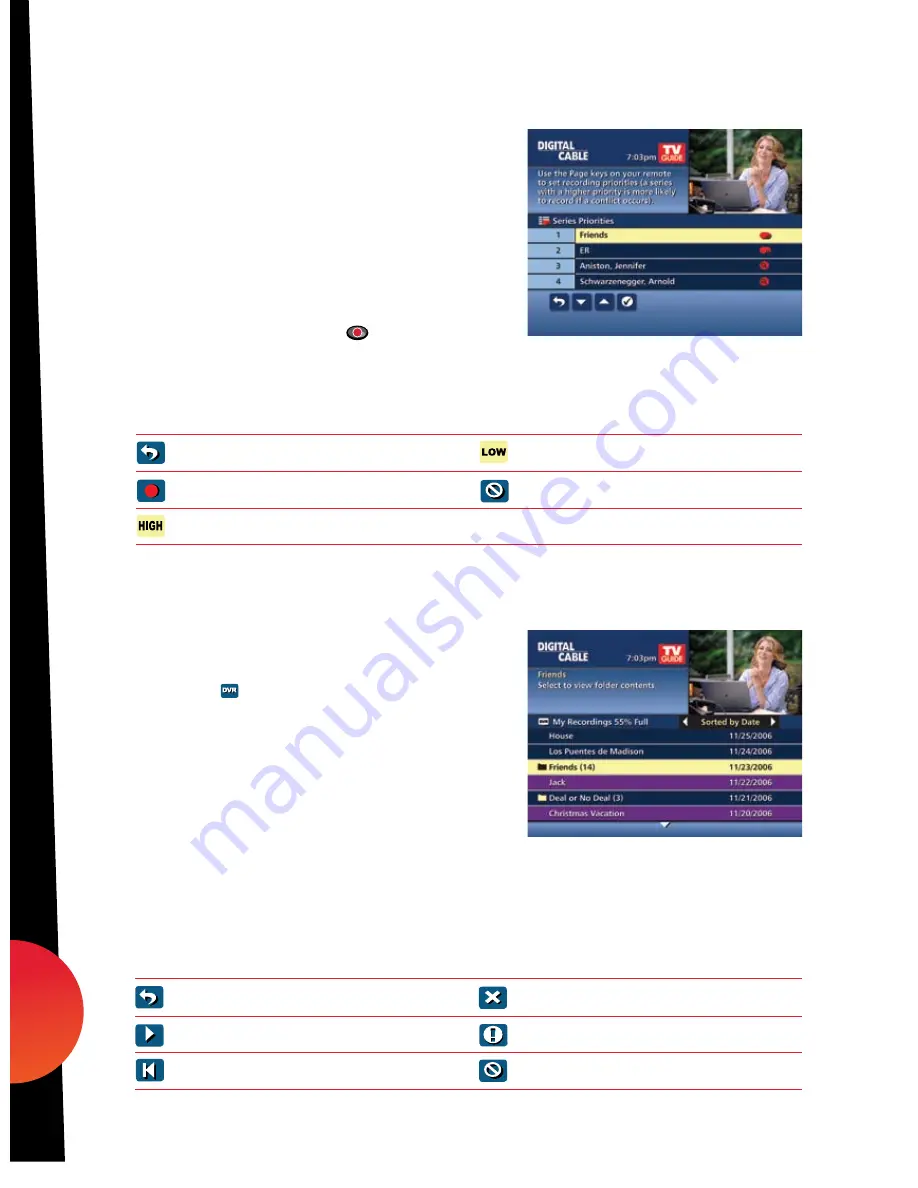
Manage Series Priorities
•
To give your new recording the highest scheduling
priority and to capture the most number of
episodes for your new recording, select
High
.
The screen will show you how many episodes
of the new series will be recorded and which
episodes of the old series will not be recorded
because of the conflict
• To move the new series back to the bottom of
the scheduling priority list, select
Low
and the
screen will refresh and give you revised results
• Select the
Record Icon
to confirm your
new settings
View Recorded Programs
From the DVR menu, select
My Recordings
to view
your programs:
•
Press
My DVR
on the remote (if available)
•
Select from the
Quick Menu
•
Select
DVR
from the
Main Menu
Use the
arrows on your remote to sort
recordings by Title, Date or Channel. Use
the
arrows to scroll through the list and press
OK/Select
or
INFO
for program description and use
the action icons to begin playback.
You can control playback of a recording by using the
video control buttons or arrow buttons on your remote
to fast-forward, rewind and pause your program.
LIVE
LIVE
Return to previous screen
Record new program or series as shown
Show conflicts when the new series is a
high priority
Show conflicts when the new series is a
low priority
Don’t record new program or series
Guide Symbols to Know – Manage Series Priority List
Go back to the previous screen
Play the recording
Start the recording from the beginning
Guide Symbols to Know – Recorded Program Information Screens
Delete the program from My Recordings
Change the Delete Priority
Place a Lock on the program to
restrict viewing
dvr
34
09ROVI1204 User i-Guide Manual R16.indd 36
4/6/10 12:28:35 PM













