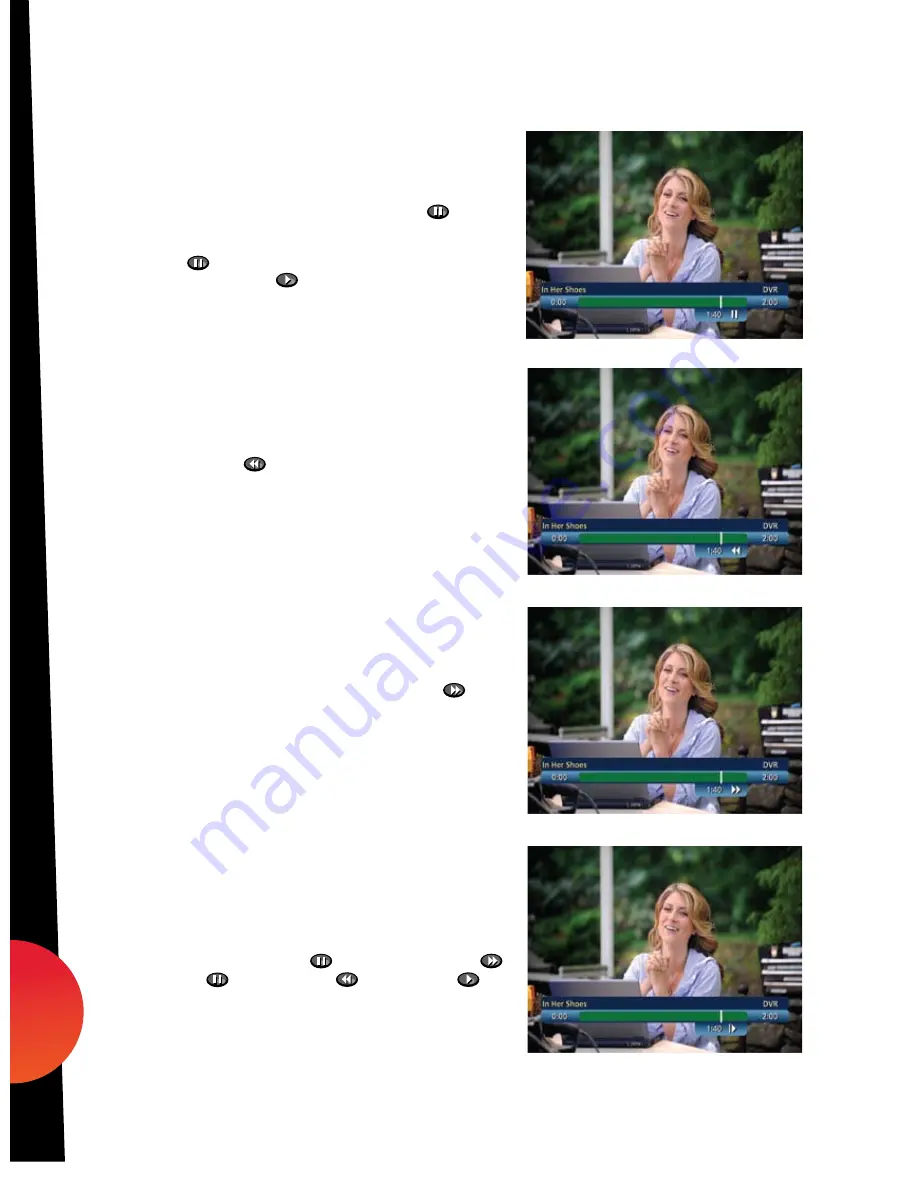
Pause
You can Pause live TV anytime by pressing on your
remote. For programs you’re watching live, your DVR
will remain in pause for up to 90 minutes.* Pressing
Pause
more than once allows frame by frame
viewing. Press
Play
to resume the program.
Rewind
Press
Rewind
to rewind. Press it up to 4 times
to increase Rewind speed. On the 5th press, the
program resumes normal play.
Fast Forward
For live TV,
Fast Forward
can be activated if you
have pressed Pause or Rewind. Press the to
move forward. Press it up to 4 times to increase
FF speed. On the 5th press, the program resumes
normal play. You can only Fast Forward up to the
point of live broadcast.
Slow Motion
Use Slow Motion to access “slow-forward” and
“slow-rewind” – perfect when watching sporting events.
To activate, press
Pause
, then
Fast Forward
or
Pause
then
Rewind
. Press
Play
to resume regular program speed.
LIVE
LIVE
LIVE
LIVE
LIVE
LIVE
LIVE
LIVE
LIVE
LIVE
LIVE
LIVE
LIVE
LIVE
LIVE
LIVE
LIVE
LIVE
LIVE
LIVE
*Pause capacity depends on video format; less than two hours for HD programming.
dvr
dvr
28
09ROVI1204 User i-Guide Manual R16.indd 30
4/6/10 12:28:03 PM































