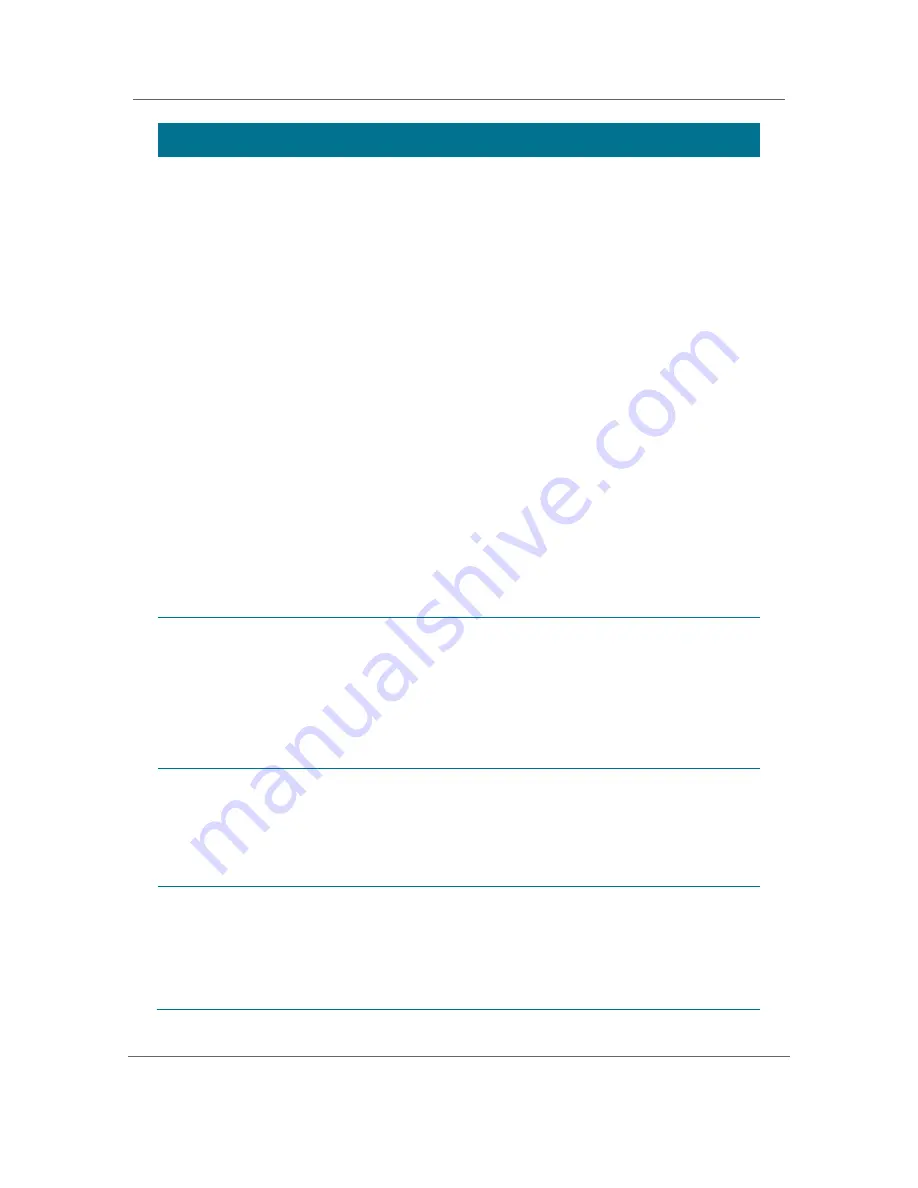
Configuring the Audio, Video, and Closed Caption Settings
B
High-Definition DVR DCX3501-M
•
Installation Manual
33
365-095-16528-x.2
Setting
Description
4:3 Override
The
4:3 Override
setting allows you to select the video output format of the
DCX3501-M when it is tuned to a Standard-Definition program or playing back a
Standard- Definition program from the DVR. Options include
480i
,
480p
,
Stretch
, and
Off
. By default, the 480i option is selected.
The options are used as follows:
•
480i
—Presents Standard-Definition programs in the Standard-Definition 480i
format (720 x 480 pixels).
•
480p
—Presents Standard-Definition programs in the Enhanced-Definition
480p format (720 x 480 pixels).
•
Stretch
—Stretches all Standard-Definition programs to a widescreen (16:9)
aspect ratio and present the video in the format designated by the
HDMI/YPbPr Output
setting. Note that the
Stretch
option is only available
when the
TV Type
setting is
16:9
.
•
Off
—Creates a widescreen version of a Standard-Definition program by adding
black bars to the left and the right of the picture (pillarbox) and present the
video in the format designated by the
HDMI/YPbPr Output
setting.
Note 1: Not all televisions will support all of the available video formats. Please
consult your television’s user manual for more information on format
compatibility.
Note 2: If the
HDMI/YPbPr Output
setting is set to either
480i
or
Native
, the
4:3 Override
feature is disabled and no longer selectable in the menu. The
4:3
Override
feature is available when the
HDMI/YPbPr Output
setting is
1080i
,
720p
, or
480p
.
Native Mode
Settings
The
Native Mode Settings
option allows you to customize the Native Mode
feature of the DCX3501-M by selecting the video formats supported by your
television. Selecting the
Native Mode Settings
option will present a new
menu screen with settings specific to Native Mode operation. These settings
are discussed in more detail below.
The
Native Mode Settings
option is only available when the
HDMI/YPbPr
Output
setting is set to
Native
. Otherwise, the
Native Mode Settings
option
is disabled and no longer selectable in the menu.
Additional
HDMI
Settings
The
Additional HDMI Settings
option is available whenever an HDMI device is
connected to the DCX3501-M. Selecting the
Additional HDMI Settings
option
will present a new menu screen with settings specific to the HDMI connection.
These settings are discussed in more detail below.
If no HDMI device is connected to the DCX3501-M, the
Additional HDMI
Settings
option is disabled and no longer selectable in the menu.
Closed
Captions
The
Closed Captions
setting turns closed captions off or on.
When this option is set to
Disabled
, the DCX3501-M does not render (draw)
closed captions on any video output. When this option is set to
Enabled
, the
DCX3501-M will render (draw) closed captions on all video outputs if closed
captions are included within the program.
By default, the
Disabled
option is selected.






























