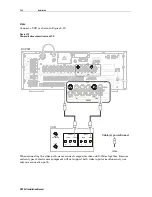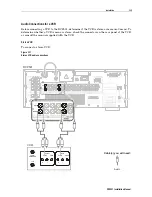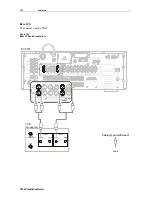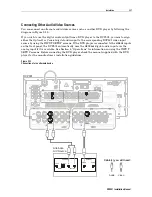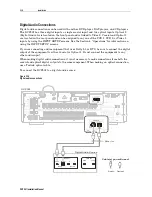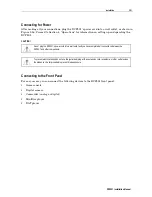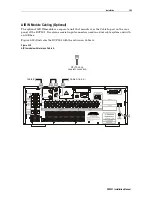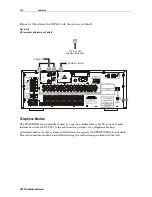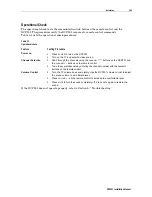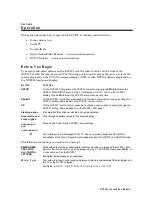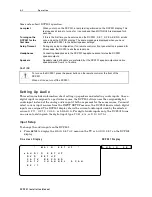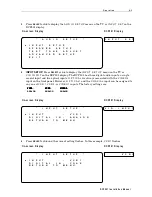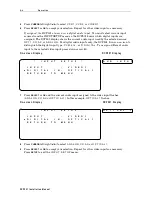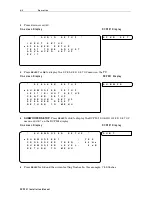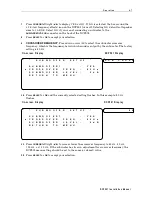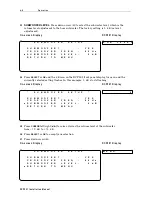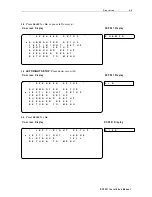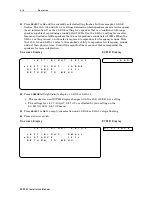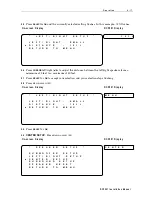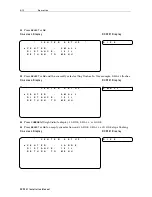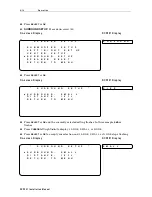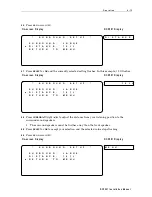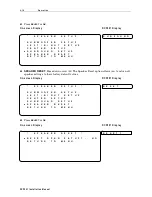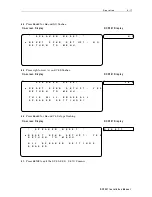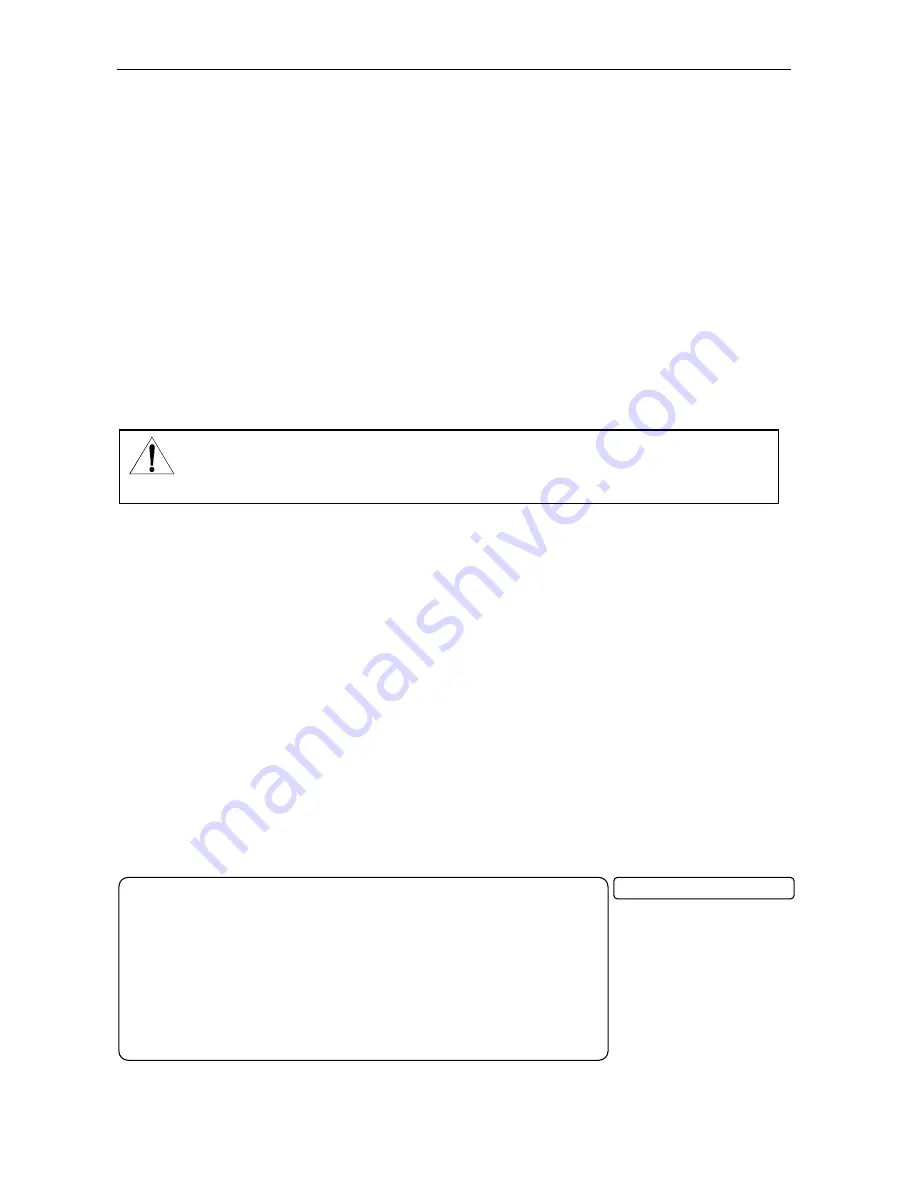
4 - 2
O p e r a t i o n
DC P5 01 In s ta ll at io n Man u a l
*
M
A I N
S E T U P
*
!
A U D I O
S E T U P
D V D
S E T U P
C A T V
R E C O R D
C A T V
C H A N N E L
S C A N
E X I
T
Some notes about DCP501 operation:
Lamp test
When you turn on the DCP501, a lamp test is performed on the DCP501 display. This
test causes all icons to turn on for ½ second and then MOTOROLA is displayed for 2
seconds.
Turning on the
DCP501 for the
first time
If this is the first time you have turned on the DCP501, S E T S P E A K E R S scrolls
once across the DCP501 display. The same message is displayed when you have
returned the DCP501 to the default speaker settings.
Setup Timeout
During any setup configuration, if no remote control or front panel button is pressed for
20-seconds, the DCP501 exits the setup mode.
Headphones
Connecting headphones to the DCP501 headphone socket mutes the DCP501
speaker outputs.
Speakers
Speakers rated at 8 ohms are preferred, but the DCP501 speaker outputs can drive
speakers rated from 4 to 16 ohms.
CA UT ION
To turn on the DCP501, press the power button on the remote control or the front of the
DCP501.
When not in use, turn off the DCP501.
S e t t i n g U p A u d i o
This section includes information about setting up speakers and selecting audio inputs. Once a
digital input is assigned to a particular source, the DCP501 always uses the assigned digital
audio input instead of the analog audio input if both are present for the same source. You must
select various input sources from the INPUT SETUP menu so the DCP501 knows which digital
inputs are assigned. The DCP501 display shows the current audio input used by the selected
source:
O P T 1
,
O P T 2
,
C O A X
, or
A N A L O G
. For digital audio inputs only, the DCP501 turns
on an icon to distinguish the digital input type:
P C M
,
d t s
, or
D D I G I T A L
.
Input Setup
To change the audio inputs on the DCP501:
1
Press
SETUP
to display the
M A I N S E T U P
menu on the TV or
A U D I O S E T
on the DCP501
display.
On-screen Display
DCP501 Display
A U D I O S E T
Summary of Contents for DCP501 - DVD Player / AV Receiver
Page 188: ...486724 001 09 02 MGBI ...