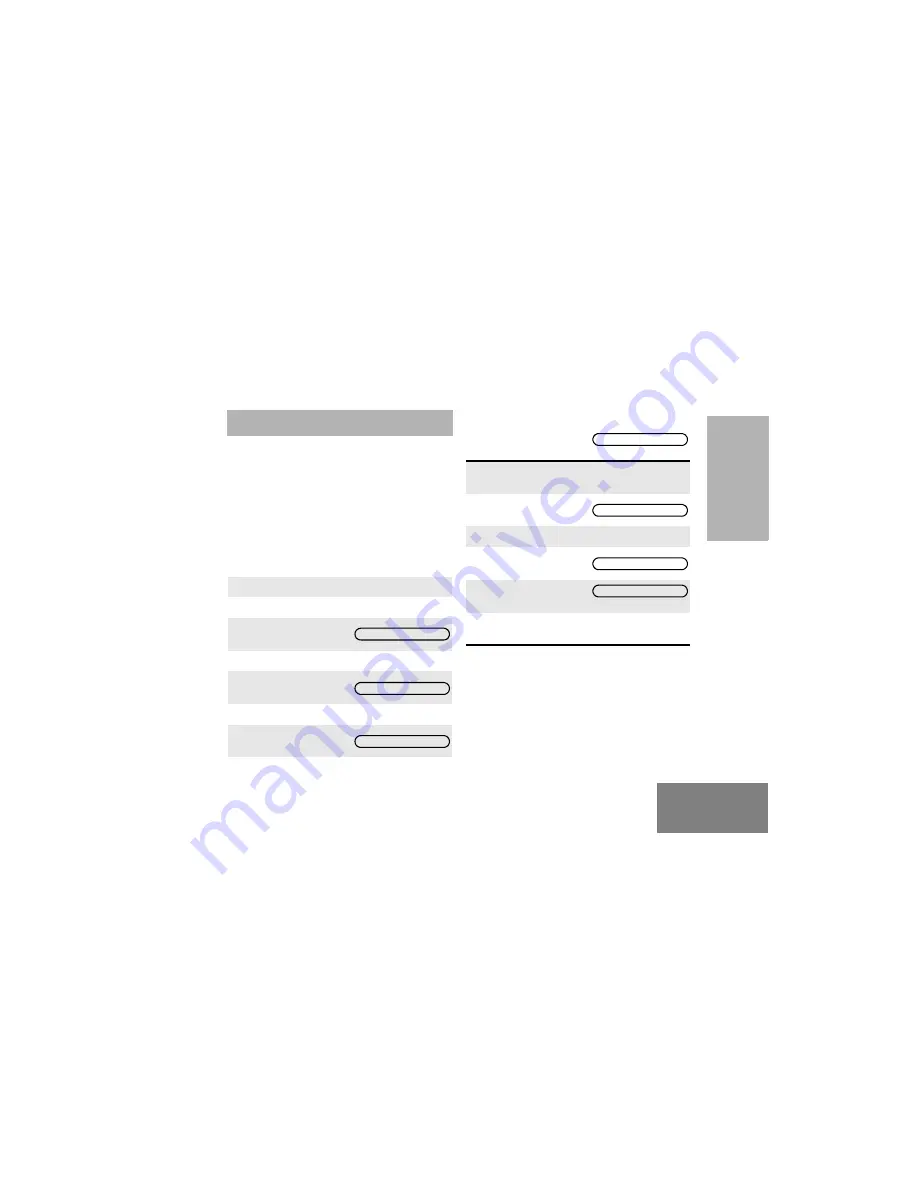
35
English
F
E
ATURE
S
FEATURES
VOICE STORAGE
Voice storage allows you to perform various voice
related tasks which include voice recorder and an
emergency message feature.
Voice Recorder
You can record and playback incoming calls or
make a memo using the voice recorder feature,
which allows up to 2 minutes of recording.
To enter the radio into the
Voice Recorder
mode,
using the menu:
1
Ensure radio is in IDLE STATE.
2
Short press on
C
to enter menu
3
G
or
H
until
4
Short press on
C
to select
5
G
or
H
until:
6
Long press on
C
to select.
7
Display shows:
(for 2 seconds)
VOX STOR
RECORDER
SELECTED
8
Radio exits menu
mode and display
shows e.g.:
If at
step 7
, a previous message is stored, it
must be deleted prior to proceeding.
Display shows:
(for 2 seconds)
Long press on
C
to delete message(s).
Display shows:
(for 2 seconds)
Radio exits menu mode
and display shows e.g.:
Repeat steps 1 to 7 above to select desired
voice storage mode.
CHAN 05
DEL MSGS
DELETED
CHAN 05






























