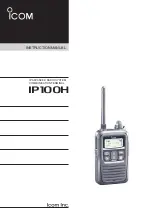Safety an
d Gene
ral Infor
ma
tion
9
Aircraft
When instructed to do so, turn off your radio when on board an aircraft. Any use of a radio must be in
accordance with applicable regulations per airline crew instructions.
Medical Devices - Pacemakers
The Advanced Medical Technology Association recommends that a minimum separation of 6 inches (15 cm) be
maintained between a handheld wireless radio and a pacemaker. These recommendations are consistent with
the independent research by, and recommendations of the U.S. Food and Drug Administration.
Persons with pacemakers should:
•
ALWAYS keep the radio more than six inches (15 cm) from their pacemaker when the radio is turned ON.
•
Not carry the radio in the breast pocket.
•
Use the ear opposite the pacemaker to minimize the potential for interference.
•
Turn the radio OFF immediately if you have any reason to suspect that interference is taking place.
Medical Devices - Hearing Aids
Some digital wireless radios may interfere with some hearing aids. In the event of such interference, you may
want to consult your hearing aid manufacturer to discuss alternatives.
Other Medical Devices
If you use any other personal medical device, consult the manufacturer of your device to determine if it is
adequately shielded from RF energy. Your physician may be able to assist you in obtaining this information.
Safety an
d Gene
ral Infor
ma
tion
10
Safety and General Use While Driving
Check the laws and regulations on the use of radios in the area where you drive. Always obey them. When using
your radio while driving, please:
•
Give full attention to driving and to the road.
•
Use hands-free operation, if available.
•
Pull off the road and park before making or answering a call if driving conditions so require.
Operational Warnings
For Vehicles with an Air Bag
Do not place a portable radio in the area over an air bag or in the air bag deployment area. Air bags inflate with
great force. If a portable radio is placed in the air bag deployment area and the air bag inflates, the radio may be
propelled with great force and cause serious injury to occupants of the vehicle.
Potentially Explosive Atmospheres
Turn off your radio prior to entering any area with a potentially explosive atmosphere, unless it is a radio type
especially qualified for use in such areas as “Intrinsically Safe.” Do not remove, install, or charge batteries in
such areas. Sparks in a potentially explosive atmosphere can cause an explosion or fire resulting in bodily injury
or even death.
Note: The areas with potentially explosive atmospheres referred to above include fueling areas such as below
decks on boats, fuel or chemical transfer or storage facilities, areas where the air contains chemicals or particles,
such as grain, dust or metal powders, and any other area where you would normally be advised to turn off your
vehicle engine. Areas with potentially explosive atmospheres are often but not always posted.