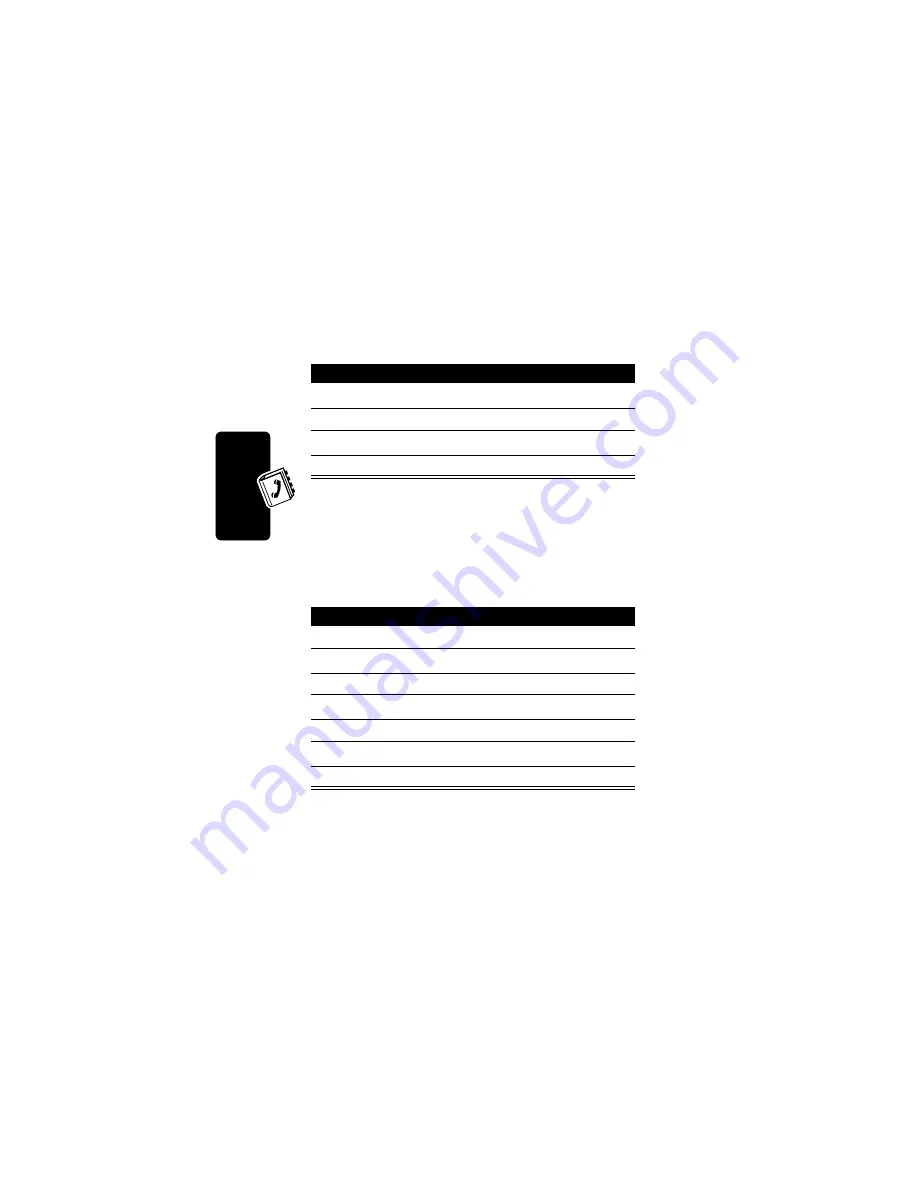
74
P
R
E
L
IMI
N
A
R
Y
Setti
ng Up Your Phonebook
Deleting a Phonebook Entry
Sorting Phonebook Entries
You can sort your phonebook list by speed dial number
(the standard), name or email address.
Find the Feature
M
>
Phonebook
Press
To
1
S
scroll to the entry
2
M
open
the
Phonebook Menu
3
S
scroll to
Delete
4
SELECT
(
+
)
delete the entry
Find the Feature
M
>
Phonebook
Press
To
1
M
open
the
Phonebook Menu
2
S
scroll to
Setup
3
SELECT
(
+
)
select
Setup
4
S
scroll to
Sort by
5
CHANGE
(
+
)
select
Sort by
6
S
scroll to the sort order
7
SELECT
(
+
)
select the sort order
















































