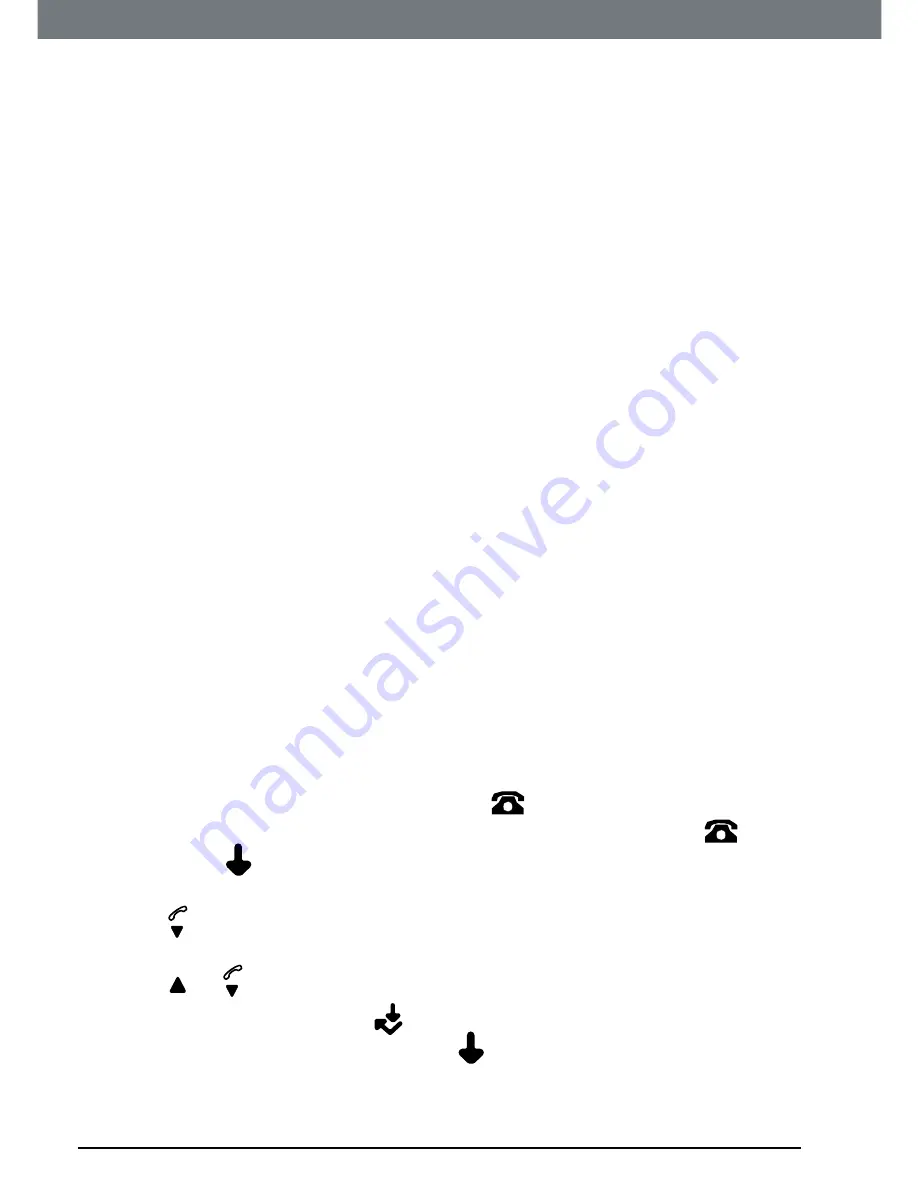
30
Caller ID and the Calls list
8. Caller ID and the Calls list
IMPORTANT
To use Caller ID, you must first subscribe to the service from your network
provider. A subscription fee may be payable.
To ensure that the caller’s name is displayed, make sure you have stored the
full telephone number, including the area code in the phonebook.
If the call is a withheld call,
WITHHELD
will be displayed.
If the number is unavailable,
UNAVAILABLE
will be displayed.
If the call is from an international number,
INT’L
will be displayed.
If the call is from the operator,
OPERATOR
will be displayed.
If the call is from a payphone,
PAYPHONE
will be displayed.
If the call is from a ringback request,
RINGBACK
will be displayed.
8.1 Caller
ID
If you have subscribed to a Caller ID Service, you will be able to see your
caller’s number on your handset (provided it is not withheld) prior to
answering the call. The display can show the first 12 digits or characters of
the phone numbers and names.
If your caller’s name and number are stored in the phonebook and a number
match is found, you will see the caller’s name on the display instead.
8.2 Calls
list
The Calls list stores details of your last 40 received calls, including the phone
number and date and time of the call.
The Calls list also alerts you when you have unanswered calls.
The caller’s details are stored in the Calls list whether or not you have
answered the call. The list is shared by all handsets registered to the base.
When the list is full, and a new call is received, the oldest entry will be
deleted automatically.
When a new call is received in the Calls list,
icon will flash on the display
in standby mode to alert you. When you have viewed the new call,
icon
disappears but
icon will remain.
8.2.1
View the Calls list
1. Press
to open the Calls list. If there are no calls in the list. The display
shows
EMPTY
.
2. Press
or
to scroll through the list.
•
If the call was answered,
icon is displayed as you scroll to the
entry. If the call was unanswered,
icon is displayed as you scroll to
the entry. When you reach the end of the list, the handset will beep.
Summary of Contents for C1001
Page 42: ......















































