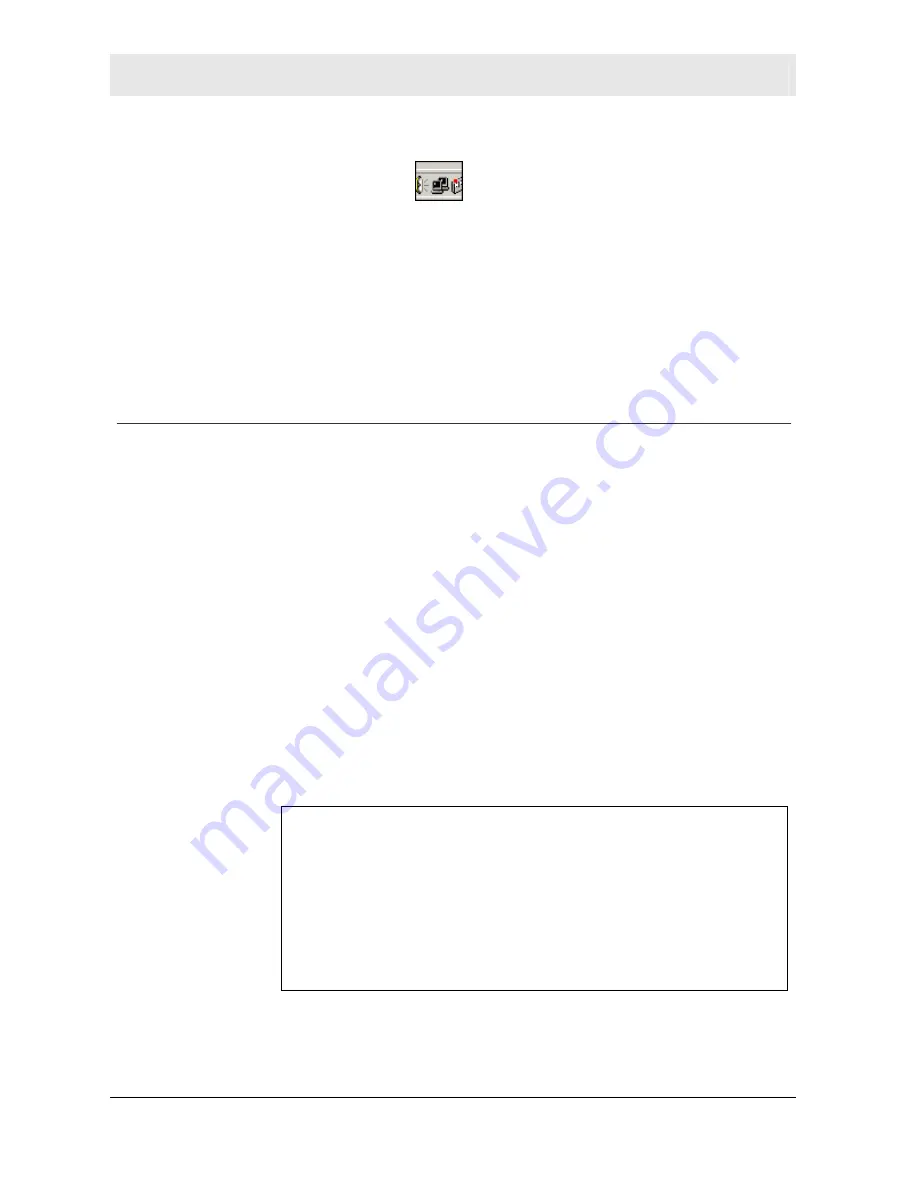
SECTION 4
TROUBLESHOOTING
4-2
SECTION 4, TROUBLESHOOTING
!
Ensure that your Ethernet adapter is enabled. Check the System
Tray at the bottom right of your display to see an icon that looks
like a monitor.
You can click on this to see the status of
your Ethernet adapter. Also on your PC in Control Panel >
Network and Dial-Up Connections, you can examine the state of
your Ethernet adapter.
My broadband modem already uses a built-in router.
Because the two routers will cancel each other out, turning off the
NAT function in the modem will enable access for your router. Refer
to your modem’s documentation for further instructions.
Software Solutions
I would like to test to see if my Internet connection is alive.
For this, you will use the
ping
command to test the connection.
Before attempting, ensure that
Obtain an IP address automatically
has been selected in the computer’s settings
and that you have an IP
address assigned. Refer to Section 2: Configuration > Configure
Your Computers, for further details.
1
Open a command prompt by clicking
Start
and
Run
.
!
For Windows 98 and ME, in the
Open
field, type
command
and press Enter or OK.
!
For Windows 2000 and XP, type
cmd
.
!
Or, navigate using your
Start
button to
Programs>Accessories>Command Prompt.
2
In the Command window, type
ipconfig
.
!
You should see an IP address for your network adapter:
Ethernet Adapter Local Area Connection:
Connection-specific DNS Suffix.: Example.example.example.com.
IP Address. . . . . . . . . . . . : 192.168.20.2
Subnet Mask . . . . . . . . . . . : 255.255.255.0
Default Gateway . . . . . . . . . : 192.168.20.1
3
In the
Command
window, type
ping
the Router’s IP address
and
press
Enter
. For example type:
ping 192.168.20.2
.














































