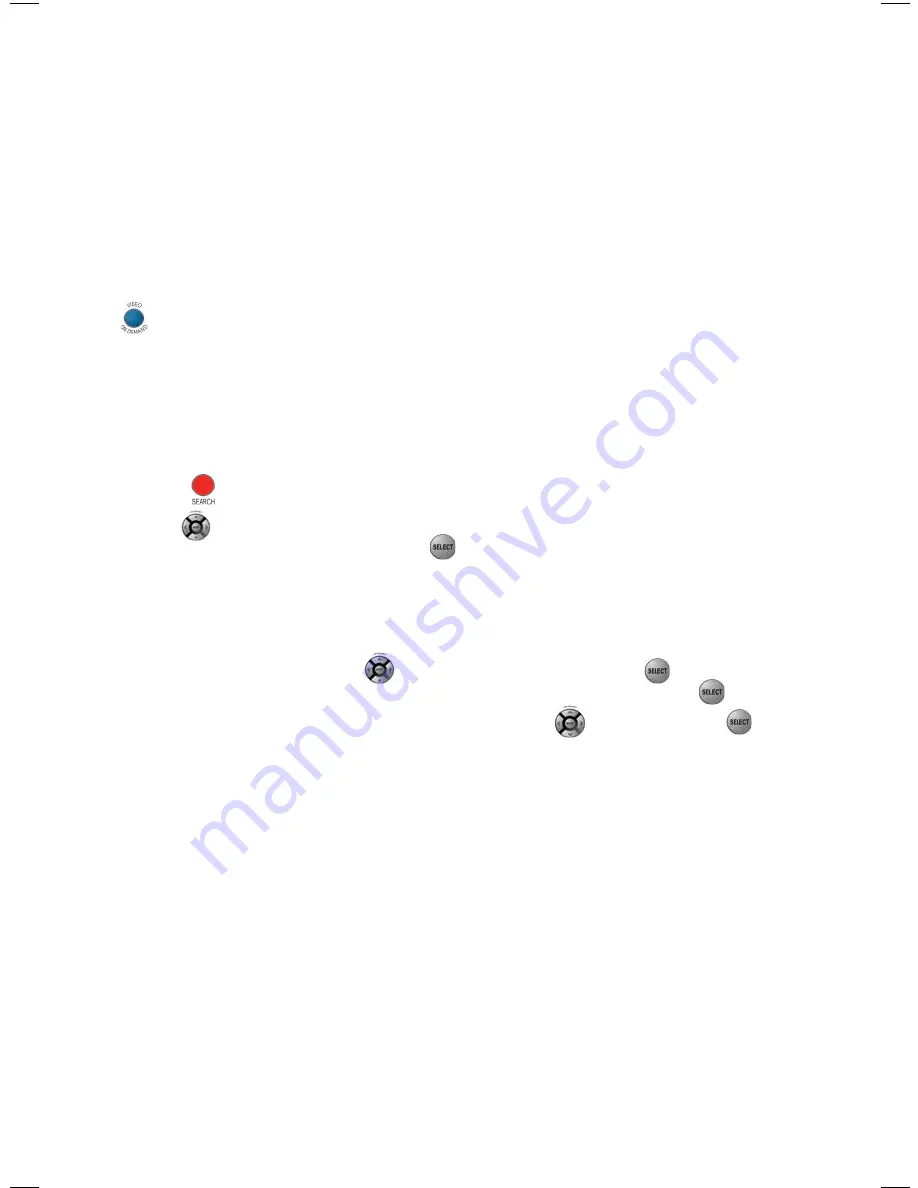
10
Search
Search lets you find your show based on title, keywords, or even the names
of the actors. Don’t miss upcoming episodes of your favourite programs. You
can program Fibe TV to record shows up to two weeks in advance. Just use
Search
to find the show you want to record, highlight it and press record.
To find out more about controlling the search feature, follow the steps below
or watch a quick video demonstration through On Demand, by pressing the
button on your remote.
Searching for a program:
Search with just a word or the first few letters. You will see a listing of
current and future programs, Pay-per-view programs, and rentals that match
your search. Refine your search results to program title, cast or crew, or by
On Demand content only.
1. Press
.
2. Use
to highlight the first letter of the program title or person
you’re searching and then press
. Your search begins when you enter
the first letter. Any programs containing the letter you entered appear in
the results list.
3. Continue adding more letters to your search. Your search results will
be narrowed further as you add more letters.
4. To filter your results, use
to select
options
and press
. Choose
your desired filter
(Titles, on Demand or People)
and then press
.
5. Select your program from the results list using
and then press
to display the Program information.
Capabilities of your Fibe HD PVR
With the Fibe HD PVR, you can:
• Pause and rewind live TV.
• Stop a recorded show in one room and resume watching it in another.
• Record, play back, schedule, update or delete your recordings from any
room in your home.
• Play one recorded show on multiple TVs simultaneously, but control them
all separately.
Fibe TV provides two High Definition (HD) and two standard definition (SD)
live TV channels at one time. You have complete control over how you
manage those live channels in your home.
BBLP10-013 Fibe TV Ref_guide_E.indd 10
10-04-26 13:46
Summary of Contents for Bell VIP1200
Page 1: ...1 Fibe TV Reference Guide ...
Page 2: ...2 ...

























