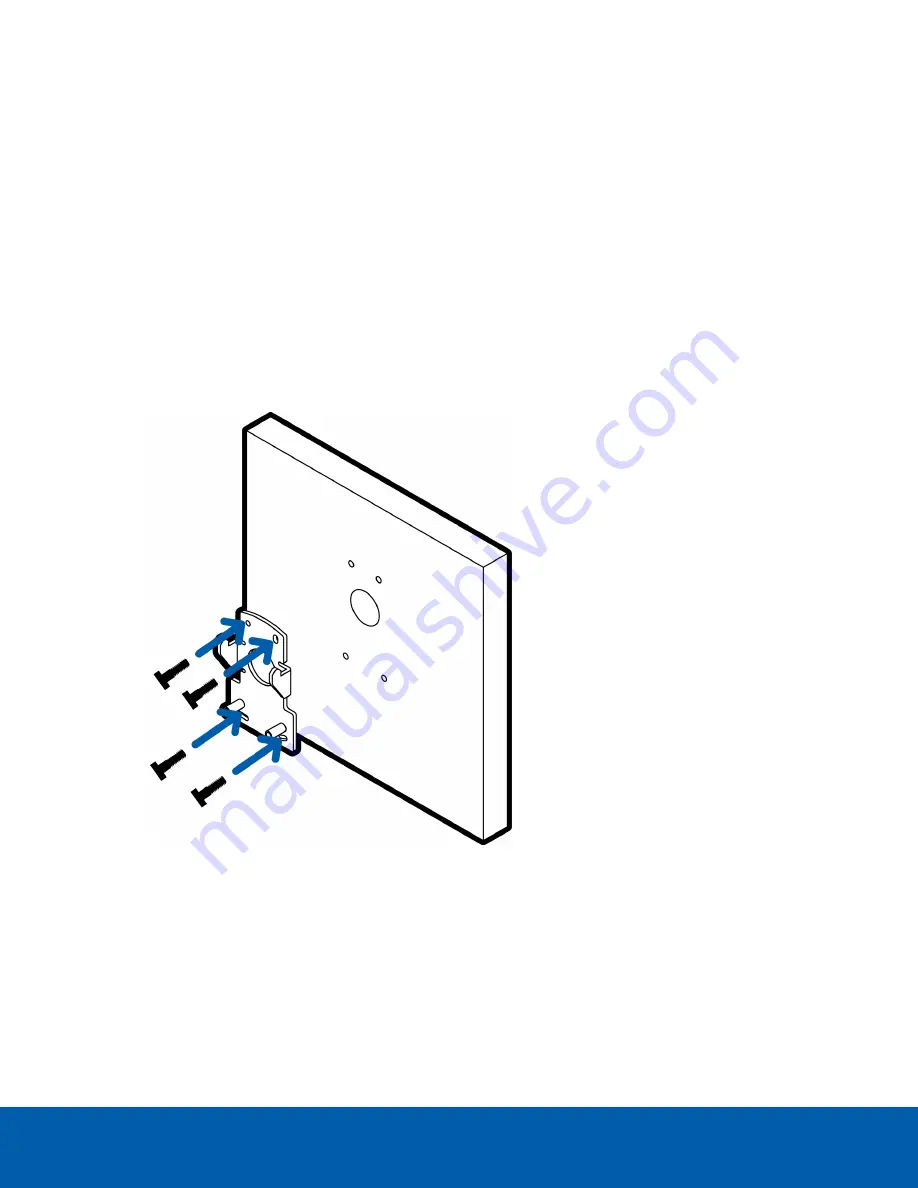
Mounting the Dome Camera to the Pendant Wall Mount
1. Determine where the cables will enter the pendant wall mount. The cables can either enter through
the rear of the mount from a cable entry hole in the mounting surface, or through the 3/4” NPT pipe
entry hole on the bottom of the mount from a pipe conduit.
2. Use the provided mounting template to drill four mounting holes into the mounting surface.
a. If the cables will enter through the rear of the mount, also drill the cable entry hole in the
mounting surface.
3. Pull the required cables through the preferred hole:
l
If the cables will enter through the rear of the mount, pull them through the cable entry hole in
the mounting surface.
l
If the cables will enter through the pipe entry hole in the bottom of the mount, pull the cables
through the pipe conduit.
4. Fasten the pendant wall mount bracket to the mounting surface.
5. Pull the required cables through the wall mount.
Mounting the Dome Camera to the Pendant Wall Mount
40
















































