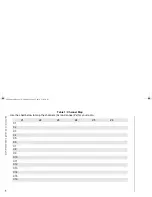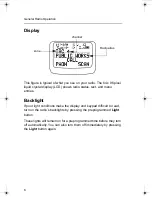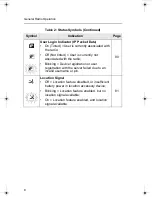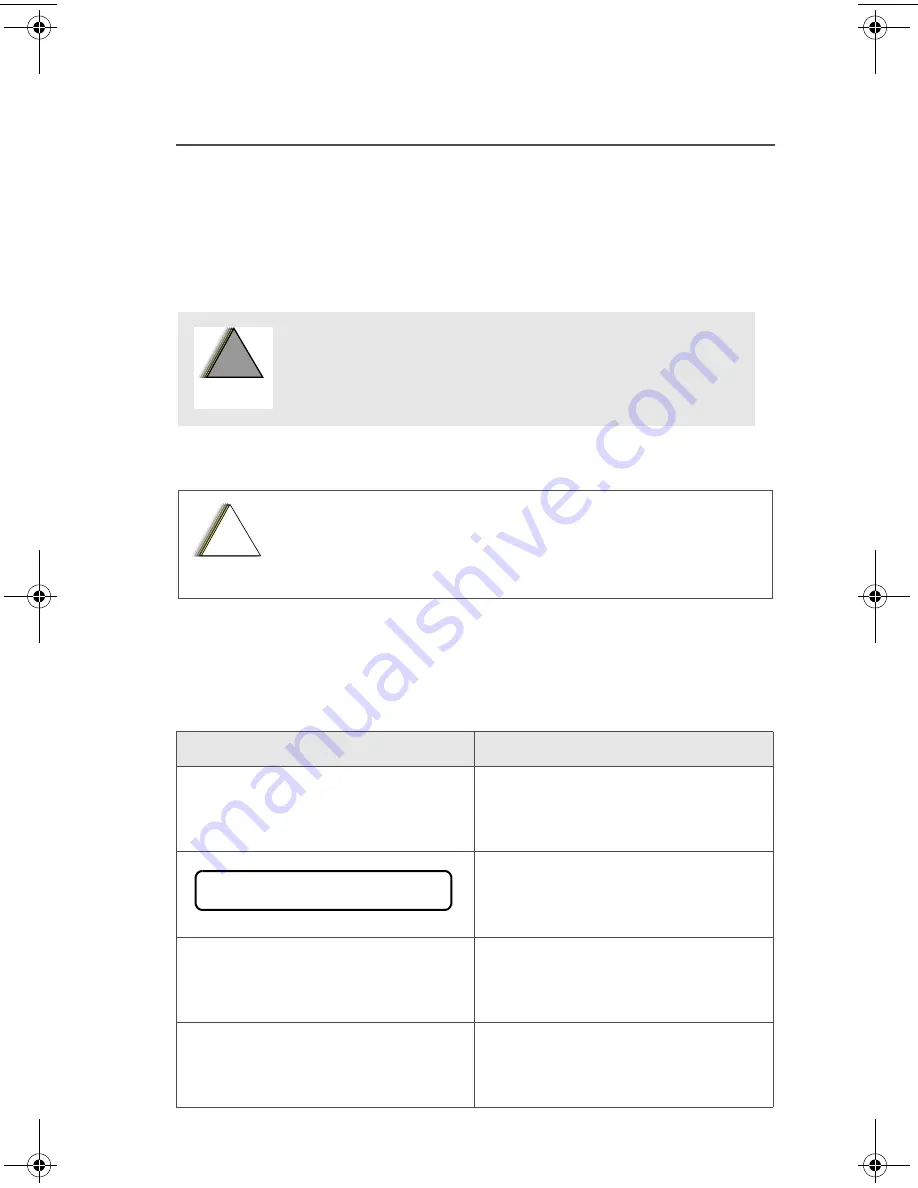
ASTRO XTS 2500/XTS 2500
I
Model III
1
General Radio Operation
Notations Used in This Manual
You will notice the use of
WARNING
,
CAUTION
, and
Note
throughout
this manual. These notations are used to emphasize that safety
hazards exist and that care must be taken or observed.
Note:
A
Note
is an operational procedure, practice, or condition,
etc. which is essential to emphasize.
The following special notations identify certain items:
WARNING: An operational procedure, practice,
condition, etc. exists which may result in injury
or death if not carefully observed.
CAUTION: An operational procedure, practice,
condition, etc. exists which may result in damage
to the equipment if not carefully observed.
Example
Description
Light
button, or
D
Buttons and keys are shown in
bold
print, or as representative
symbols.
Information appearing in the
radio’s display is shown using
the special display font.
PHONE
Menu entries are shown similar
to the way they appear in the
radio’s display.
Press
U
This means “Press the right side
of the
4-Way Navigation
button.”
!
W A R N I N G
!
!
C a u t i o n
PHONE CALL
94C06.book Page 1 Wednesday, June 23, 2010 11:41 AM
Summary of Contents for ASTRO XTSTM 2500
Page 1: ...ASTRO XTSTM 2500 XTSTM 2500I Model 3 User Guide ...
Page 2: ......
Page 16: ...xii Contents Notes ...
Page 153: ......