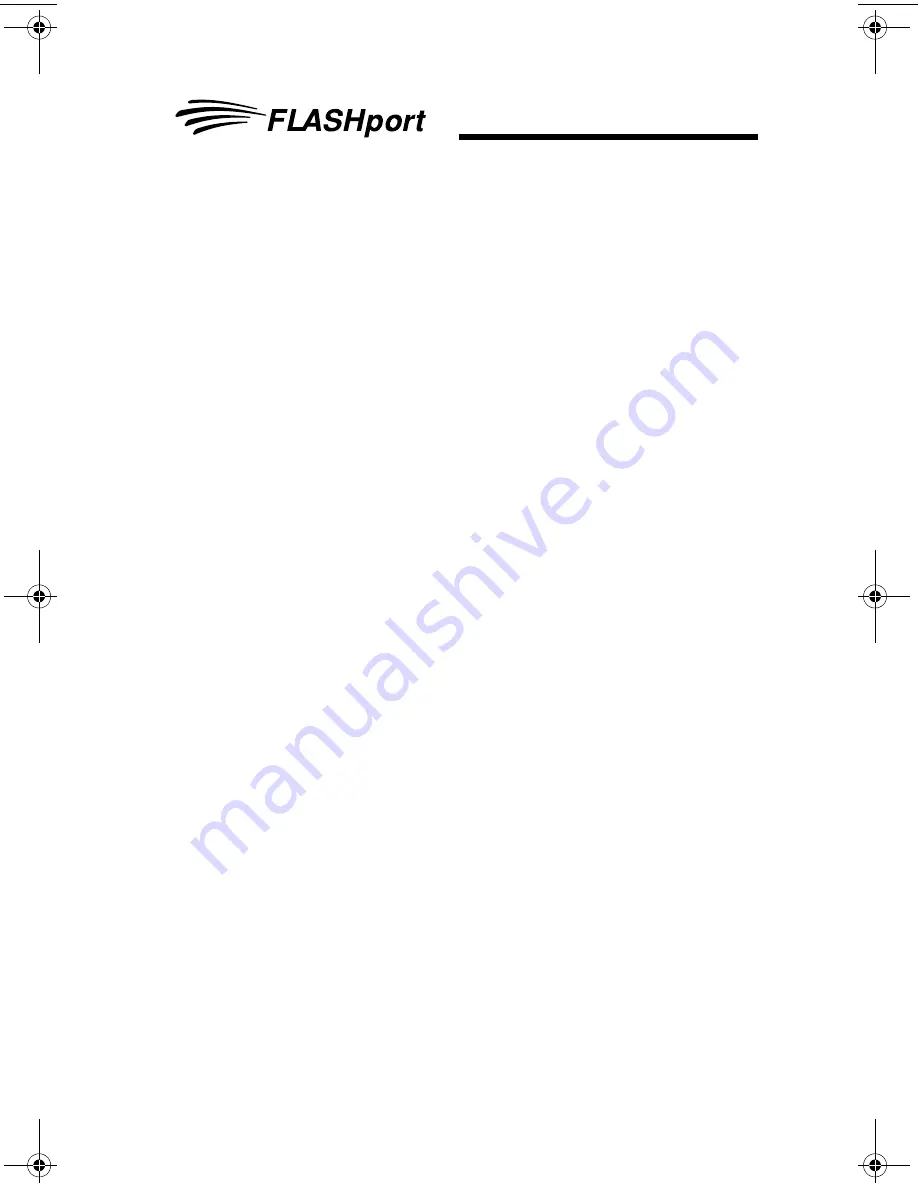
Troubleshooting Hints
FLASHport User’s Guide
27
FLASHport Troubleshooting for the New
ASTRO 25 Control Heads (XTL 5000 with O5
Control Head, XTL 2500 and XTL 1500)
During remote flashing, if you get a CPS warning message
that an error has occured, and telling you to reset your system,
there are three possible states that the radio can power-up in:
Normal Mode, Boot Mode and an Unresponsive Mode.
Normal Mode:
If the transceiver powers-up in Normal Mode, the programmed
Zone/Channel information appears in the MCH’s (Mobile Control
Head) display.
Boot Mode:
If the transceiver powers up in the Boot Mode, an “FL 01/90” error
code appears in the MCH’s display:
• when a programming cable is attached to the control head,
after a brief delay, the transceiver goes into “Maintenance
Mode” (this appears in the MCH’s display).
• when a programming cable is not attached to the control
head, the transceiver will continue to reset and display the
“FL 01/90” error.
Unresponsive Mode:
If you are sure that the programming cable is securely attached,
and yet the MCH continues to reset and display the “FL 01/90”
error, it is possible that the transceiver is completely unresponsive
and the entire radio has to be sent back for service. An
unresponsive mode is caused by either the “bootapp” being
corrupted during FLASHing or the Nautilus image of the transceiver
in a remote mount configuration being corrupted during FLASHing.
94C35_Book.book Page 27 Thursday, June 2, 2005 3:10 PM
Summary of Contents for ASTRO 25
Page 1: ...FLASHport Software User s Guide ASTRO 25 Mobile Radios ASTRO 25 Portable Radios for and ...
Page 34: ......
Page 35: ......






































