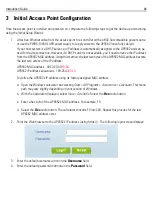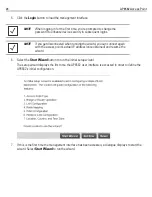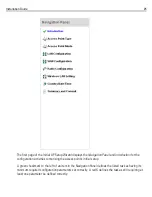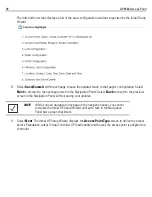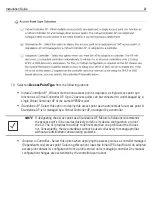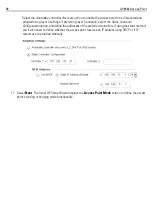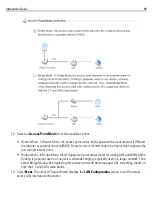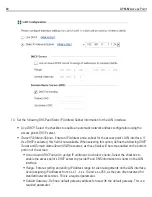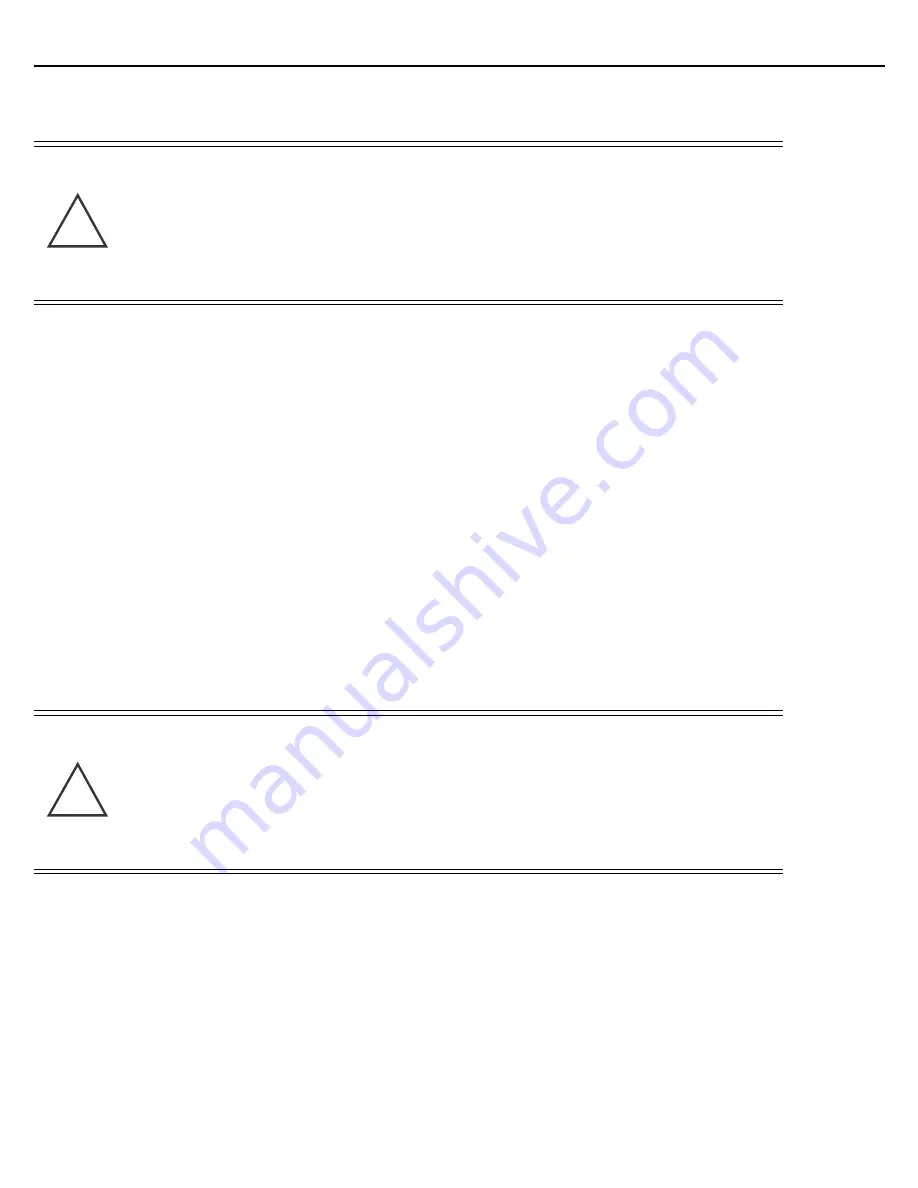
Installation Guide
15
11. Verify the unit has power by observing that the LEDs are lit or flashing.
To use the extension arm with the mounting hardware kit
:
1.
Attach the pole mount section at the desired mounting location using a U-bolt or band clamps.
2.
Complete the steps for assembling and positioning the mounting bracket sections for poles less than or
greater than 3 inches (see
Vertical Pole Mount on page 13
).
3.
Using a torque wrench or a ratchet and a 10mm socket, or an adjustable wrench, attach the extension arm
to the access point bracket section with four M6 hex flange screws. Tighten the hex flange screws to 60
inch pounds (lbf-in).
4.
With the access point properly positioned, attach the extension arm to the access point with four M6 hex
flange screws. Tighten the hex flange screws to 60 inch pounds (lbf-in).
5.
If required, install and attach a Kensington security cable (customer supplied) to the unit’s lock port.
6.
Attach an Ethernet cable from the access point to a controller with an 802.3at-compatible power source
or use the AP-PSBIAS-7161 power supply to supply power to the AP6562 (once fully cabled).
7.
Verify the unit has power by observing that the LEDs are lit or flashing.
CAUTION
If not using a 802.3at capable controller to power the AP6562, ensure
only the AP6562’s designated outdoor power supply
(AP-PSBIAS-7161-US or AP-PSBIAS-7161-WW) is used to supply
power to the access point. Using an incorrectly rated power supply
could damage the unit and void the product warranty. Do not actually
connect to the power source until the cabling portion of the
installation is complete.
CAUTION
If not using a 802.3at capable controller to power the AP6562, ensure
only the AP6562’s designated outdoor power supply
(AP-PSBIAS-7161-US or AP-PSBIAS-7161-WW) is used to supply
power to the access point. Using an incorrectly rated power supply
could damage the unit and void the product warranty. Do not actually
connect to the power source until the cabling portion of the
installation is complete.
!
!
Summary of Contents for AP6562
Page 1: ...AP6562 Access Point INSTALLATION GUIDE ...
Page 2: ...2 AP6562 Access Point ...
Page 58: ...58 AP6562 Access Point ...
Page 59: ...Installation Guide 59 ...