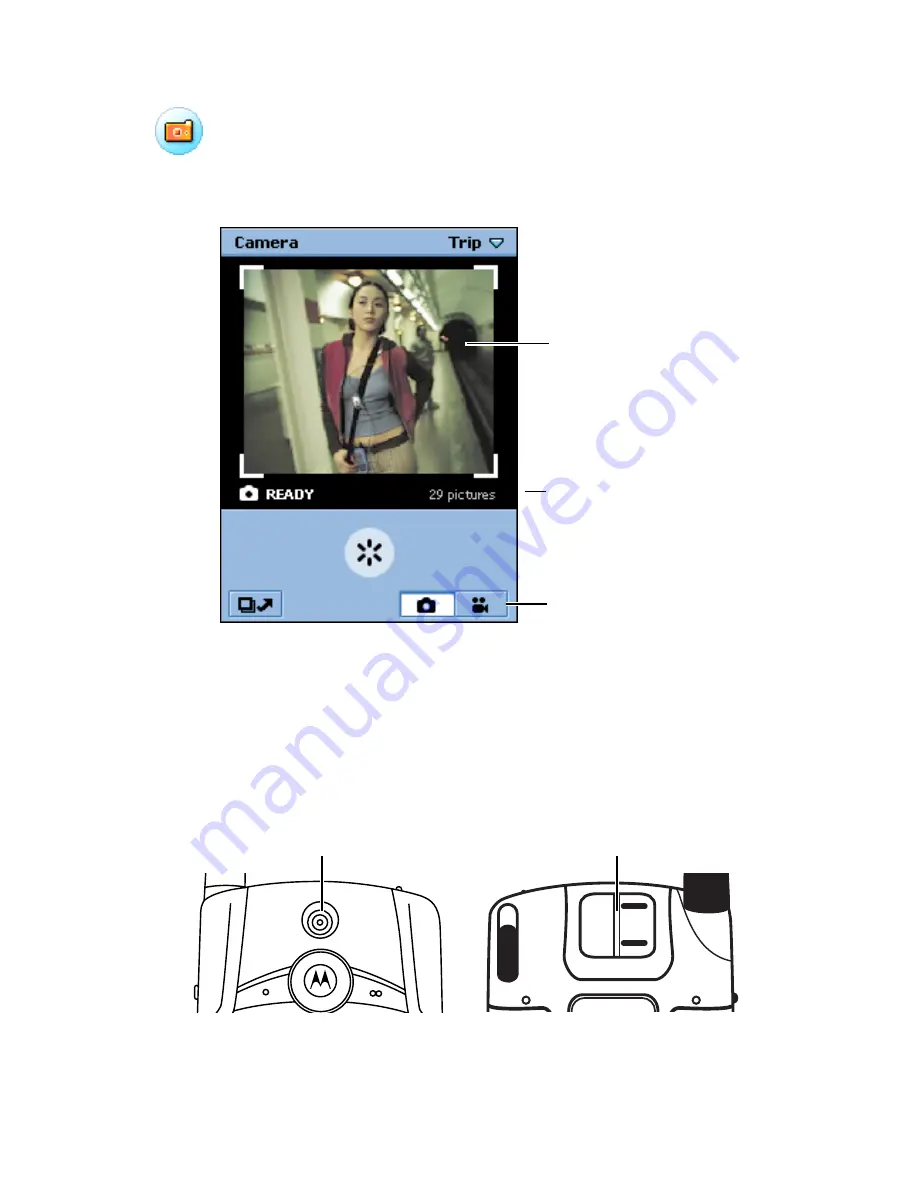
114
- News and Entertainment
Opening Camera Application
Tap
in the Application Launcher. When the Camera
application opens, a camera viewfinder displays. The viewfinder
displays the image viewed by the camera lens.
Positioning the Camera Lens
You can position the camera lens so that it faces toward the front or
back of the handset. Rotate the wheel on the back of the handset to
move the lens.
Note:
To protect the lens when not using the camera, position it so
that it faces the top of the handset.
Viewfinder
Camera Mode buttons (Still
and Video)
Memory available
Camera lens
Rotate to move camera lens
















































