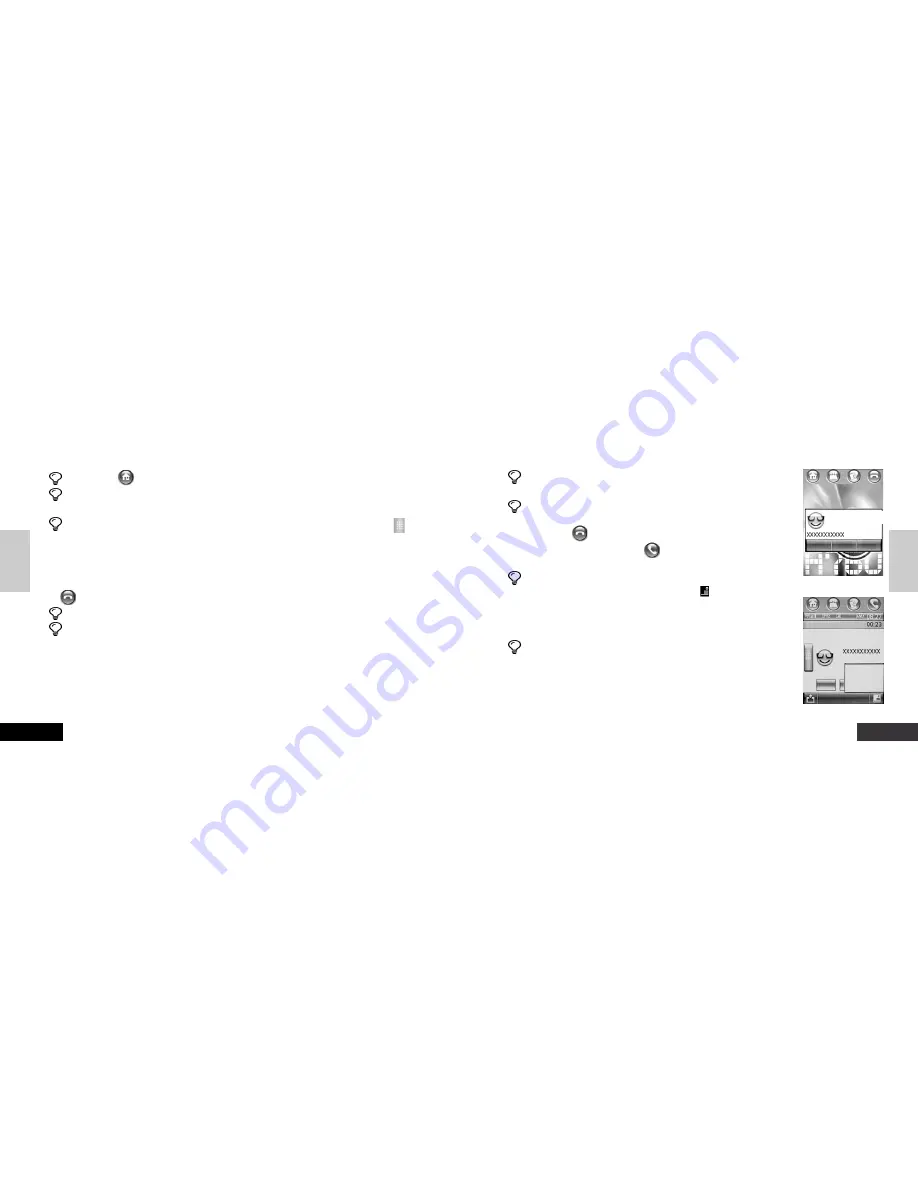
ENGLISH
37
Phone Function
Phone
Function
Tips
If "Flip Answer" is enabled (refer to description on "Flip Answer"), you may
receive a phone call by simply opening the cover.
Tips
When you are using the Phone Function, icons for phone functions visible on
the buttons bar on top of the screen may vary depending on the calling status.
The
iconindicates that your have not dialed a number or you
are not talking. The icon
indicates that your phone is in dialing
or talking.
Tips
Both the display and the function of the functions bar may vary depend-
ing on the calling status. Tap the menu key
in the function bar to pop
up a list of functions, as shown in Figure 2. You may tap any other func-
tion displayed on the list. These functions are corresponding to the cur-
rent status. Options in the list also vary depending on the calling status.
Tips
You may press the Receive button on the headset to receive a phone call, provided
that you have inserted a headset equipped with a Receive button into the phone.
Dialing an International Call
To add the international dialing prefix "+", and then tap and hold "0" for several
seconds. Icon "+" displays in the Number Field. Alternatively, you may tap the Menu
ENGLISH
Phone
Function
36
Phone Function
Tips
Tap
or a shortcut softkey to return to the Main Screen
Tips
You may tap the Redial key to show the last number you dialed during the current power-on of your phone,
provided that no number appears in the Number Field. To dial the telephone number, tap the Send key.
Tips
When you have established a connection to a number successfully, you may tap the Keypad button
on the
left side of the screen to open the dialpad screen, on which you may dial an extension number or enter digits.
Dialing an Emergency Number
Your network operator specifies one or more emergency phone numbers (such as 112) that you may dial
under any circumstances. Wherever a network is available, you may dial the emergency number by tapping
the
symbol to show up the Dialpad Screen, even when no SIM card is inserted in your phone.
Tips
Network support is required to use the function.
Tips
Emergency numbers vary in different countries. Emergency number(s) in your phone
may be unavailable in certain area. Sometimes you cannot make an emergency call
due to network coverage, surrounding environments, and other interferences.
Receiving a Phone Call
When you receive a call, your phone may ring, vibrate, or keep silence, with a screen display as shown
in Figure 1. Tap Answer to answer the call. To finish the call, tap End or close your phone's cover.
Tap Ignore to hang up. Tap Busy to hang up and transmit a busy tone to the caller via the network.
Figure 1
Figure 2
Incoming Call...
Busy
Ignore
Answer
Connected
Hold
New Call
Transfer
My Number
End






























