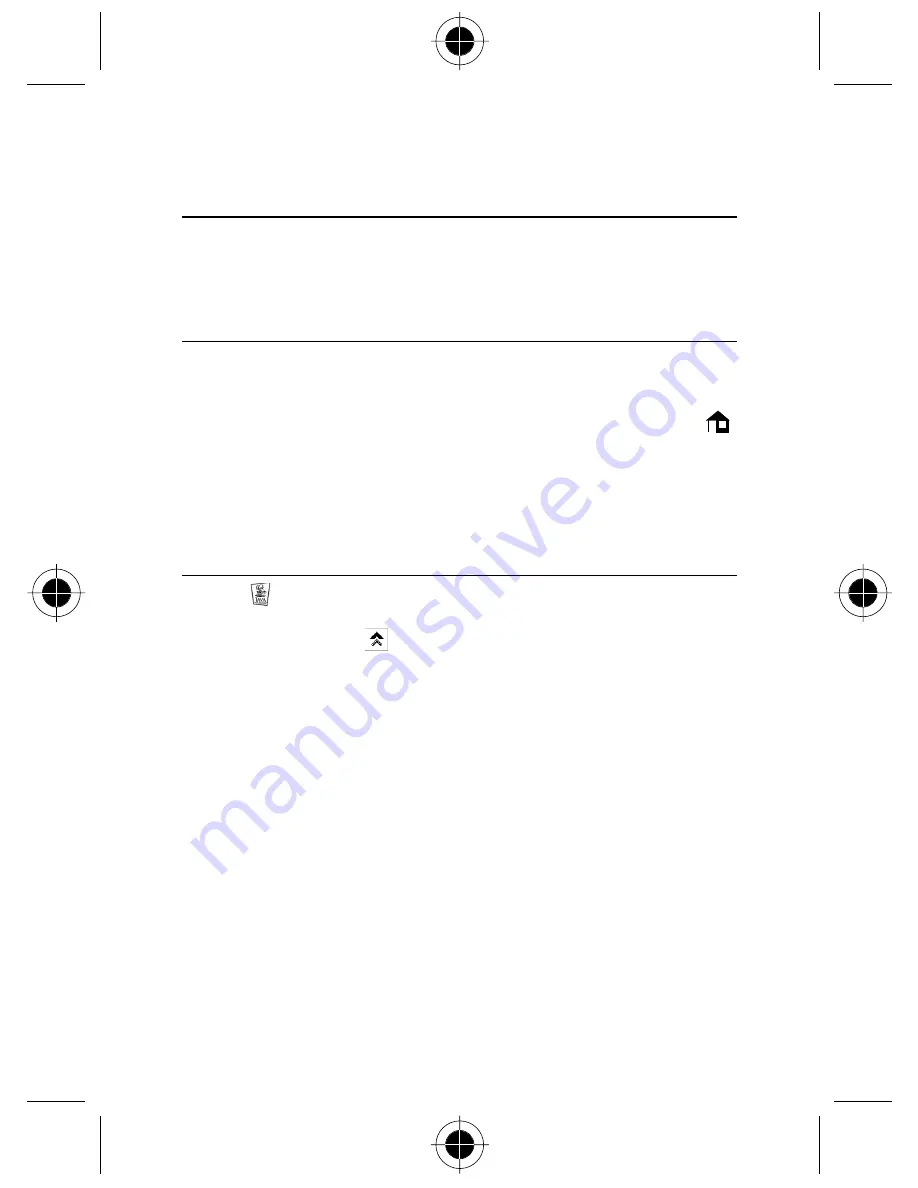
JAVA (J2ME) 145
JAVA (J2ME)
Your device allows you to download applications from your PC or the
Internet written in JAVA (J2ME) and allow you to install and execute them
on your device. These applications could be pictograms, messaging,
animations, productivity tools or games.
!
If you can download and install the JAVA (J2ME) applications
successfully, once the application is being run, only the status bar on top
will remain displayed. The other part of the screen will be used by the
JAVA (J2ME) applications. To return to the normal main menu, press
or Exit in the applications. (Not all the applications have this Exit button,
it depends on how the applications have been written.)
!
If you install your JAVA (J2ME) applications by downloading them to
your computer using Infrared or Cable, you must first install TrueSync
software on your computer. You can then use the download feature in
the TrueSync software.
1
Tap
at the main menu to enter the JAVA (J2ME) screen. There will
be 2 system defined folders –
Carrier Svcs
and
Entertainment
. You
can press Menu icon
to choose the following features:
•
New Folder
: to add your own folder to manage the downloaded
applications.
•
Edit Folder:
to edit the name of your own folder or system defined
folder.
•
Delete Folder:
to delete your self-defined folder or system defined
folder.
•
Memory Usage:
to see how much memory left in your device.
•
About
: An introduction to JAVA (J2ME)
Summary of Contents for 388
Page 12: ...2 Introduction ...
Page 52: ...42 Getting Started ...
Page 102: ...92 Address Book ...
Page 130: ...SMS 120 ...
Page 134: ...124 Call Registers ...
Page 148: ...138 E mail ...
Page 154: ...144 WAP Browser ...
Page 160: ...150 JAVA J2ME ...
Page 170: ...160 Date Book ...
Page 174: ...164 Tasks ...
Page 182: ...172 Voice Notes ...
Page 190: ...180 Ring Tone Composer ...
Page 198: ...188 EMS Editor ...
Page 200: ...190 Calculator ...
Page 204: ...194 Receive using Infrared ...
Page 210: ...200 Data Synchronisation with PC ...
Page 280: ...270 System Setup ...






























