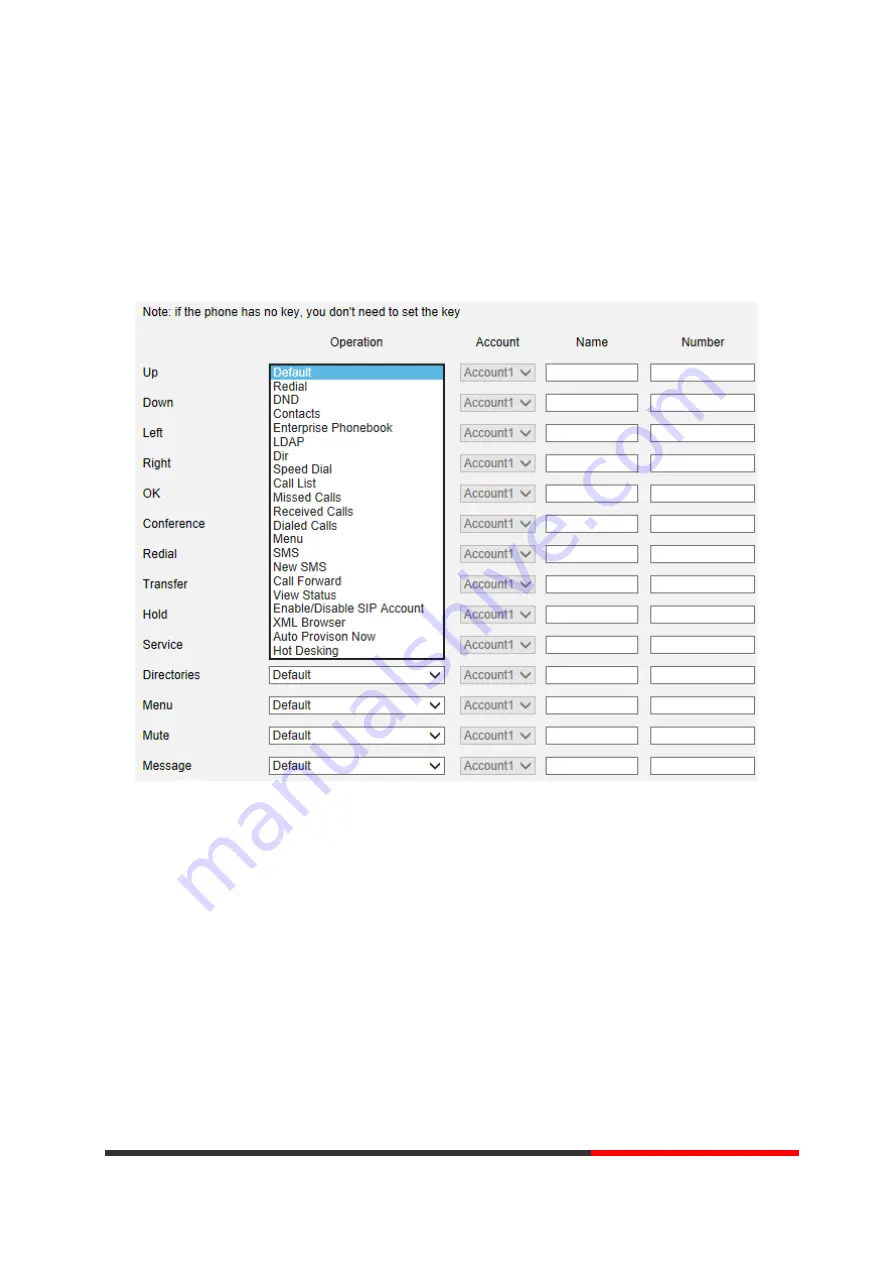
6.3 Function Keys
Function Keys: If you do not like the default setting with the function keys feature. You
can change to whatever you like.
NOTE: IF THE PHONE WITHOUT THE KEY, YOU CAN IGNORE IT.
6.4 Soft Key
Soft Keys: Soft key is the key with below display in the LCD. You can change it for your
mind to the other features in many all kinds of status. As below example, when you
dialing with someone, the LCD display soft key is Send \Del \Empty\End, Empty means
nothing in it.
Motorola
Summary of Contents for 200IP-2P
Page 1: ...200IP 2P IP Smart VoIP Phone User Manual Motorola ...
Page 35: ...5 2 Advanced Motorola ...
Page 36: ...Motorola ...
Page 41: ...7 2 Features Motorola ...
Page 47: ...7 8 Audio ITEM DECSRIPTIO Motorola ...
Page 49: ...7 10 Dial Plan If you want to setup a dial plan you can click Dial Plan Motorola ...
Page 55: ...8 4 Blacklist You can add edit and delete contact in a Ban List on this web page Motorola ...
Page 65: ...Motorola ...
















































