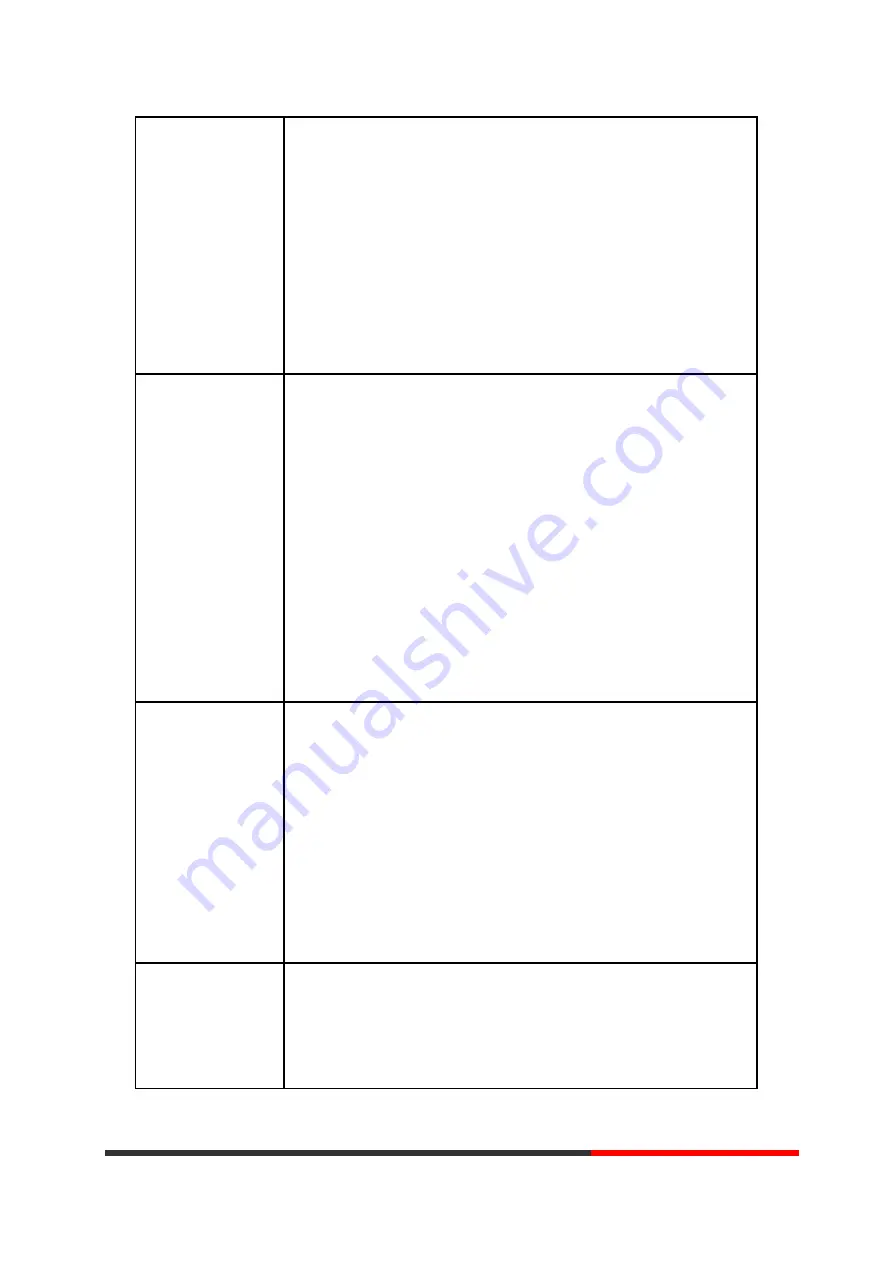
-Name: set the name of contact,
-Office Number: Setting the contact Office Number
-Mobile Phone Number: Setting the contact Mobile Phone
Number
-Others Number: Setting the contact Others Number
-SIP Account: Setting the contact call SIP account
-Group: the contacts be divided into different user’s groups
--4) Press "
Save"
soft key to complete
Add group
--1) Press "DIR" soft key,
-or press "
MENU"
button > “Phone book”>“Personal phone book>View
All”,
-or press "
OK"
button > “Phone book”>“Personal phone book>View
All”;
--2) Select the “add group” then press
OK
button;
--3) Use the navigation keys to select content, press
OK
button to set
and modify:
-Group name: name of the group
--4) Press "
Save
"soft key to complete
Modify group
--1) Press "DIR" soft key,
-or press "
MENU"
button > “Phone book”>“Personal phone
book>View All”,
-or press "
OK"
button > “Phone book”>“Personal phone book>View
All”;
--2) Select the “Modify group” then press "
OK"
button ;
--3) Select the group you want to modify, press the "
OK"
button to set
and modify, press "
Save"
to save the change
Delete group
--1) Press "DIR" soft key,
-or press "
MENU"
button > “Phone book”>“Personal phone
book>View All”,
-or press "
OK"
button > “Phone book”>“Personal phone book>View
Motorola
Summary of Contents for 200IP-2P
Page 1: ...200IP 2P IP Smart VoIP Phone User Manual Motorola ...
Page 35: ...5 2 Advanced Motorola ...
Page 36: ...Motorola ...
Page 41: ...7 2 Features Motorola ...
Page 47: ...7 8 Audio ITEM DECSRIPTIO Motorola ...
Page 49: ...7 10 Dial Plan If you want to setup a dial plan you can click Dial Plan Motorola ...
Page 55: ...8 4 Blacklist You can add edit and delete contact in a Ban List on this web page Motorola ...
Page 65: ...Motorola ...






























