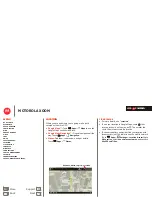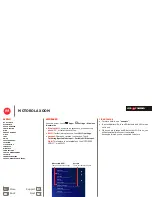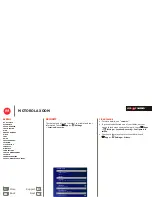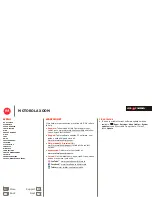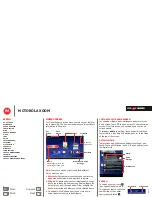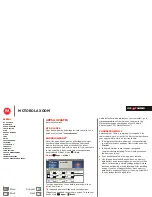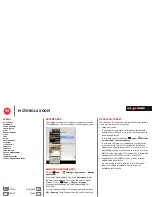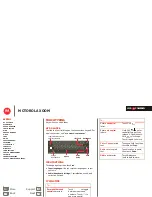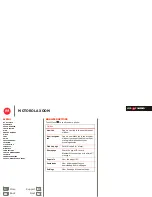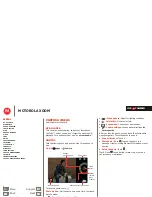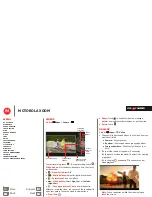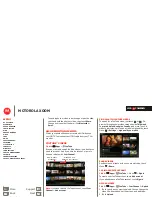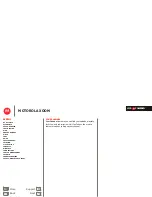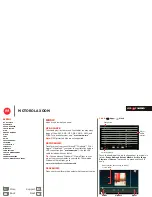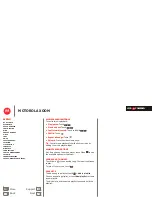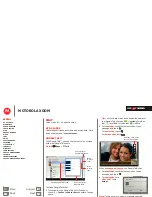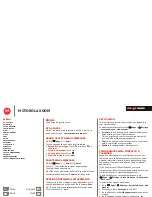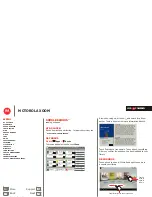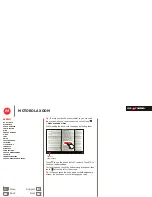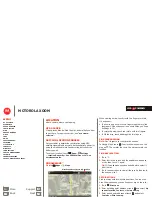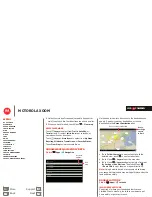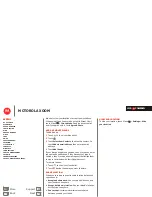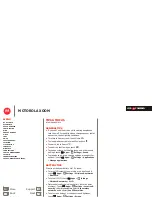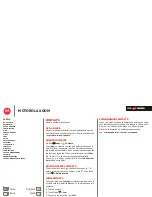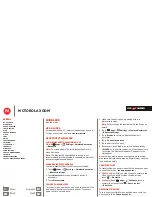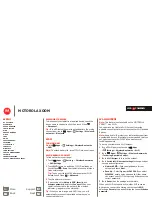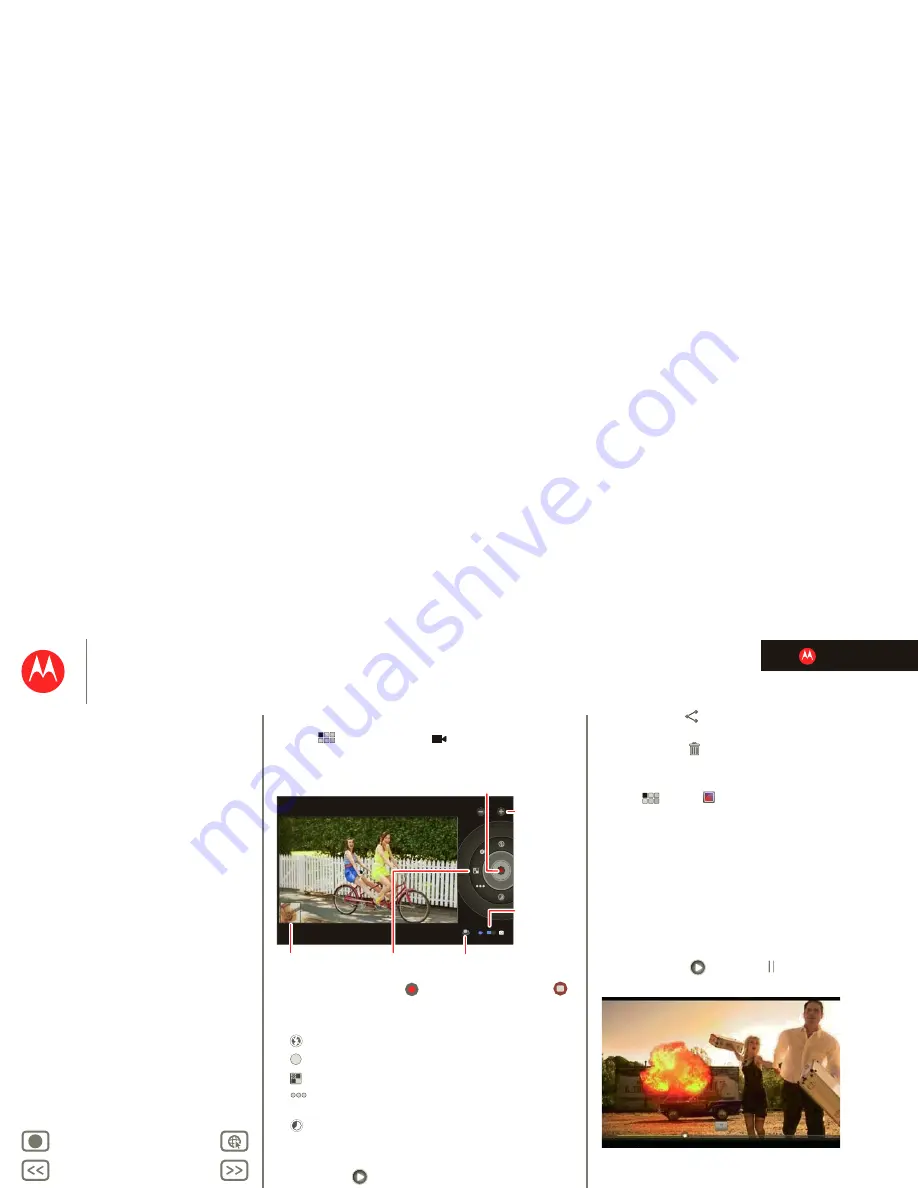
LIFE. POWERED.
Back
Next
More
Support
+
MOTOROLA XOOM
Photos & videos
Menu
At a glance
Essentials
Apps & updates
Touch typing
Web
Photos & videos
Music
Chat
Google eBooks™
Location
Tips & tricks
Contacts
Wireless
Connections
Tools & management
Security
Troubleshooting
Safety, Regulatory & Legal
Videos
Find it:
Apps
>
Camera
>
To
start
recording, touch
. To
stop
recording, touch
.
Video modes
—Get the best video every time. Just touch
a video mode:
•
—
Flash:
Set to
On
or
Off
.
•
—
White balance:
Adjust for lighting conditions.
•
—
Color effect:
Pick a cool effect.
•
—
Video quality:
Select
High
,
Low
, or
YouTube
(High, 15m)
.
•
—
Time lapse interval:
Create a time lapse clip.
After you record the video, you can touch the thumbnail to
open your gallery. Touch the video to view options:
• Play:
Touch
.
• Start a slideshow:
Touch
.
Change camera
(front or back).
Choose
photo or
video
mode.
Start/stop
recording.
Zoom
in/out.
Change video
options.
Go to the gallery.
A
W
• Share:
Touch
to send the video in a message,
transfer it using Bluetooth® wireless, or post it online.
• Delete:
Touch
.
Gallery
Find it:
Apps
>
Gallery
1
Choose which photos and videos to show and how you
want them listed:
•
Camera
—All your photos.
•
By album
—Photos and videos grouped by album.
•
Images and videos
—Photos only, videos only, or
both.
2
Touch a folder name or tag name, if necessary.
Touch a photo or video thumbnail to select it for viewing
or playback.
Touch the play
and pause
buttons to control
video playback.
Note:
To see the buttons while the video is playing,
touch the screen.
02:24
00:04
14770001a.fm Page 29 Friday, March 25, 2011 9:05 AM