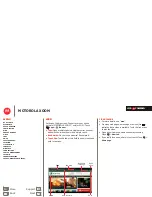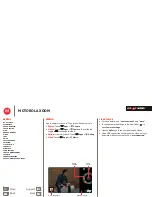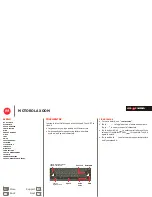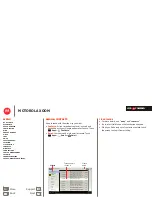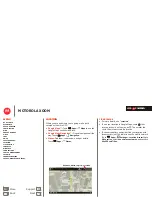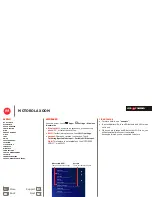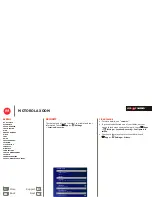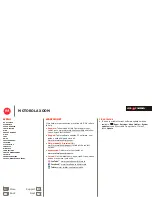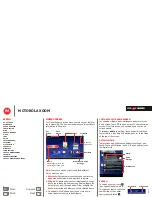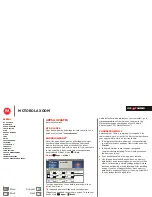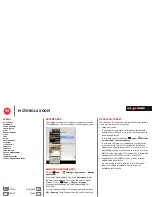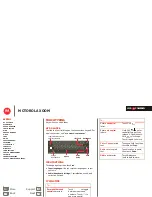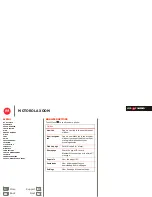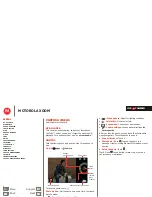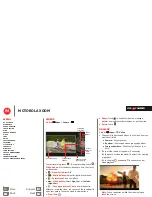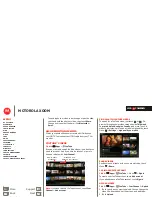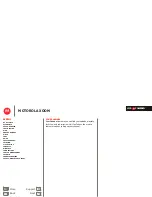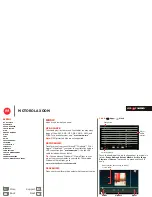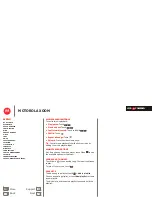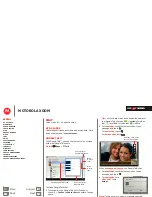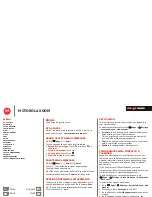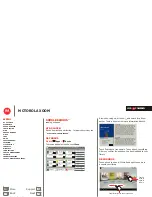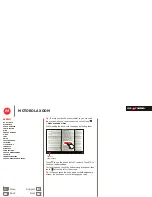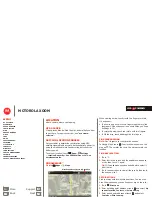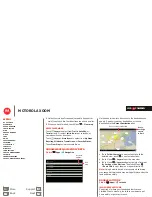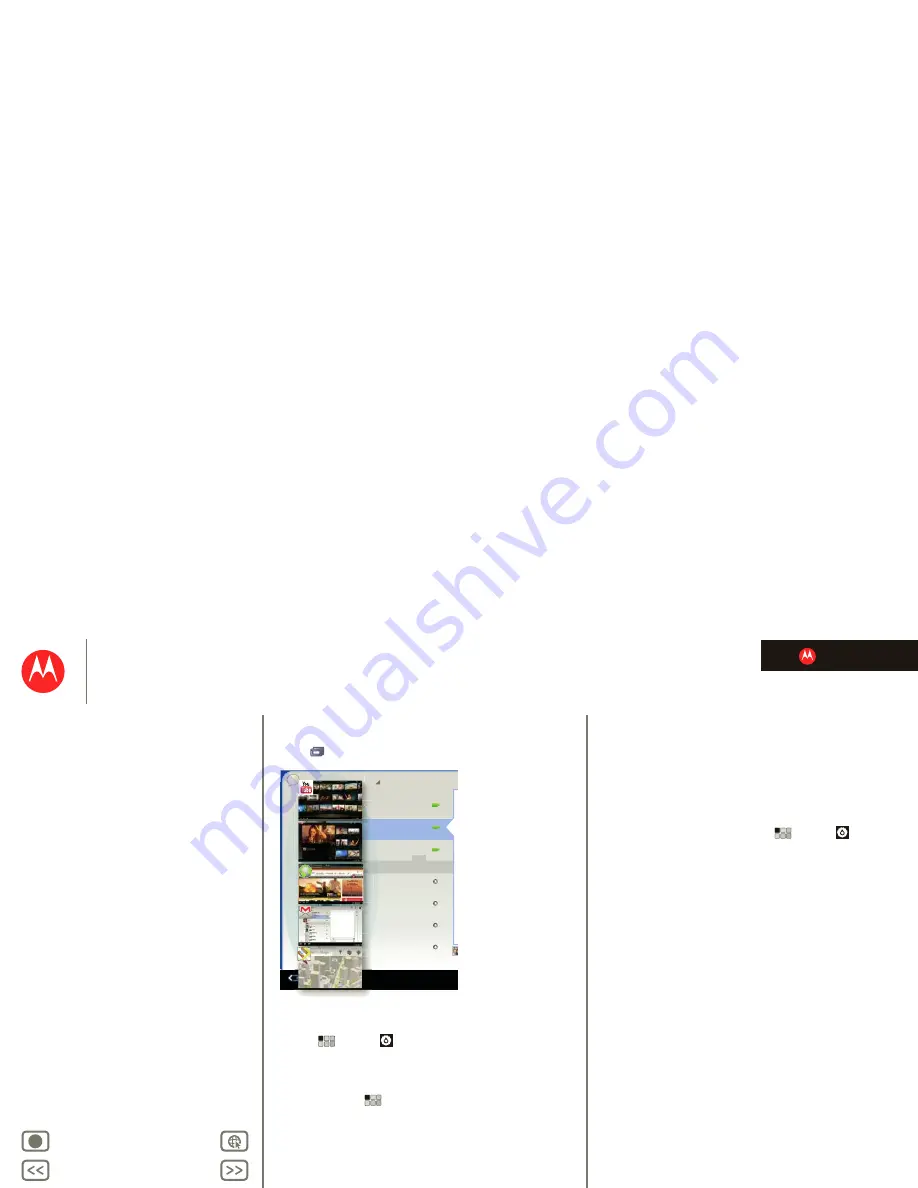
LIFE. POWERED.
Back
Next
More
Support
+
MOTOROLA XOOM
Menu
At a glance
Essentials
Apps & updates
Touch typing
Web
Photos & videos
Music
Chat
Google eBooks™
Location
Tips & tricks
Contacts
Wireless
Connections
Tools & management
Security
Troubleshooting
Safety, Regulatory & Legal
Apps & updates
Recent apps
Your tablet remembers the apps you used most recently.
Touch
to see your recent apps. Touch an app to open it.
Manage & restore apps
Find it:
Apps
>
Settings
>
Applications
>
Manage
applications
To uninstall a downloaded app, touch
Downloaded
, then
the app, then
Uninstall
. To reinstall apps from Android
Market™, touch
Apps
>
Market
>
My apps
.
Previously installed apps are listed and available for
download.
To stop, change settings, or manage other options, touch
All
or
Running
. Touch the app, then the option you want.
talk
Erin
Susan Fryer
offine
Larry Page
Offline
Matias Dusette
Offline
Romain Guy
Offline
Susan Moore
Offline
Offline
o
tt
l
gmail.com
n@gm
il.co
test
k
n
@
ma
i
est.mcleron@gm
te
e
ma
il
.c
o
gm
n
@g
m
ore
o
o
y
e
D
Dus
et
G
uy
ore
o
o
ye
e
r
ge
e
Of
Of
O
Of
fl
f
in
e
e
e
Update my tablet
You can check for, download, and install software updates
using your tablet or your computer:
•
Using your tablet:
You may get an automatic notification of an available
update on your tablet. Simply follow the instructions to
download and install.
To manually check for updates,
Apps
>
Settings
>
About tablet
>
System updates
.
To minimize the impact of updating on your data plan,
you may want to use a Wi-Fi connection for updates.
Updates can be quite large (25MB or more) or may not
be available over the mobile network in some countries.
Note:
You can use only a Wi-Fi connection to download
an update for MOTOROLA XOOM™ with Wi-Fi.
•
If updates are not available in your country, you can
update using a computer.
On your computer, go to and check the “Software”
links. If an update is available, simply follow the
installation instructions.
14770001a.fm Page 24 Friday, March 25, 2011 9:05 AM