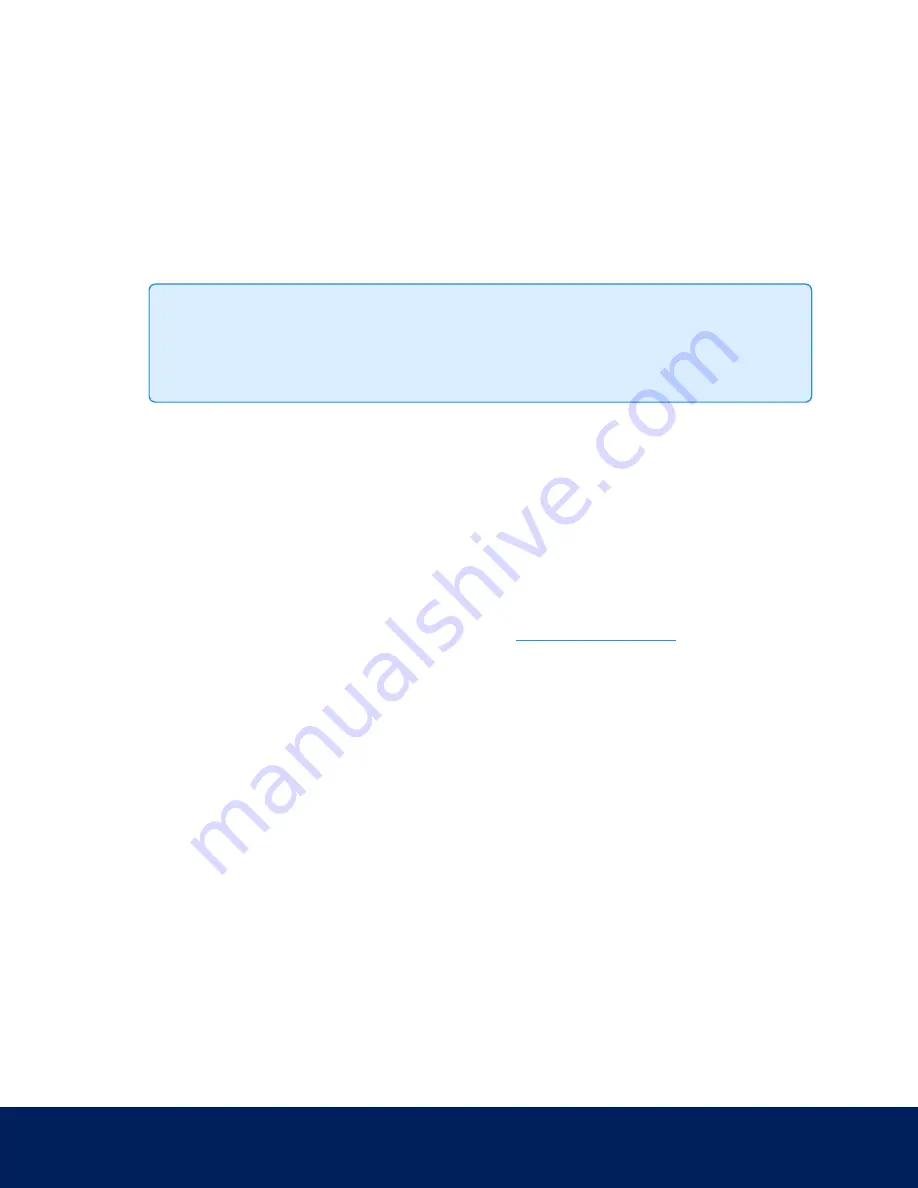
System
On the System page, you can manually upgrade the camera firmware, reboot the camera, and restore all of the
camera’s factory default settings.
l
Click Reboot to restart the camera.
l
Click Restore to revert the camera firmware back to the factory default settings.
Tip: If you've enabled the feature that maintains your username and password after a firmware
revert, make sure you have a written copy of your current usernames and passwords. For more
information, see
Keeping Usernames and Passwords After Firmware Revert
l
On the IndigoVision Multisensor camera, If the camera lens stops performing as expected and you are unable
to focus the lens through the Image and Display page, you may need to reinitialize the lens.
Click Reinitialize then wait as the lens reinitializes. A green message is displayed at the bottom of the page
when the process is complete. You can reinitialize the lens of any individual camera Head or All Heads at once.
l
To upgrade the camera firmware, see
Upgrading the Camera Firmware
To manually upgrade the camera ’s firmware:
1. Download the latest version of the firmware .bin file from the
and complete the
following steps:
2. On the System page, click Choose File to browse and locate the downloaded firmware file.
3. Click Upgrade. Wait until the camera upgrade is complete.
Device Log
The Device Log page allows you to view the camera’s system logs and the camera access logs.
The most recent log event is always displayed first.
System
30





















