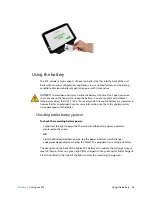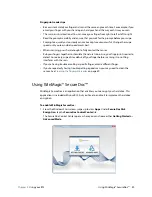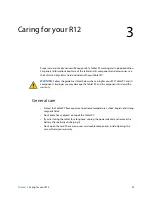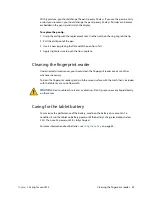Chapter 2
Using your R12
Removing and replacing the battery 45
Long-term battery storage
Don’t store any batteries with a full charge; this can cause a permanent loss of charging
capacity. For long-term storage, ensure that the charge level is between 20% and 40% (two
contiguous LEDs illuminated), and remove the battery from the tablet. Check stored
batteries every 90 days to determine the charge status. If only one LED or no LED is
illuminated, recharge the batteries to a level between 20% and 40%.
For optimum care, store the battery in a cool, dry environment. Never expose the battery to
temperatures above 60ºC (140ºF).
N
OTE
:
In storage, the batteries will self-discharge at a rate of 10% of the total capacity per month.
Disposing of used batteries
A Lithium-ion (Li-ion) battery should be disposed of at a hazardous materials recycling
center when it is no longer serviceable. Don’t throw it in a waste receptacle because the
battery could be deposited in a landfill.
Battery and power management tips
•
To lengthen the battery’s usable life, use AC power when you can. The battery charges
automatically when the tablet runs on AC power.
•
For optimal battery life, use AC power when using a USB device such as a DVD player or
external hard disk drive.
•
When running on battery power, place the tablet in Hibernate or Sleep mode if you’re
going to leave it unattended for more than a few minutes. For more information on
hibernate and Sleep mode, see
Changing how the power button functions
on page 46.
•
Remember that the display, processor, wireless cards, and accessories all draw on the
battery, so adjust properties and disable unused accessories while running on battery
power.
•
Condition your battery once a month. To condition it, run the tablet on battery power
until the battery’s charge level drops below 20%.
•
Turn off wireless devices when they aren’t being used. Open Motion Tablet Center, tap
Wireless
Settings
, and then tap the switch under Wi-Fi to turn it off.
•
Open Motion Tablet Center, tap
Power
, and turn off the switches beside any unused
devices that are currently enabled.