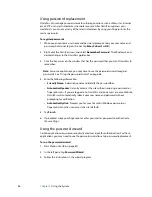58
Chapter 4
Care and Maintenance
To restore from your complete PC backup archive
1. After the initial BIOS screen, press and hold the
F8
key.
2. On the
Advanced Boot Options
screen, select
Repair
your computer
and press the
Enter
key.
3. Select a keyboard layout and click
Next
.
4. Select a user name and enter the password, and then click
OK
.
5. Attach the USB hard disk drive or DVD drive that you used to store your complete PC
backup archive.
6. On the
System Recovery Options
menu, click
System Image Recovery
.
7. Follow the instructions in the
Re-image your computer
dialog.
To restore the original factory image
1. After the initial BIOS screen, press and hold the
F8
key.
2. On the
Advanced Boot Options
screen, select
Repair
your computer
and press the
Enter
key.
3. Select a keyboard layout and click
Next
.
4. Select a user name and enter the password, and then click
OK
.
5. On the
System Recovery Options
menu, click
Reinstall Windows
.
6. Click Yes to reinstall Windows.
Your current data will be saved in a Windows.old directory.
After the image has been restored, the Set Up Windows screen is displayed.
Using Windows 7 to restore individual files
You can restore data that you archived.
To restore backup files
1. In the Control Panel, tap the
System and Security
category, then tap
Backup and
Restore
.
2. Tap
Restore Files
.
3. Follow the instructions to restore individual files and folders that have been accidentally
deleted or damaged.
Summary of Contents for Motion C5v
Page 1: ...User s Guide Motion C5v Motion F5v...
Page 6: ...vi Contents...
Page 24: ...18 Chapter 2 Features...