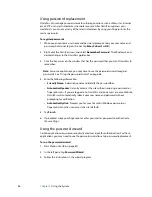Chapter 4
Care and Maintenance
57
Creating a backup archive
If you want to roll back your tablet to a predetermined state, you can create a backup
archive.
To create a complete PC backup archive
1. From the Control Panel, tap the
System and Security
category, then tap
Backup and
Restore
.
2. Tap
Create a system image
in the left navigation bar, then follow the instructions.
Note:
You will need an external USB hard disk drive or DVD drive attached to store the
backup copy.
To back up individual files
1. From the Control Panel, tap
System and Security
category, then tap
Backup and
Restore
.
2. Tap
Set up back up
.
3. Follow the instructions to back up selected files to protect against loss or accidental
deletion.
Restoring data
If you experience a problem, you can use the Windows Recovery Environment to repair your
Windows 7 files, or you can restore your computer to the state it was in when it left the
factory. If a serious problem occurs and Windows 7 will not restart, the Windows Recovery
Environment Repair will automatically start. Additionally, you can create your own backup
data archives and restore those later. For more information, see “Creating a backup archive”
on page 57.
Using Windows Recovery Environment
When using the Windows Recovery Environment, you will need a keyboard connected to
the tablet.
To repair Windows 7 files
1. After the initial BIOS screen, press and hold the
F8
key.
2. On the
Advanced Boot Options
screen, select
Repair your computer
and press the
Enter
key.
3. Select a keyboard layout and click
Next
.
4. Select a user name and enter the password, and then click
OK
.
5. On the
System Recovery Options
menu, click
Startup Repair
.
Summary of Contents for Motion C5v
Page 1: ...User s Guide Motion C5v Motion F5v...
Page 6: ...vi Contents...
Page 24: ...18 Chapter 2 Features...