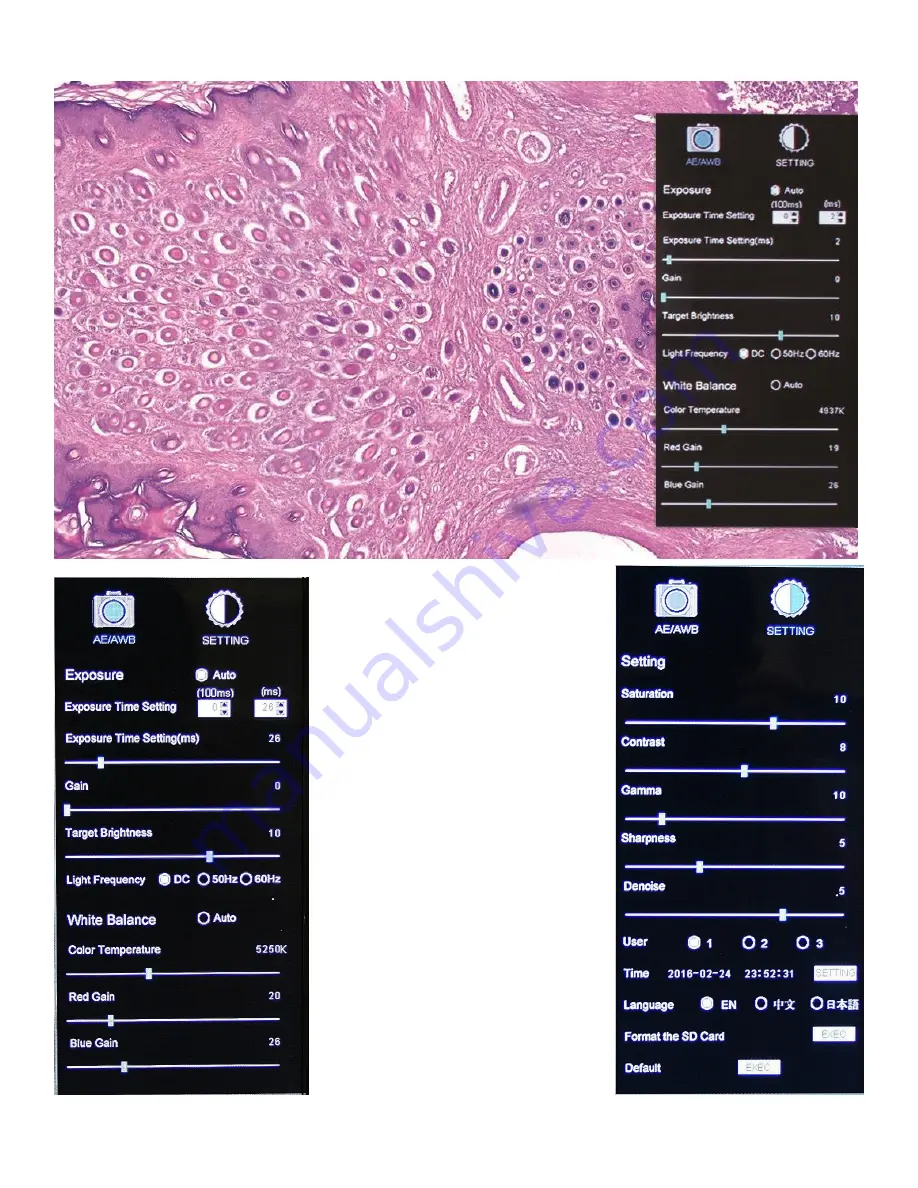
Image Adjustment Controls
AE/AWB Menu allows you to adjust:
Exposure, Gain, Gamma, Brightness,
Light Frequency, White Balance, and
Color Temp.
Settings Menu allows you to adjust:
Saturation, Contrast, Gamma,
Sharpness, Digital Noise, Save
Individual User settings, Time setting,
Language, Format the SD Card, and
Restore all settings to Default.
Summary of Contents for D-Moticam 1080
Page 1: ...D Moticam 1080...


























