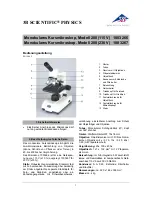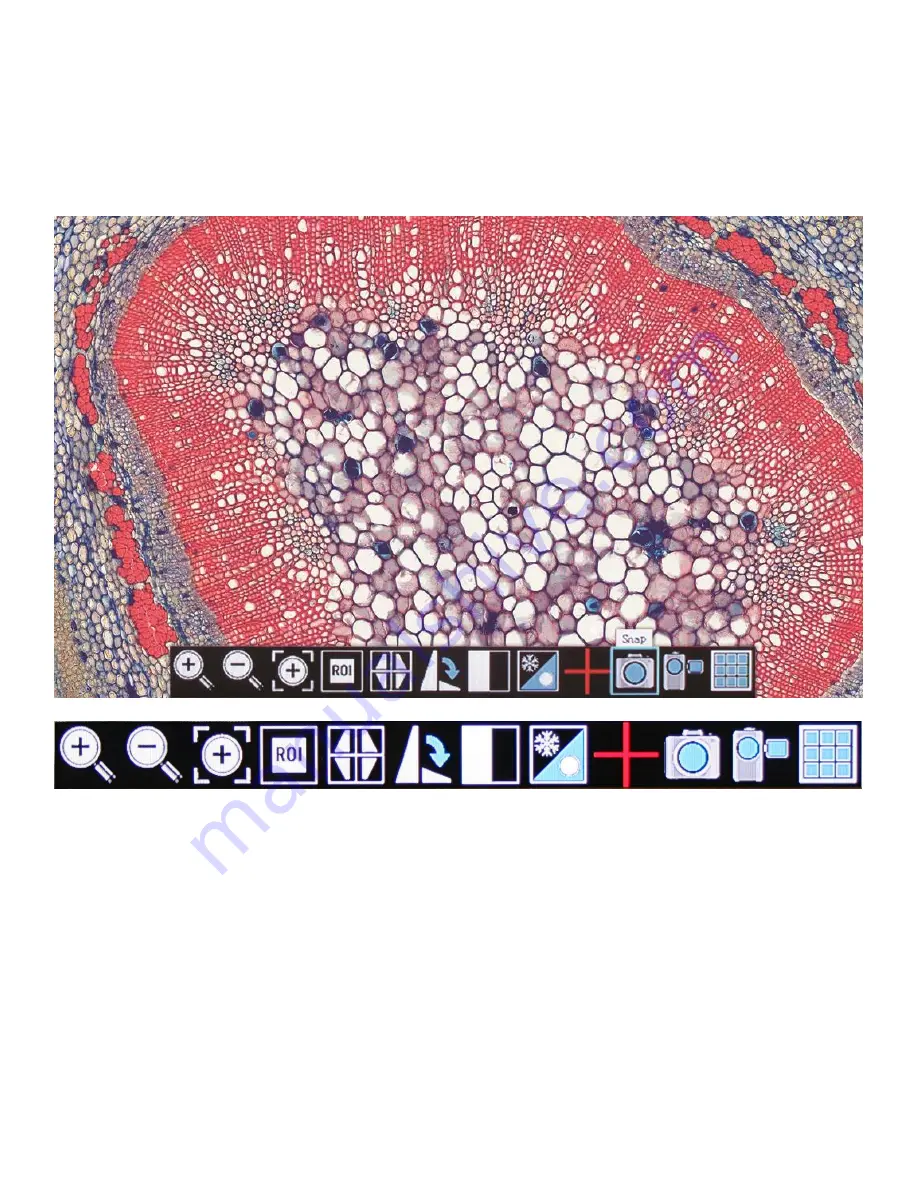
On Screen Display Controls
When the camera is connected to an HDMI display and controlled through a USB mouse, you can simply move
the mouse cursor to the right to activate the on-screen function display for capturing images and also for
adjusting various aspects. All images can be captured to 32GB (Max) SD card for transfer to computer later.
Live Image and Capture Controls
1
. Zoom In: Zooms in on an area of the live image.
2. Zoom Out: Zooms out on an area of the live image.
3. Magnifier: Zooms in (full screen) a selected region of live image.
4. Region of Interest: Allows user to view only a specific area of live image.
5. Mirror: Changes image view vertically or horizontally.
6. Rotate: Rotates the image from 90 to 360 degrees.
7. Split: Compares a capture image with a live image.
8. Freeze: Freeze live image.
9. Crossline: Inserts a crossline on the live image.
10. Snap: Capture image on SD Card as JPEG.
11. Record: Record 1080 video onto SD Card as an AVI.
12. Playback: Watch or look at previous images or videos captured to SD card.
Summary of Contents for D-Moticam 1080
Page 1: ...D Moticam 1080...