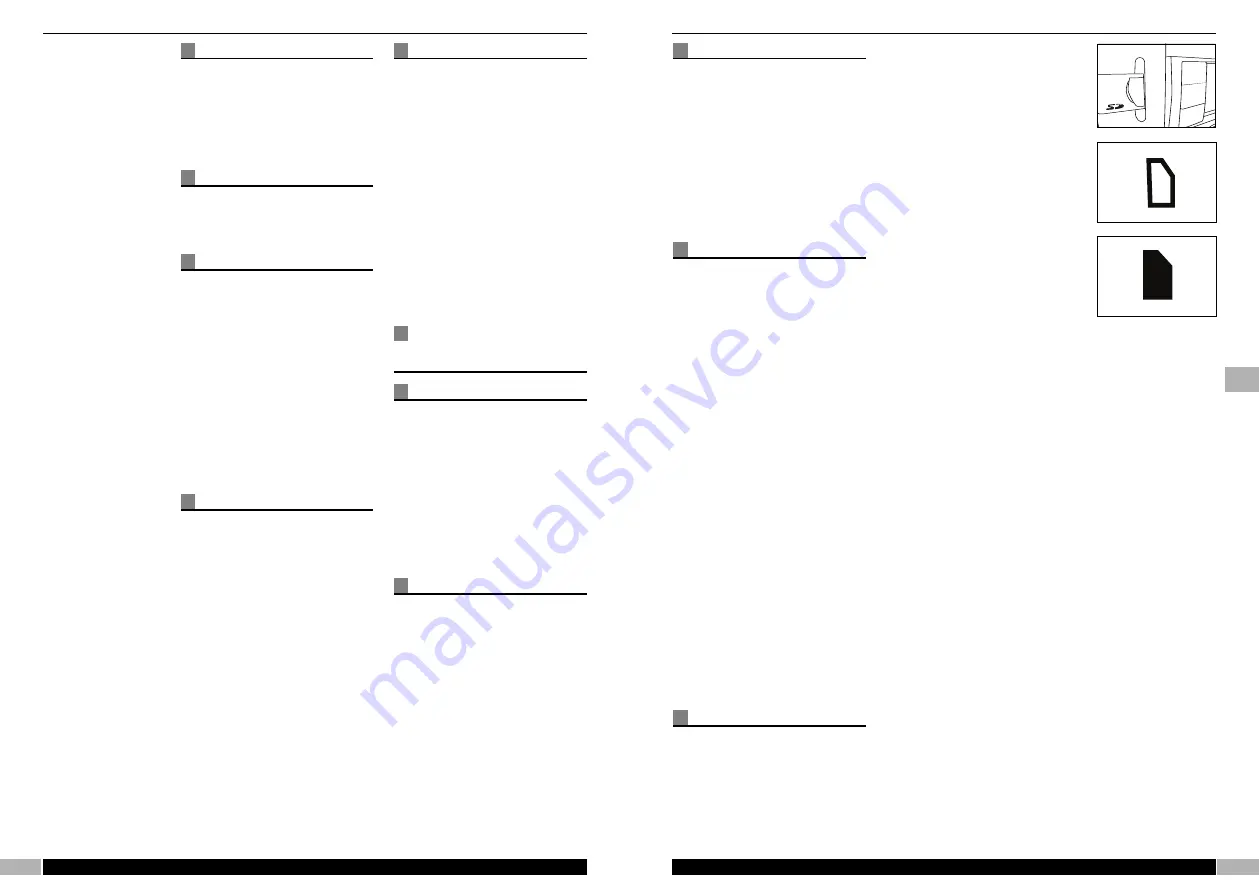
31
www.morphyrichards.com
Tuning
Simply rotate the MENU/SELECT
control too access the station list,
then scroll to the desired station
and press the MENU/SELECT
control to select.
When a station name is selected the
radio will automatically scan
through DRM, DAB, FM and AM to
find the station. Pressing the
MODE/AF button will tune to the
same station on a different band
(if available).
SD/MMC
Pressing the Record button will
record the current audio to an
SD/MMC card, or a timed record
event can be set.
When inserting an SD-Card/MMC
card, please ensure the electrical
contact on the card is facing away
from the front of the receiver
A
.
SD-Cards have a write protect tab.
If this is set to write-protect, the
following icon will be shown on the
receivers main screen
B
.
If the SD-Card is not write
protected and correctly formatted,
the following ICON will show that
the card is available and ready for
use
C
.
NOTE: MMC Cards do not have a
write-protect tab.
Recording is only possible from
Digital Audio Services, namely DAB
& DRM. If the current service is not
digital service and the receiver has
an alternate frequency that is a
Digital Service, pressing record will
switch the receiver to the Digital
Service. In the event that there is no
digital service, the receiver will
display a warning and recording is
not possible.
Nomenclature
Select - MENU/SELECT knob press
Navigate - MENU/SELECT knob
rotated
clockwise/anticlockwise
Highlighted - highlighted text
shown on item.
30
www.morphyrichards.com
Record
Pressing this button allows the user
to RECORD the current live
transmission to an SD or MMC
card. The record time depends
upon the size of the card inserted
(NOTE: This function is only
available in DRM and DAB modes).
Stop
This will stop the radio recording
(record mode) and will stop the
radio playing back (review mode)
INFO/EPG
Pressing this button will:
•
Pressing and holding this button will
access the EPG (Electronic
Program Guider) for the current
service.
A short press of this button will
show the information content being
transmitted for the current service.
Pressing and holding this button will
enter the FILE mode (digital audio
tracks on the SD/MMC card)
Pressing BACK will exit this mode
to radio.
AF/Mode
Pressing this button controls the
Mode change and Alternative
Frequency selection of the receive.
In Radio mode-pressing this button
will:
•
Tune to the Alternative Frequency of
the current service selected.
In manual tune mode-pressing this
button will:
•
Change the mode/band for tuning.
This button has no function when in
FILE mode.
Back
This button allows the user to undo
a previous selection, as follows:
•
Pressing and releasing the button
will allow the user to step back one
step in the menu structure of the
radio for each press of the button.
•
Pressing and holding the button will
allow the user to escape from any
level of the menu structure to the
‘Idle’ screen.
•
Pressing and releasing the button in
the ‘Idle’ screen will allow the user
to step back to the previously
received transmission. Pressing the
button a second time will toggle the
user back to the original
transmission.
MENU/SELECT KNOB
AND THE MENU
STRUCTURE
Standby mode
In Standby the display will show the
current DATE/TIME this can be set
to 12 or 24hrs format by the user.
The display will also indicate that
the record event has been set by
displaying a hollow record symbol
on the left.
If an alarm has been set the display
will show a bell on the right hand
side of the screen.
Power on
If the receiver does not have a valid
database of stations (E.g it is been
used for the first time), the receiver
should commence with an auto
scan of all the bands.
If the receiver has a valid database
of stations, the display should show
the main screen with the station
information for the last station used.
To access the menu press
MENU/SELECT button.
Play/pause
Stop
Record
Card
A
B
C
g
Summary of Contents for 27024
Page 20: ...40 27024MEE 09 06 ...



















