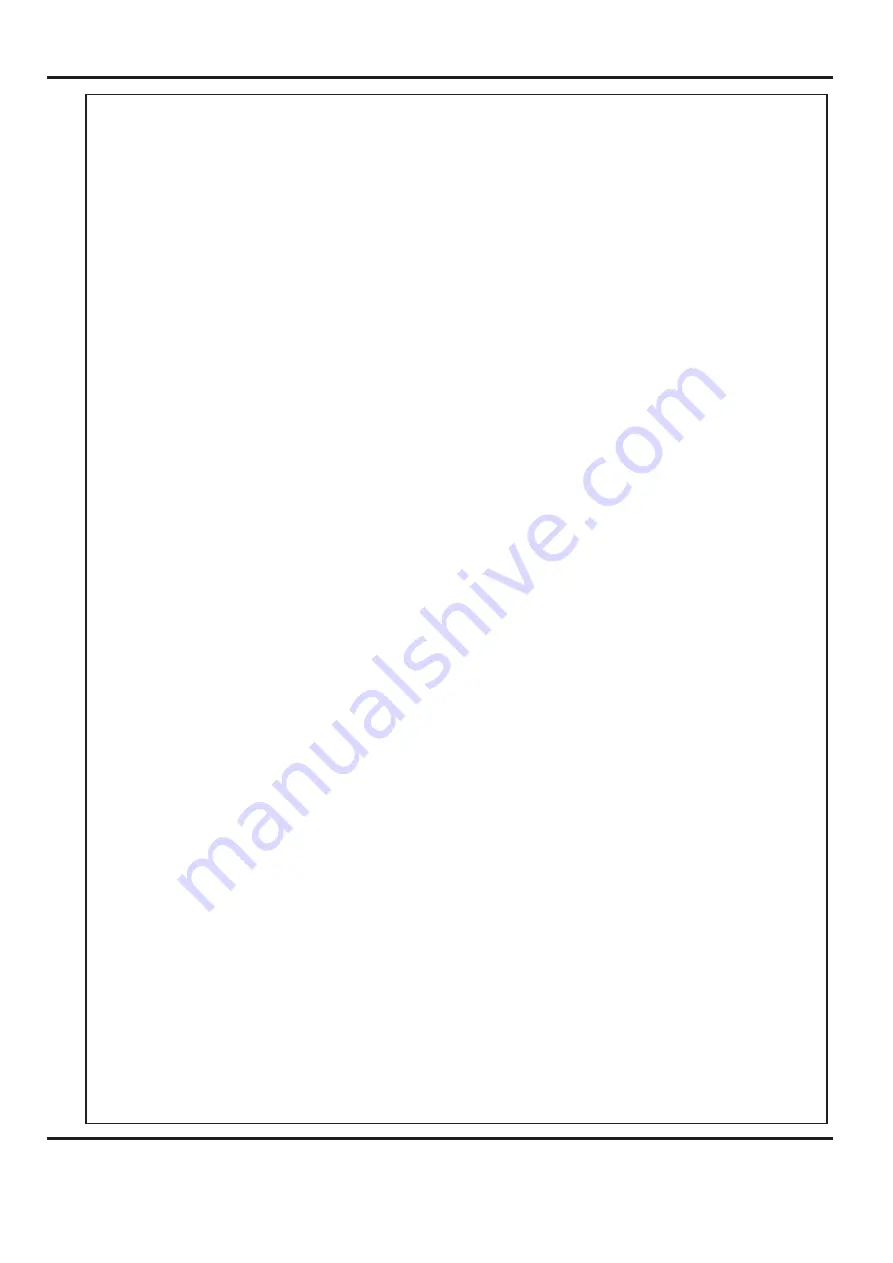
The Control Panel
Page 9
SYSTEM
Features on the Control Panel
Selection Switch
System switch
Compressor switch
Allows the operator to scroll through stored addresses and programs, increase or
decrease the batch quantity and set crease and fold positions.
When activated the system switch will operate the motors in order to begin the
creasing sequence.
Allows the operator to switch off the compressor unit in order to utilise the machine
to manually feed sheets.
Digifold 5000P










































