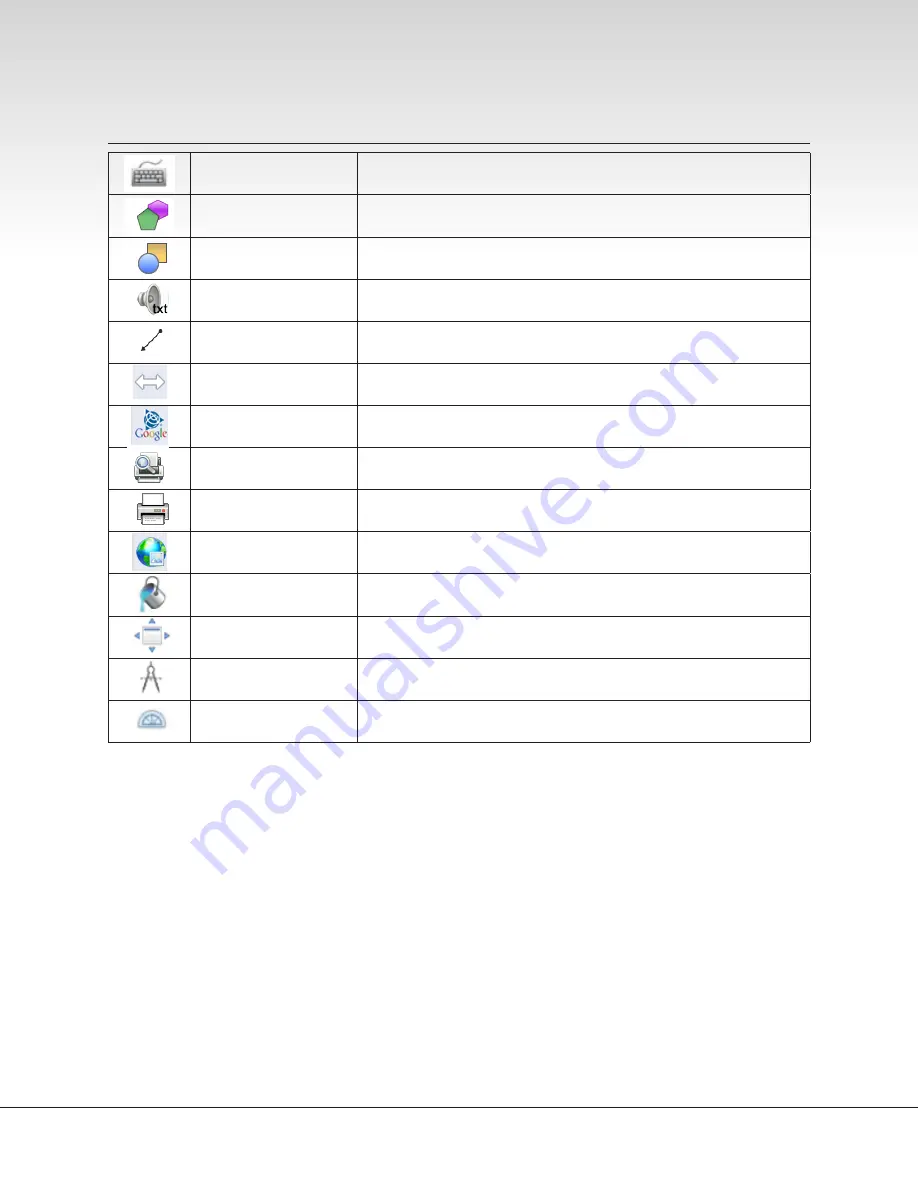
www.moorecoinc.com | 800.749.2258
Page 16 of 23
Software Operation (continued)
Soft Keyboard
Use a keyboard with the board and choose to have it float on screen or be
docked above or below screen
Regular Polygon
Choose between 10 shapes, then choose color, outline, and transparency,
and place on screen
Geometry
Choose between 12 shapes, then choose color, outline, and transparency,
and place on screen
Text Speaker
Click any line of text on the screen and it will be read aloud
Line
Create a straight or perfectly curved line or arrow and choose color, outline,
and transparency
Switch
Will put the side toolbar on the opposite side of the screen
SketchUp Warehouse
Search for 3D objects, choose one, download, drag onto screen and start
manipulating the object
Print Preview
Preview what the screen will look like when printed
Print the screen
Web Search
Use to open the search bar on the default search engine, insert images
Fill
Show options to change shape fill and transparency
Full Screen
Converts screen into full screen mode with toolbar
Compass
Displays on-screen compass and pencil
Protractor
Displays on-screen protractor
Additional Explanation of Tools
The tools in which operation is more complex are explained on pages 20 and 21. This includes the following:
▪
Web Search
▪
Video Player
▪
Screen Capture
▪
Screen Recorder
▪
Ruler
▪
Protractor
▪
Compass
▪
Timer
▪
Enlarge
▪
Document Camera

























