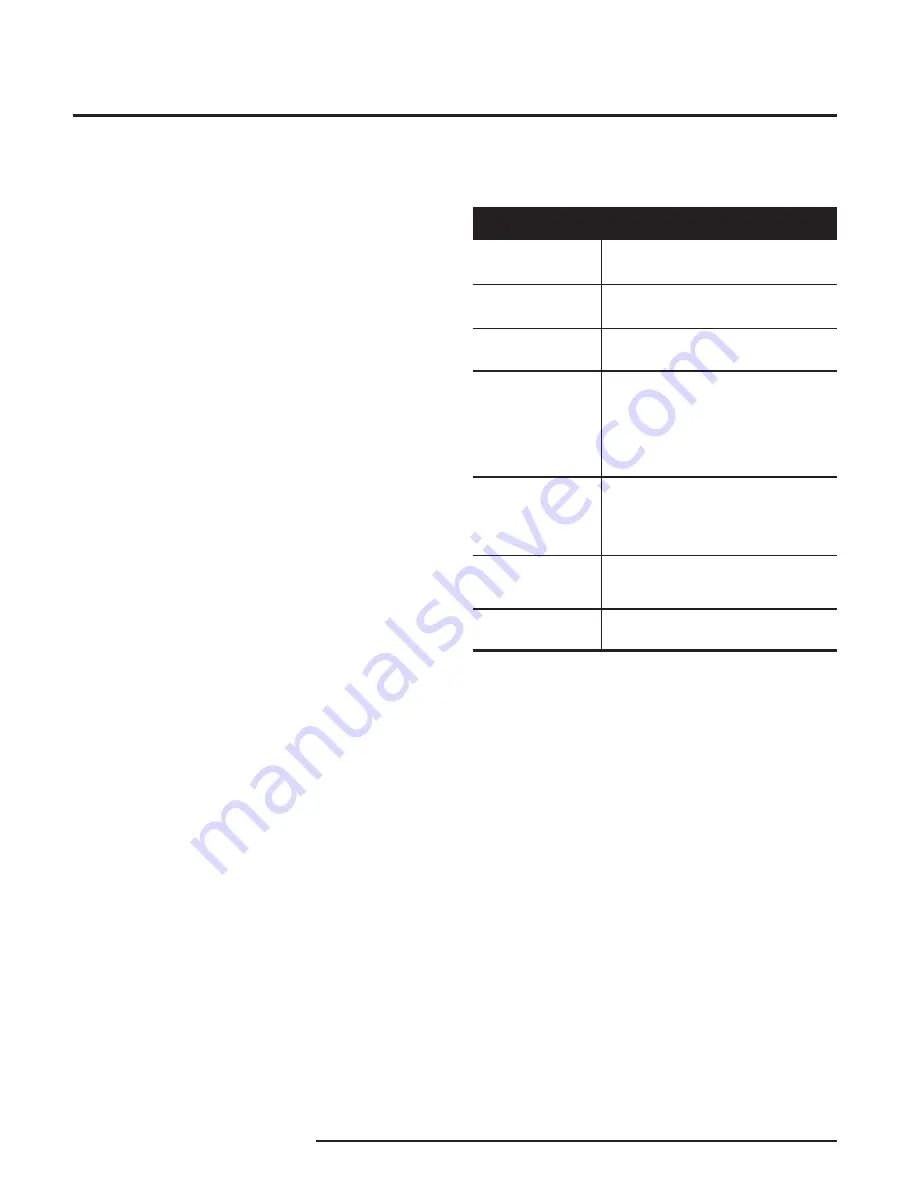
HIM
6
The Interface Solution Experts
Smart HART
Loop
Interface and Monitor
Precision Load
Resistor
Multimeter or
Ammeter
Power
Supply
Personal Computer
PC Operating
System
Moore Industries
PC Configuration
Software
Communication
Cable
250 ohms, ±0.01%
Accurate to ±0.009% of span;
e.g. HP Model 3487A
24Vdc, ±10%
80386-based(or faster) IBM PC, or 100%
compatible; (Pentium recommended)
CD Drive
4Mb free RAM; 16Mb recommended
20Mb free disk space on hard drive
1 (one) serial port (COM 1, 2, 3 or 4)
Microsoft Windows
®
95, 98, 2000, ME, or
NT with Internet Explorer 4.0+
or
Microsoft Windows
®
NT with
Service Pack 3 or greater
Version 1.0 or higher, successfully
installed to the hard drive
Part Number: 803-053-26, or equivalent
Device Specifications
Table 2.
Assembling the Necessary Equipment
Configuring the HIM
One of the benefits of the HIM is that there are no
internal or external controls to adjust or settings to
change. All operating parameters are set using the PC
Configuration software.
Once these software settings are made, they are
downloaded to the monitor in the form of a Configuration
File and stored in the unit’s non-volatile memory. You
can choose to save a backup copy of the file on your
PC hard drive or external media. The HIM communi-
cates with the PC through a proprietary communica-
tions cable to the PC’s serial (COM) port.
Begin by installing the PC Configuration Software.
Installing the PC Configuration Software
Refer to Table 2 for the equipment needed.
1.
Insert the
Moore Industries Interface Solution
PC Configuration Software CD into the CD drive
of the PC. Access the CD and open the
HIM
PC Configuration Software folder.
2.
Double-click the installation program located in
the folder. Follow the prompts to correctly
install the program.
Once the Configuration Program is installed on the PC,
the unit can be connected either into the loop or to test
equipment to simulate input and monitor output. With
the PC program, the user can then view and/or change
its operating parameters. To begin the process, connect
the HIM either into the loop (see
Installing the HIM into
the Loop) or into a configuration setup (see Bench
Checking the HIM).





















