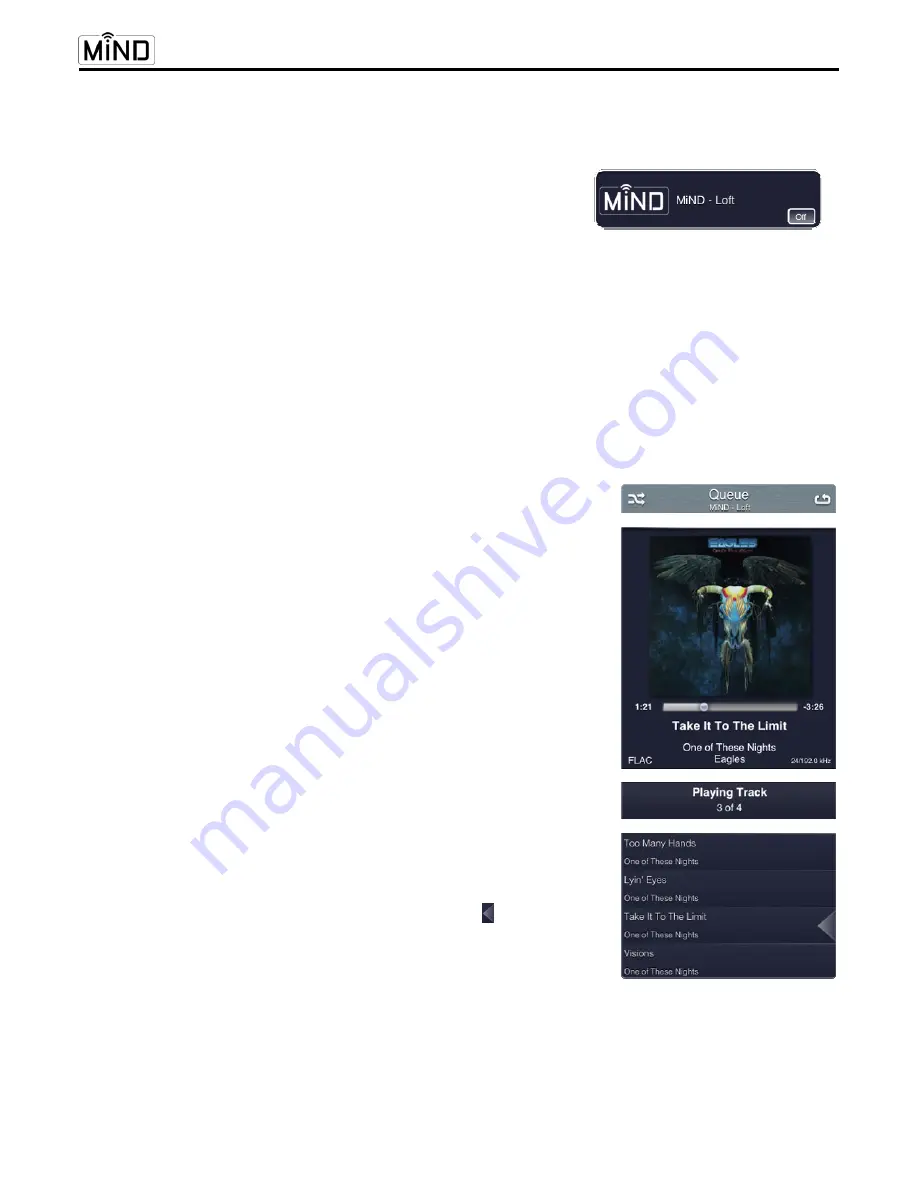
App User Guide
____________________________________________________________________________________
12
SimLink and MiND
:
Your SimLink equipped MOON Preamplifier or Integrated Amplifier will automatically switch to the input
configured for MiND under the following scenarios:
Tapping on the
X
button,
Tapping on the track name in the QUEUE list
Tapping “Play Now” button
Figure 23
Another SimLink function included with the MiND app is the ability to turn your MOON system on and off: When
you select a zone (figure 2), all MOON components connected via SimLink will power up in that zone; When you
tap the “Off” button, located in the bottom right corner of the selected ZONE (figure 23), all MOON components
connected via SimLink will go into “Standby” mode in that zone.
Information Displayed in the QUEUE:
The QUEUE is divided into four (4) sections (figure 24): The header or 1
st
section will display your current MiND
zone. The 2nd section provides information about the current track, the 3rd section provides a status of the
QUEUE and the bottom section displays a listing of all the tracks loaded into the QUEUE in their playback order.
The Header: As well as indicating your current zone, the previously described
“Shuffle” and “Repeat” icons can be found on either side of the zone name.
Current Track Information: Album cover artwork related to the current track
is displayed, followed by the aforementioned “Position Slider”, elapsed track
time and remaining track time. The track name, in this example “Take It To
The Limit” appears under the position slider. Below is the album name “One
of These Nights”. The last line contains, from left to right, the file format of
the track (FLAC), the name of the artist (Eagles) and then the track’s bit-
depth and sample rate (24/192.0kHz).
Track Status: The current track “Take It To The Limit” can be either
“Paused” or “Playing”. “Stopped” will only appear when the QUEUE has yet
to be played or you have reached the end of the QUEUE. Below this is an
indicator which shows the current track’s position in the QUEUE. In this
example, “Take It To The Limit” is track “3” in a QUEUE that has a total of
“4” tracks.
QUEUE List: The entire contents of your QUEUE – a maximum of 250 tracks
– are displayed here, in their playing order. Due to space restrictions, only
four (4) tracks can be shown at once. However, using your finger, you can
swipe up or down over this section to browse the contents of your QUEUE.
Each entry contains both the track name and the album name. Finally, the
current track can be identified by the “current track” icon located to the
right side of the entry.
Figure 24





















