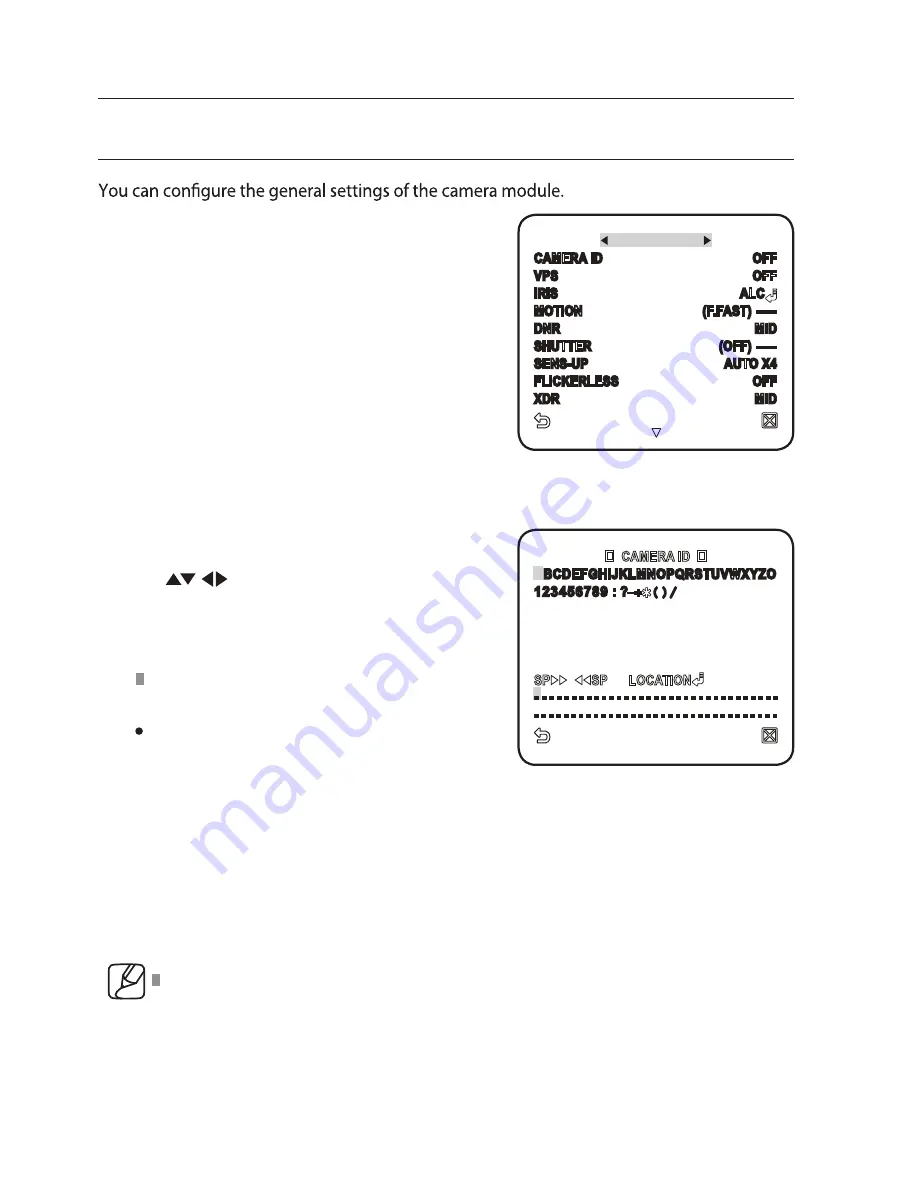
setup
CAMERA SET
Select <MAIN MENU> - <CAMERA SET>.
The Camera Setup menu appears.
Change the settings as necessary, or
select an item to check.
CAMERA ID
Provide the ID and location for a camera that displays on the screen.
Select <CAMERA SET> - <CAMERA ID>.
Use
o select a desired character,
then press [ENTER].
In the lower input box of the screen, the
selected character will be enter
ed.
You can enter up to 54 characters including
alphabets, numbers and special characters.
LOCATION : Specify the display position
of the camera ID.
When done, press [ENTER].
The camera ID will be displayed in the specifi ed position.
VPS
If you set it to <
ON
>, the camera images will be displayed in progressive mode.
1.
2.
1.
2.
3.
CAMERA SET
CAMERA ID
OFF
F F O
S P V
C L A
S I R I
MOTION
(F.FAST) ---
D I M
R N D
) F F O (
R E T T U H S---
O T U A
P U - S N E S X4
F F O
S S E L R E K C I L F
D I M
R D X
A
BCDEFGHIJKLMNOPQRSTUVWXYZO
123456789 : ?_+
()/
- - - - - - - - - - - - - - - - - - - - - - - - - - - - - - - - -
- - - - - - - - - - - - - - - - - - - - - - - - - - - - - - - - -
SCZ-3250P(N)
SCZ-3250PD(ND)
VPS is only available for
and


























