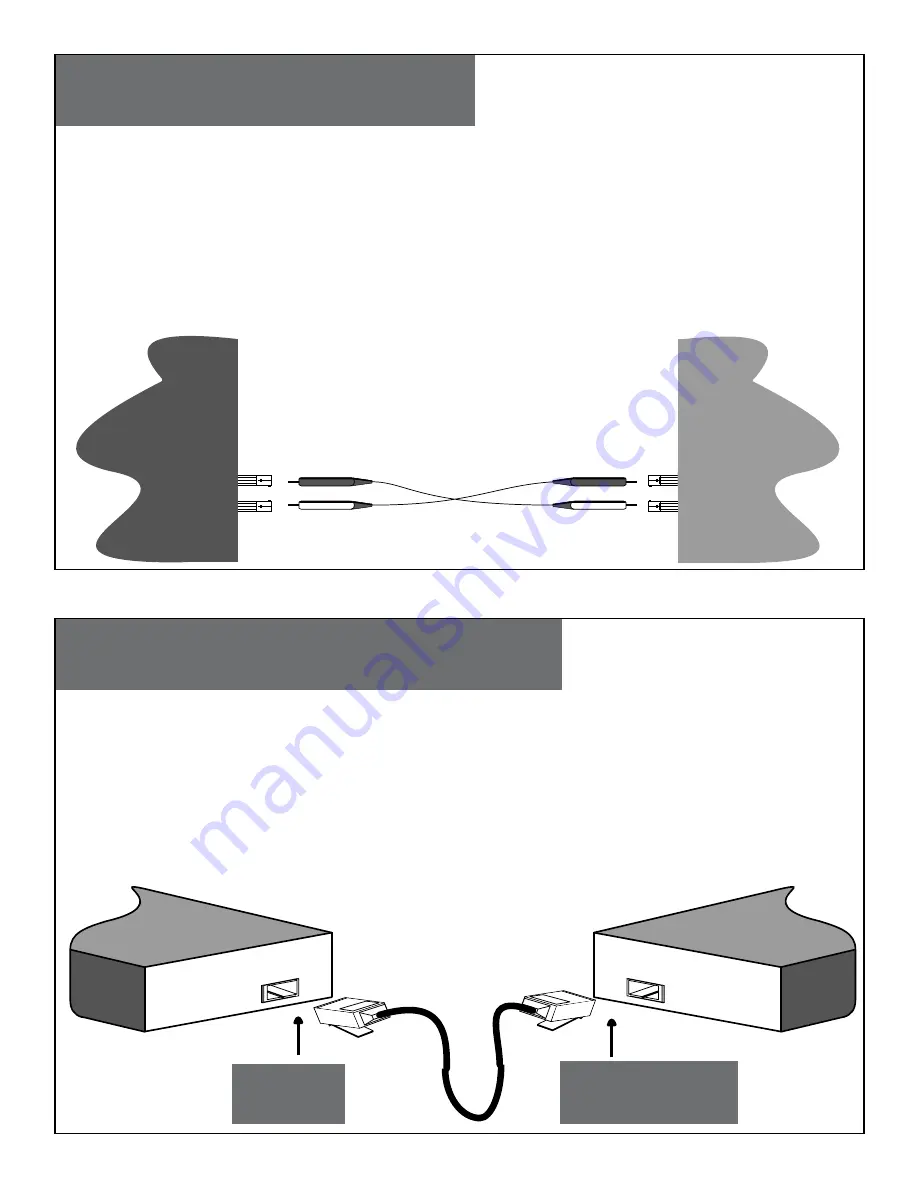
Connect the twisted-pair copper cable
Connect the fiber cable
RX
TX
RX
TX
Full dupex (
always ON
) is on the fiber side only; therefore, the 512-Bit Rule does not apply. The cable lengths are
constrained by the cable requirement.
1. Locate or bould IEEE 803.2™ compliant 100Base-FX fiber cable with male, two-stranded TX to RX connectors
installed at both ends.
2. Connect the fiber cable to the EOF2N media converters as follows:
• Connect the male TX cable connector to the female TX port.
• Connect the male RX cable connector to the female RX port.
3. Connect the fiber cable to the other device (
another media converter, hub, etc.
) as follows:
• Connect the male TX cable connector to the female RX port.
• Connect the male RX cable connector to the female TX port.
Connect the fiber cable
to the media converters
as shown.
Connect the fiber cable
to other device (media
converter, hub, etc.) as
shown
The EOF2N allows either MDI (
straight-through
) or MDI-X (
crossover
) cable connections to be configured automatically,
according to network conditions.
• If half-duplex mode is used, refer to the 512-Bit Rule.
• If full-duplex mode is used, the 512-Bit Rule does not apply. The cable lenghts are constrained by the
cable requirements.
1. Locate or build IEEE 803.2™ compliant 10Base-T or 100Base-TX cables, with RJ-45 connectors installed
at both ends.
2. Connect the RJ-45 connector at one end of the cable to the RJ-45 port on the EOF2N media converter.
3. Connect the RJ-45 connector at the other end of the cable to the RJ-45 port on the other device
(
switch, workstation, etc.
).
RJ-45 port
on the media
converter
RJ-45 port
on the other device
(
switch, work station, etc.
)
4
3











