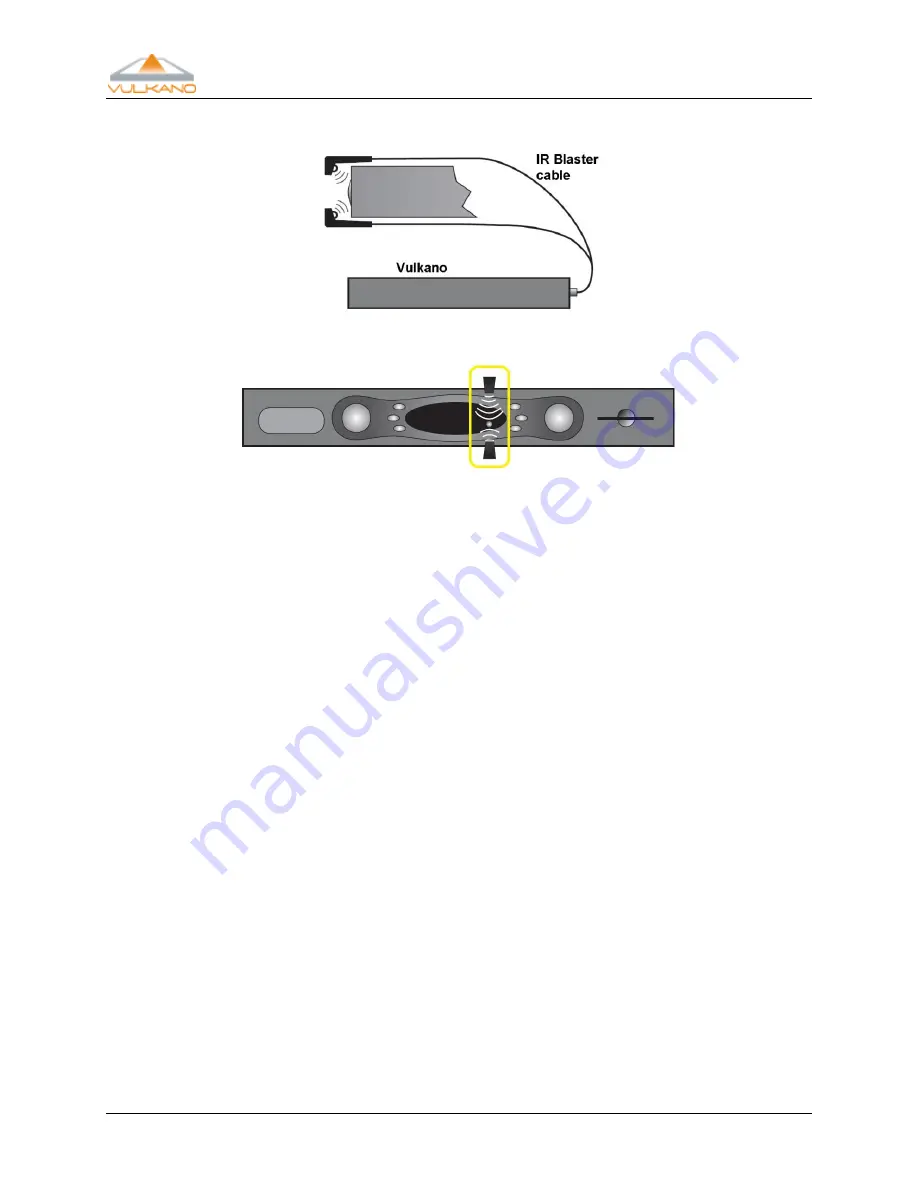
User Guide
56
IR
B
LASTER
C
ABLE
Side View
Front View
IR
B
LASTER
T
IPS
:
Make sure the infrared (IR) emitter is plugged into the correct jack, located on the back
of your Vulkano.
If you have a digital camera, camcorder, or cell phone with a digital camera in it, you can
put it into preview mode and point it at the emitter while sending out some test codes.
It is best to do this in a dark room. If it is working, the digital camera will display the
emitter LED flashing white.
Make sure the IR emitter is placed in front of the video source so it can "see" the IR
remote-control receiver built into the video device. Think of the IR emitter as a remote
control you are holding: where do you point your remote control to operate the video
device?
Try adjusting the distance between the IR emitter and the video source. Sometimes
placing it closer helps; sometimes placing it further away helps. Also, check the angle at
which it is pointed.
Make sure no light is reflecting off the front of the video device that would interfere
with the reception of the invisible IR light beam.
Finally, select a different code. Often, if the IR emitter is working, but the wrong code is
selected, some of the functions will cause a reaction in the video source - just the wrong
one. (For instance, testing the number "
2
" will result in turning the unit Power on/off).
This is a sign you need to try a different code.

















