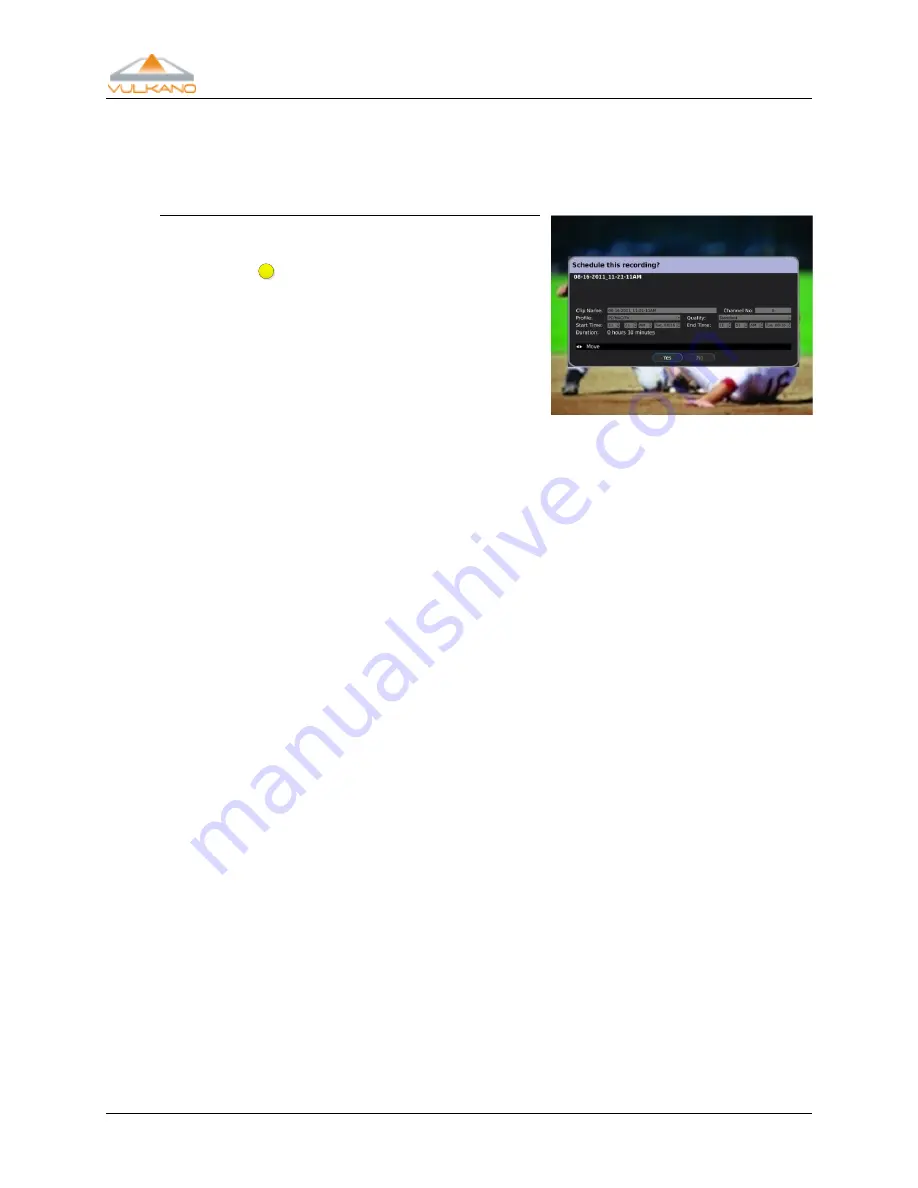
User Guide
16
Note:
If you selected a TV channel from the Guide, you can press the
Back
button to return back
to the Guide.
Schedule this recording
To schedule a recording:
Press
In the Schedule this recording pop-up window, you can
perform any of the following options:
Use the left and right Arrow buttons on your
Vulkano remote to navigate to the
Clip Name
,
Channel No
,
Profile
,
Quality
,
Start Time
and
End Time
setting
options
Use the alpha numeric key pad to edit the
Clip Name
and
Channel No
Use the up and down Arrow buttons on your Vulkano remote to adjust the
Profile
,
Quality
,
Start Time
and
End Time
settings options
Profile options are used to specify the type of video format for a recording. The higher
resolution and quality formats provide a better video quality, but uses more disk space and
takes longer to transfer to your tablet, smartphone or PC. Choose the best profile from the list.
Profile options include the following:
PC/Mac/TV
;
iPhone
,
iPod touch
;
iPad
;
Droid
,
Milestone
;
Cliq, Devour; General-high(640x480)
;
General-medium(480x320)
;
General-small(320x240)
;
Google Nexus;
and
BlackBerry
.
Quality options include the following:
Standard
, and
High
(Large Size)
.
Using the Arrow buttons on your Vulkano remote:
Select
Yes
to manually schedule a recording
Select
No
to cancel the scheduling option






























