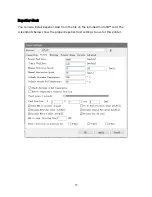4
Prior to operation, check the unit and power cord for physical damage. Do not use if
physical damage has occurred.
Before plugging the unit into a power outlet, ensure that the outlet provides the
same type and level of power required by the device.
Unplug this device from the power source when not in use.
Take care to prevent damage to the power cord. Do not allow it to become
crimped, pinched, walked on, or become tangled with other cords. Ensure that the
power cord does not present a tripping hazard.
Never unplug the unit by pulling on the power cord. Always grasp the connector
head or adapter body.
INTRODUCTION
Thank you for purchasing this 3D printer from Monoprice! This printer features a single
extruder, which is capable of printing in PLA, ABS, and other materials. You can print from a
Windows® or Mac® PC using a USB connection or can print from 3D model files stored on a
microSD
™
card, without the need for a PC connection of any kind. This printer is easy to
setup and easy to use following the instructions in this manual.
FEATURES
Automatic or manual bed leveling
Live leveling allows for gap adjustment while printing
LCD touch screen interface
Single extrusion print head
Can print PLA, ABS, and other materials
Open frame design for ease of use and maintenance
Includes microSD
™
card with Cura, Repetier-Host, and a sample 3D model
Can print using USB connection, Wi-Fi® connection, or microSD card