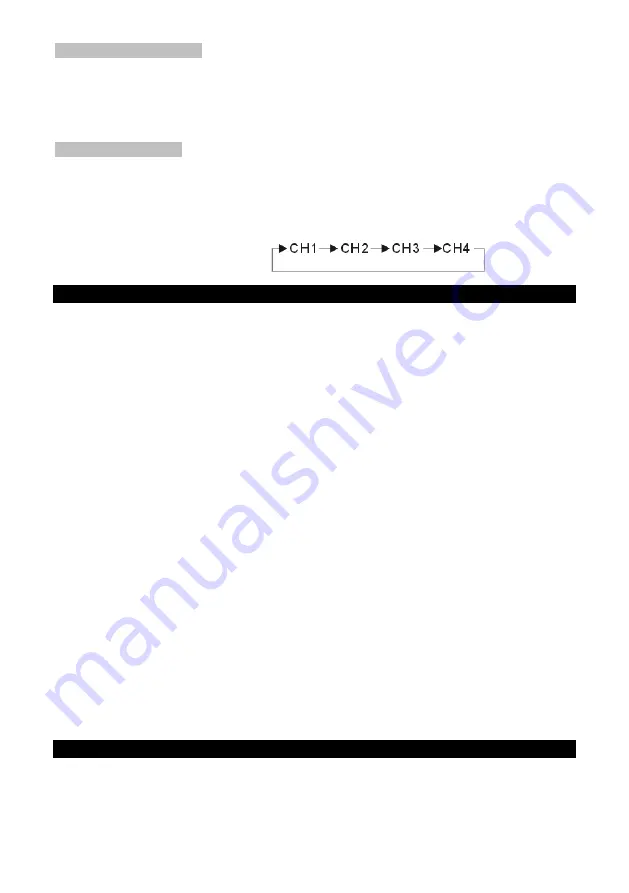
IR Remote operation
Use the power key on the IR remote to power on the HDMI switcher, the power indication
LED on the front panel will be lighted on. Press the power key one more time to turn the
switcher to standby.
Use number buttons to switch between sources.
Use the “CEC” button on the remote controller to enable or disable the CEC function of the
switcher.
Manual Operation
The “POWER/SELECT” key is a multi function key. Press the button for 2 seconds to turn off the
power (Standby). Press the “POWER/SELECT” key once to turn on the switcher.
If you want to change the input channel manually, you can only press the key once. There will be
a LED for channel indication.
The procedure is a cyclic function
When you selected the channel, there will be a LED on to present the channel. If you select
channel 1, the CH1 LED will light on.
TROUBLE SHOOTING
1. When there is no picture present, please:
Make sure the direct connection from the source device to the display device without the
HDMI Switcher is working.
Check all connectors connect well or not.
Check the connecting cable is damaged or not.
Check the power of HDMI Switcher (or reset the switcher)
2. When there is only picture displayed and without sound:
Check the cable connection to see if it fits properly.
Check your cable to see if it supports video transmission only (DVI) or it is damaged.
HDCP may not match very well at first connection; please reset your HDMI switcher.
Do you connect any output to your Video recorder? HDCP will lock up audio part.
3. When resolution could not show in 1080p.
Make sure your sources (HD DVD Player) and displays are fully supporting 1080p.
Make sure your HDMI cables are capable of transmit 1080P video signal.
4. When CEC function is not working properly.
Please make sure the blue CEC LED light is on. If not, you can use the remote control to
turn on the CEC function or unplug the power cord to restart the switcher.
Please check if the connected source and display devices support HDMI CEC function.
Please make sure the CEC function of connected source and display devices is enabled.
Please re-initiate the CEC communication. Please follow Step 5 of the connection instruction
on page 3.
If the cable connection was changed, please re-initiate the CEC communication. Please
follow Step 5 of the connection instruction on page 3.
Please make sure the CEC function can work correctly when the source device is connected
directly to the display device (TV).
If you operate the CEC function when the DVD (or Blue-ray) player playing mandatory
non-skip part video (ex. Copy right warning), it may cause the CEC not working properly.
Please turn off the player and restart the player.
The CEC functions may not totally work under different brand device. Because each brand
may have their own special control features. It is suggested to choose same brand devices,
in order to support full CEC features of each brand’s CEC control.
NOTICE
Manufacturer reserves the right to make changes in the hardware, packaging and any
accompanying documentation without prior written notice.
HDMI, the HDMI Logo and High-Definition Multimedia Interface are trademarks or registered
trademarks of HDMI Licensing LLC.
HD-411E3 incorporates HDMI
TM
technology.
4






















