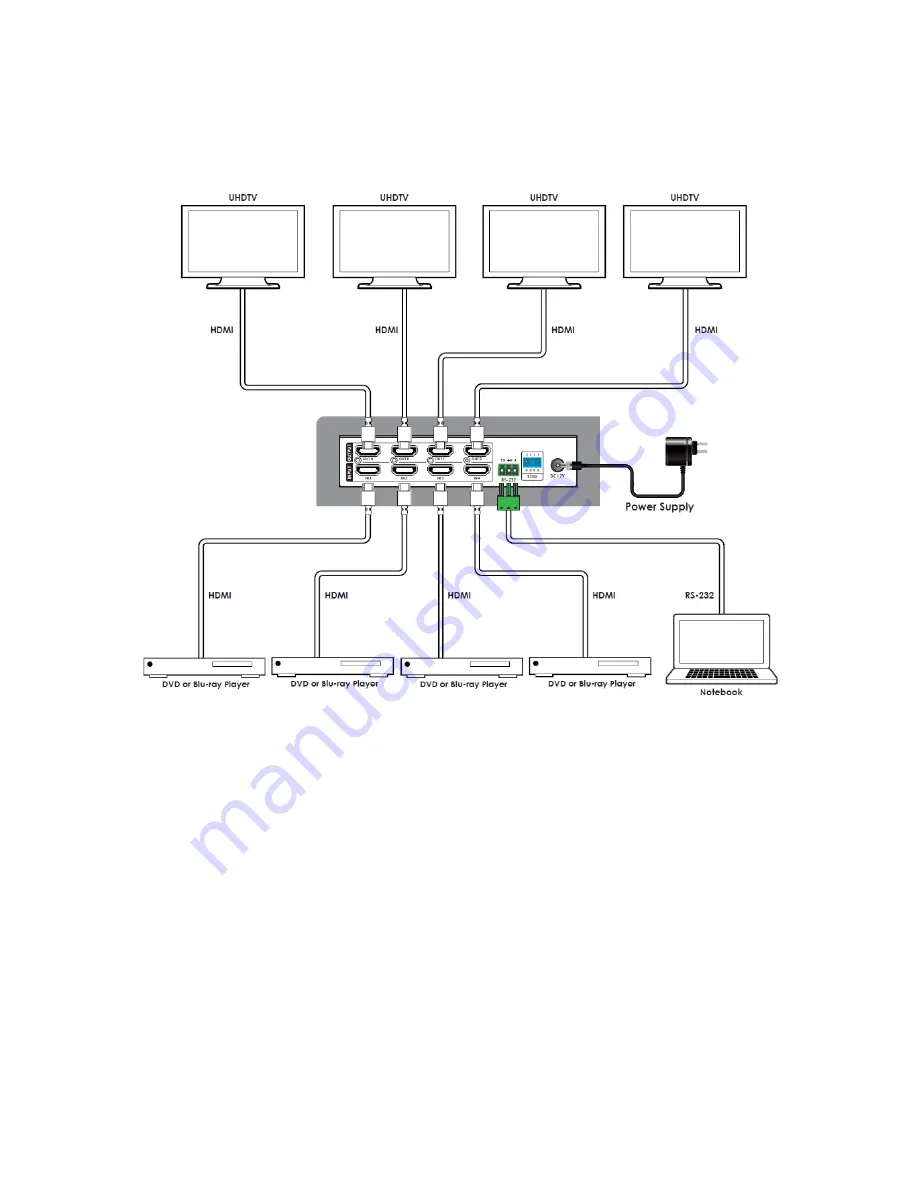
6
SAMPLE CONNECTION DIAGRAM
INSTALLATION
Perform the following steps to install this matrix into your home theater system.
1.
Ensure that all equipment to be connected is powered off and unplugged from its
power source.
2.
Place or mount the matrix in its intended location.
3.
Using a High Speed HDMI® Cable (not included), plug one end into the HDMI input
on one of your displays, then plug the other end into one of the OUT ports on the
matrix. Repeat for up to three additional displays.














