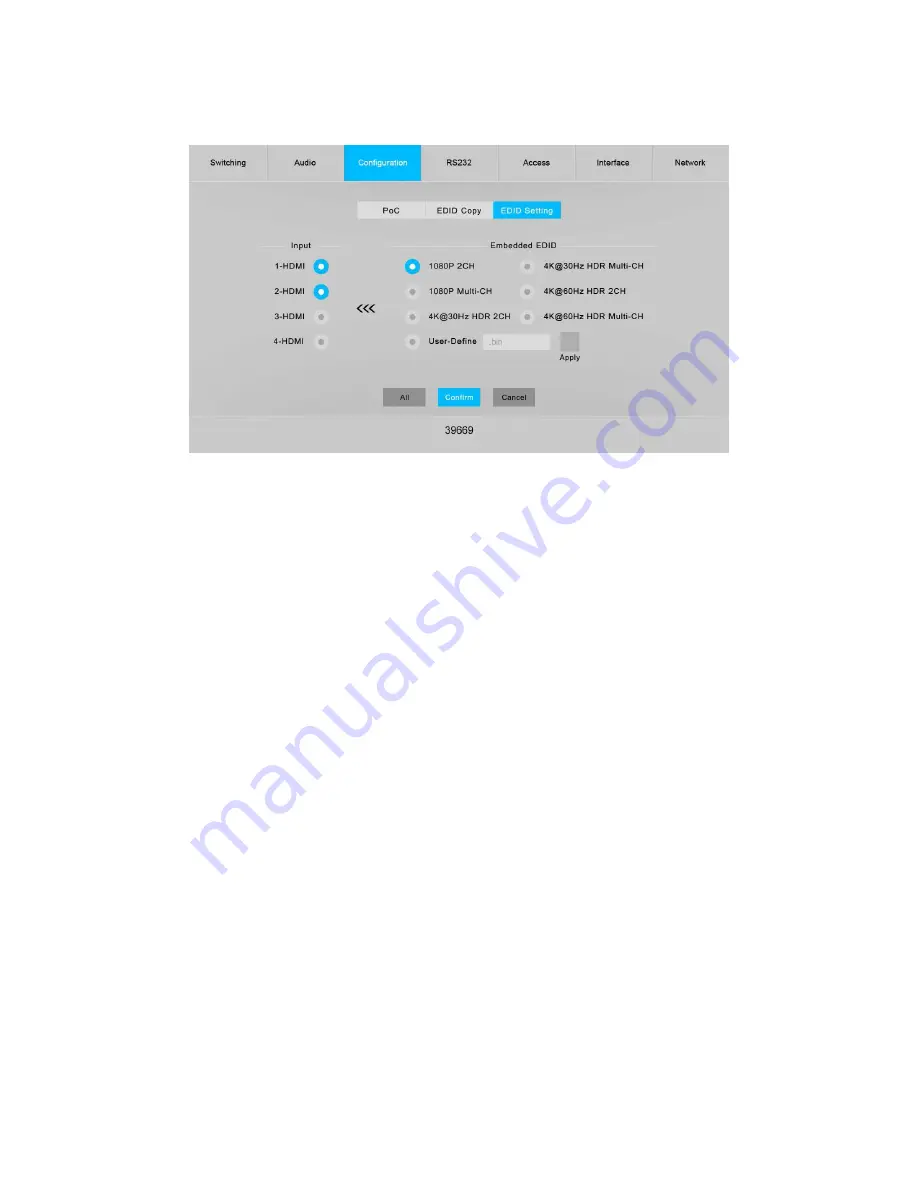
21
EDID Setting
•
Click one or more radio buttons in the Input column to select one or more inputs,
then click one of the radio buttons in the Embedded EDID column, except the User-
Define option, then click the Confirm button to send the selected fixed EDID® to the
selected input(s).
•
Click the All button to select all inputs, then click one of the radio buttons in the
Embedded EDID column, except the User-Define option, then click the Confirm
button to send the selected fixed EDID to all inputs.
•
Click one or more radio buttons in the Input column to select one or more inputs,
then click the User-Define radio button. Click inside the box with the .bin label,
locate and select the file with your custom EDID settings, then click the Apply
button to load your custom EDID settings, and finally click the Confirm button to
send your custom EDID to the selected Input(s).
Note: You can create the .bin file with custom EDID settings using HDMI® EDID
programming software.
•
Click the All button to select all inputs, then click the User-Define radio button.
Select the file with your custom EDID settings, then click the Apply button to load
your custom EDID settings, and finally click the Confirm button to send your custom
EDID to all inputs.
•
Click the Cancel button at any time to clear all entries.






























