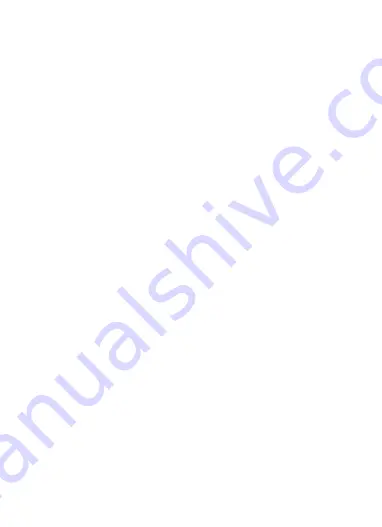
7
slowly to indicate that a connection is being established. Once the connection is
completed, the Connection LED (6) on each unit will illuminate.
9.
Start playing video content on your video source device. As data is being
transmitted, the Data Transmission LED (5) on each device will start flashing
rapidly, indicating that data is being transmitted and received. Verify that video
is being displayed on your remote monitor and that audio can be heard on your
powered speakers, headphones, or other audio output device.
Congratulations, your BitPath AV™ system is now installed and ready for use!
TROUBLESHOOTING
Q1: The monitor only shows "waiting for connection" in the bottom right corner.
A1: Verify that the AC adapters for both the transmitter and receiver are plugged in
and that the Power LED (3) on each unit is illuminated. Try swapping out the VGA
cable with a known good one.
Q2: The monitor displays "Please check the TX input signal".
A2: Verify that the video source device is playing video content. Try swapping out the
VGA cable between the video source device and the transmitter with a known
good one. Try connecting the video source device directly to the television to
verify that it is transmitting video. Verify that the video resolution on the video
source does not exceed the 1920x1080@60Hz limit of the system.
Q3: The video on the monitor is unstable.
A3: Press the Reset (4) button on each unit to allow them to reestablish a wireless
connection. Try reducing the distance between the receiver and transmitter.
Remove any obstacles between the two units. Ensure that there are no other
wireless devices are transmitting on the 2.4GHz and 5.8GHz bands.




























