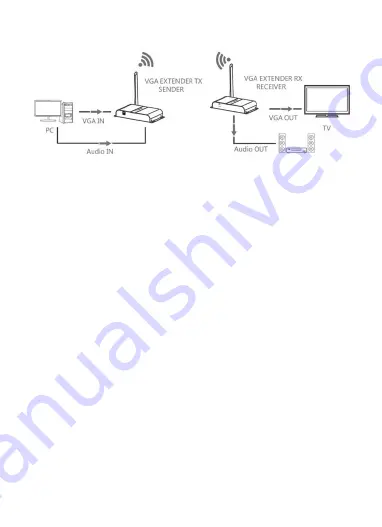
6
INSTALLATION AND OPERATION
Perform the following steps to connect the BitPath AV™ system:
1.
Place or mount the transmitter and receiver in their desired locations.
2.
Position the antennas on each unit to a vertical position, then ensure the
antenna connector is tight.
3.
Using a VGA cable (not included), plug one end into the VGA input on your
monitor, then plug the other end into the VGA Output (7) connector on the
receiver.
4.
Plug a pair of powered speakers, headphones, or an audio cable (not included)
into the Audio Out (1) jack on the receiver.
5.
Using a VGA cable (not included), plug one end into the VGA Input (7) connector
on the transmitter, then plug the other end into the VGA output on your
computer or other video source device.
6.
Using the included 3.5mm Audio Cable, plug one end into the Audio In (1) jack on
the transmitter, then plug the other end into the audio output jack on your
computer or other video source device.
7.
Plug the DC barrel connector on one of the AC power adapters into the DC In (2)
jack on the receiver, then plug the adapter into a nearby AC power outlet. The
Power LED (3) on the receiver will illuminate.
8.
Plug the DC barrel connector on the other AC power adapter into the DC In (2)
jack on the transmitter, then plug the adapter into a nearby AC power outlet.
The Power LED (3) on the transmitter will illuminate. At the same time the Data
Transmission LED (5) on both the transmitter and receiver will start flashing




























