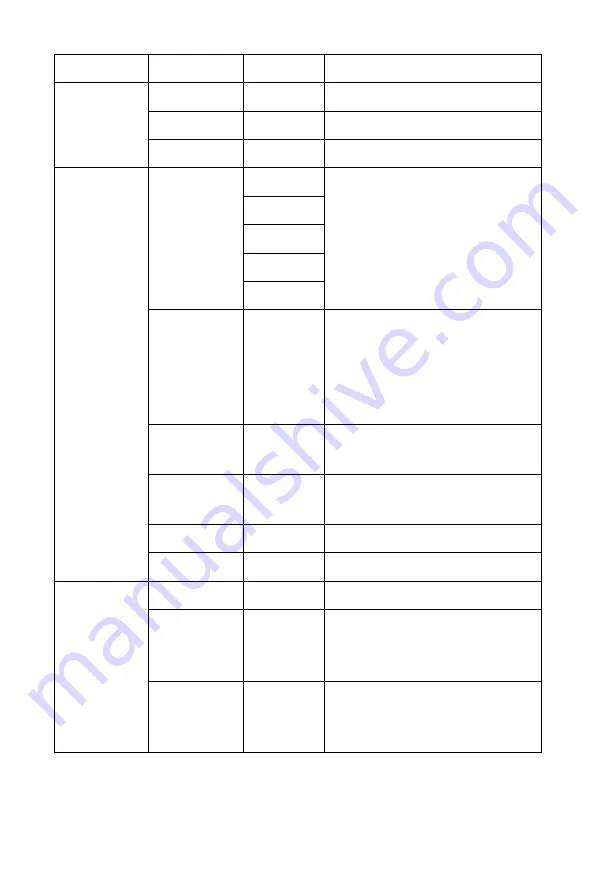
11
Main Menu
Submenu
Options
Description
Brightness/
Contrast
Brightness
0~100
Adjusts the display brightness
Contrast
0~100
Adjusts the display contrast
DCR
On, Off
Turn DCR on or off
Color Setting
Gamma
Gamma 1.8
Sets the Gamma level
Gamma 2.0
Gamma 2.2
Gamma 2.4
Gamma 2.6
Picture Mode
Standard,
Photo,
Movie,
Game, FPS,
RTS
Sets the picture mode
Color
Temperature
Warm,
Cool, User
Sets the color temperature
Low Blue
Light
0~100
Sets the level of blue light filtering
Hue
0~100
Adjusts the hue level
Saturation
0~100
Adjusts the saturation level
Picture
Quality
Setting
Sharpness
0~100
Sets the display sharpness
Response
Time
Off, High,
Middle,
Low
Adjust the response time
Noise
Reduction
Off, High,
Middle,
Low
Reduces the image noise caused
by signal source interference




































